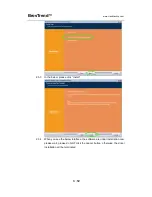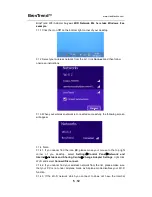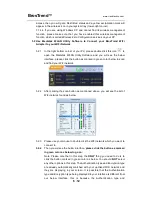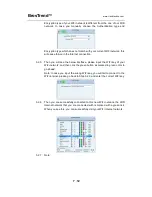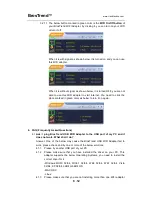BrosTrend
™
www.trendtechcn.com
8
/
12
3.2.7.1 The below button marked in green color is the
WiFi On/Off button
of
your BrosTrend WiFi Adapter, by clicking it, you can turn on your WiFi
or turn it off.
When it is with signal as shown below, it is turned on and you can use
this WiFi adapter.
When it is without signal as shown below, it is turned OFF, you are not
able to use this WiFi adapter to visit internet. You need to click the
place marked in green color as below to turn it on again.
4. FAQ (Frequently Asked Questions)
4.1
Ask: I plug BrosTrend USB WiFi Adapter to the USB port of my PC and it
does not work. What shall I do?
Answer: One of the below may cause the BrosTrend USB WiFi Adapter fail to
work, please check and try one or more of the below solutions:
4.1.1 Please try another USB port of your PC.
4.1.2 Please make sure that you have installed the driver on your PC. This
adapter supports the below Operating Systems, you need to install the
correct driver for it:
-Windows:Win10 32/64, Win8.1 32/64, Win8 32/64, Win7 32/64, Vista
32/64, XP 32/64, 32Bit or 64Bit OS
-MAC OSX
-Linux
4.1.3 Please make sure that you are not installing more than one WiFi adapter