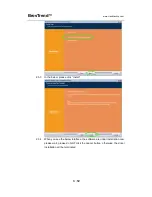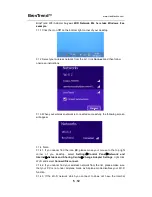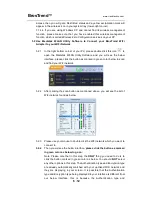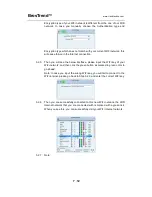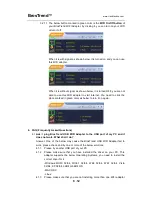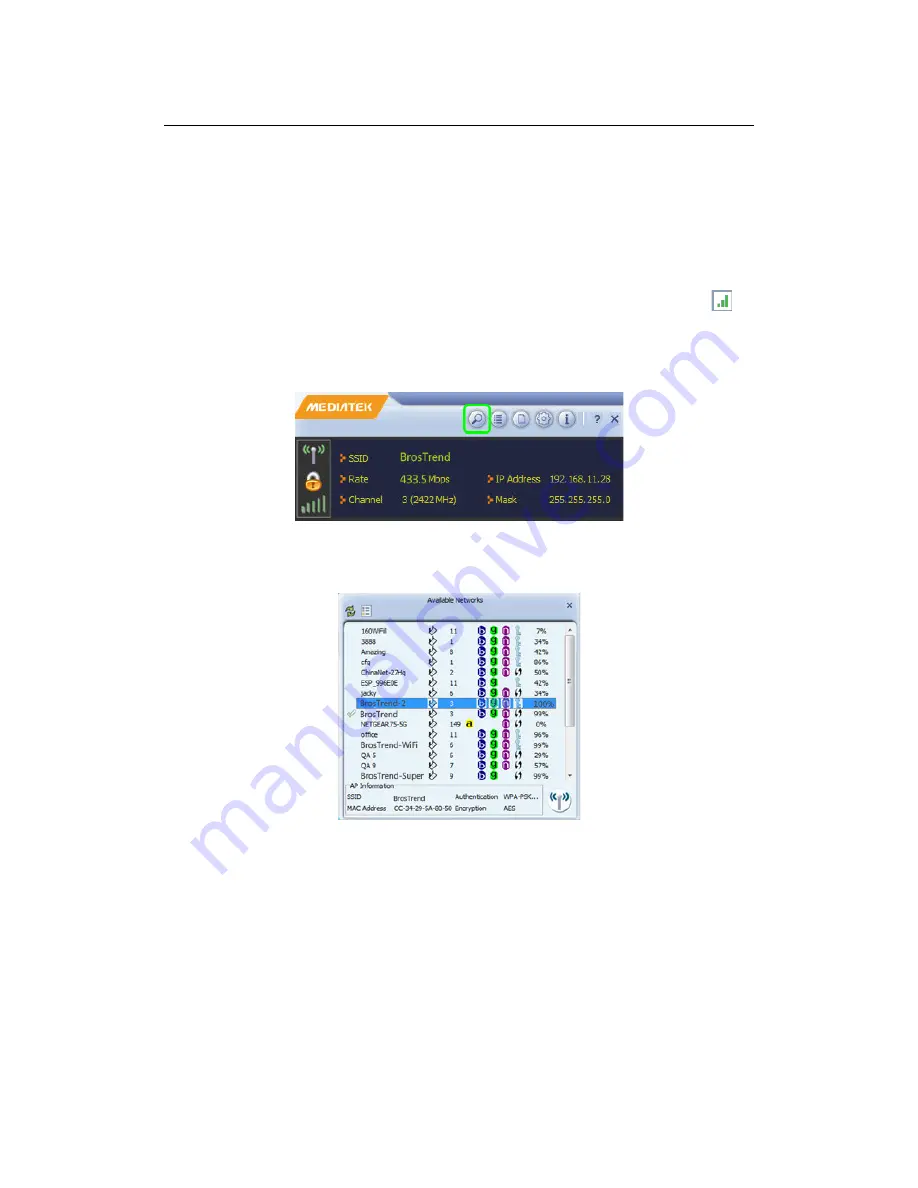
BrosTrend
™
www.trendtechcn.com
6
/
12
access, then you will get a Restricted status and a yellow exclamation mark will
appear in the wireless icon in your system tray (lower-right corner).
3.1.4.4 If you are using Windows XP and cannot find its wireless management
function, please make sure that you have enabled this wireless management
function which is called Wireless Zero Configuration services on your XP.
3.2 Use Mediatek WLAN Utility Software to Connect your BrosTrend WiFi
Adapter to your WiFi Network
3.2.1 In the right bottom corner of your PC, please double click this icon
to
open the Mediatek WLAN Utility Software and you will see the below
interface, please click the button as marked in green color below to scan
and find your WiFi network:
3.2.2 After clicking the scan button as mentioned above, you will see the list of
WiFi network found as below:
3.2.3 Please use your mouse to double click the WiFi network which you want to
connect to.
3.2.4
Then you will see the below interface,
please click the button as marked
in green color as below to go on:
Note: Please note that in this step, the
ONLY
thing you need to do is to
click the button marked in green color as below. You should
NOT
select
any other options in this step. The Authentication type and Encryption type
are already automatically matched with your uplinked WiFi network and
they are displaying in your screen. It is possible that the Authentication
type and Encryption type being displayed in your interface is different from
our below interface, this is because the Authentication type and