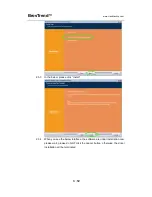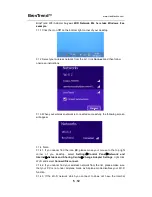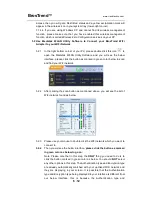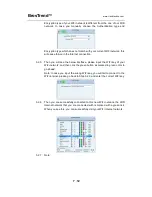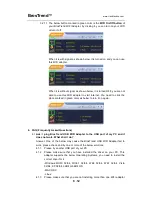BrosTrend
™
www.trendtechcn.com
2
/
12
cause conflicts between these derivers and cause the WiFi adapter fail to work.
You can find the installed WiFi adapter drivers and un-install it in the Control
Panel
à
Install and Un-Install Software.
Below are steps for installing BrosTrend WiFi Adapter driver on your
Windows PC:
2.2 In the CD, please find the correct driver for your operating system, then double
click the driver installation button as this one:
2.3 Please follow the on-screen instruction to click Next to finish the installation of
driver.
2.3.1 In the below interface, please click “ I accept….”, and then click “Next”
2.3.2 In the below interface, please select “Install driver and Mediatek WLAN
Utility”, and then click “Next”:
Note: By selecting this, you install both the driver of this adapter, which
enables this adapter to work on your PC, also the Mediatek WLAN Utility
Software, which enables you to control your new WiFi adapter. For more
about this, please refer to Part 3.2.
You can select “Install driver only” in this step also, by selecting this, the
adapter driver will be installed on your PC, the Mediatek WLAN Utility
Software will not be installed on your PC; you need to use the Windows
Integrated WiFi network management tool to control this new WiFi adapter.
For more about this, please refer to Part 3.1.