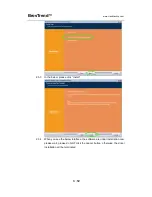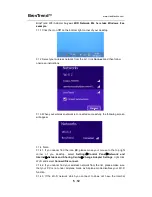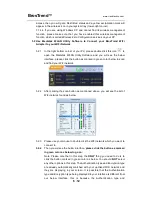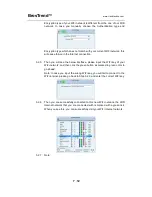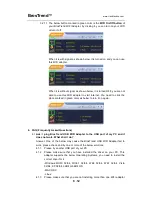BrosTrend
™
www.trendtechcn.com
9
/
12
drivers on the same PC, this will cause BrosTrend USB WiFi Adapter fail
to work though you have installed driver for it. Please remove other WiFi
adapters’ drivers before installing driver for BrosTrend USB WiFi adapter.
While please
DO NOT
uninstall the driver of your WiFi adapter which is
integrated on your PC. You can find more about this in Part 2.1.
4.1.4 Please make sure that you did not Disable BrosTrend USB WiFi Adapter
in the Network configuration of your PC. You need to make sure that it is
Enabled.
You
can
check
this
on
your
PC
as
below:
Network
à
Properties
à
On the left hand side of the menu, click “Change
Adapter Settings”
à
Find BrosTrend USB WiFi Adapter under the name of
“802.11ac Wireless LAN Card”, put your mouse on it and click the right
button of your mouse
à
Press Enable to turn BrosTrend USB WiFi Adapter
ON, then it works; If press Disable you will turn BrosTrend USB WiFi
Adapter OFF and it will not work.
4.1.5 In case the LED of BrosTrend USB WiFi Adapter is on, this indicates that
the driver is installed on your PC. You need to refer to the solution in Part
4.1.3 and Part 4.1.4
4.1.6 In case the LED of BrosTrend USB WiFi Adapter is NOT ON, this indicates
that the driver is NOT installed correctly on your PC or adapter is not plug
correctly on your PC. You need to refer to the solutions in Part 4.1.1, Part
4.1.2 and Part 4.1.3.
4.2
Ask: My BrosTrend dual band WiFi adapter can connect to 2.4GHz WiFi
network only, I cannot find or connect to my 5GHz WiFi network. What shall I
do?
Answer: Please find one of the below solutions for you to solve this problem:
4.2.1 Please make sure that you have installed our latest driver, latest driver is
available on our website
www.trendtechcn.com
or you can send us email
at
to get it. An out-of-date driver may cause
you fail to find and connect to the 5GHz WiFi network.
4.2.2 Please check the WiFi channel setting on your dual band WiFi router, as
different countries have different default WiFi Channel settings, a wrong
setting on this may cause BrosTrend USB dual band WiFi adapter fail to
scan and connect to your 5GHz WiFi network. Usually, this setting is under
the Wireless Part of your Wireless Router, please log into the
management interface of your WiFi router, choose the right country region
(if this function is available on your WiFi router please do this; if not,
please skip this step), and then in the 5GHz WiFi Channel Part, please
configure the WiFi channel as AUTO. Usually, after these two steps, your
BrosTrend dual band WiFi adapter is able to scan and connect to your
5GHz WiFi network. If it still does not work for you, you need to configure
the 5GHz WiFi channel on a fixed channel number, for this, please send
us message on
for further assistance. Please