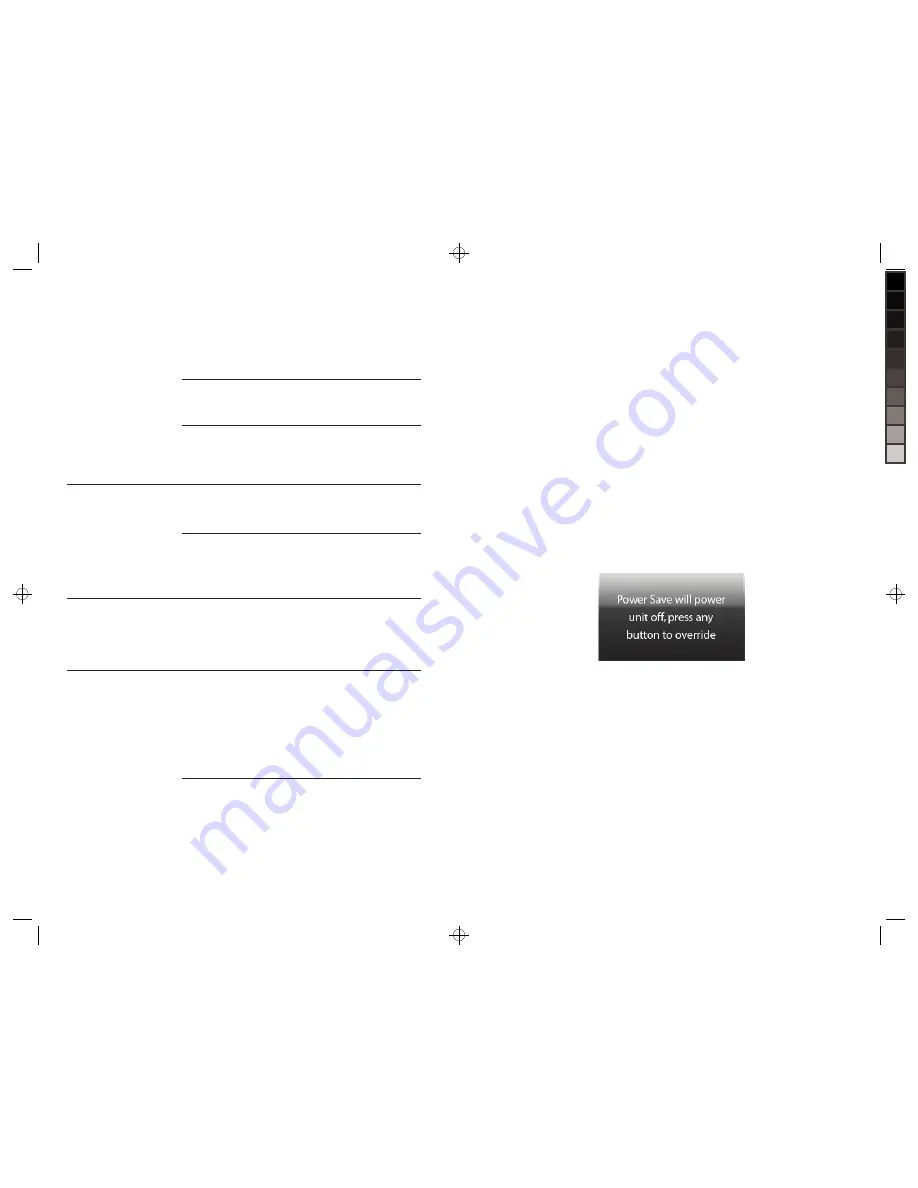
37
TroUbleshooTinG GUide
(continued)
problem
possible cause
action
Received an error that
my JPEG failed to resize
while resizing with the
MediaImpression
TM
software.
The frame’s internal
memory is full.
Remove files to free
up internal memory.
The frame is not
saving as many
photos on the
internal memory
as I expected.
JPEG files are large.
Remove files to free
up internal memory.
Use included
MediaImpression
™
software
to resize your JPEGS
(see page 13) or copy
your photos directly from
a media card or flash
drive to the frame.
Video and music
files are taking up
memory space.
The frame is
not reading my
flash drive.
Remove USB cable
from frame before
inserting your flash drive.
Make sure flash drive
connection is secure
USB cable is
inserted into the frame
but not hooked up to
the computer.
Flash drive connection
may be loose.
The frame drive is
not mounting on
my computer.
Flash drive is inserted
into the frame.
USB cable connections
may be loose.
Frame may not be
powered on.
Remove flash drive from
frame before connecting
to computer.
Make sure USB cable
connections are secure.
Make sure frame is
powered on.
frame feaTUres
pHoto smootH
The PHOTO SMOOTH feature modifies faces within your photos with a smoothing
airbrush effect. Feature only works in Slide Show mode (normal transition).
DYnamic ligHting
The DYNAMIC LIGHTING feature improves your photo’s light balance to enhance
dark photos. Feature only works in Slide Show mode (normal transition).
Face Zoom
The FACE ZOOM feature automatically pans and zooms to faces within your photos.
Feature only works in Slide Show mode (normal transition).
multi sHoW
The MULTI SHOW slide show transition will show multiple photos at the same time.
poWer save
The POWER SAVE feature detects the room’s light level and automatically puts the
frame into energy saving mode by shutting down the LED display. If the frame senses
that the room is dark for more than 15 minutes and no buttons have been pressed,
the following graphic appears on screen.
When the frame senses light, or any button on the frame is pressed,
the LED display will turn on and the frame will resume current operation.
anti-virus
When the frame is powered on, any files with the extension “.exe” or “.bat”
(common extensions for possible viruses) that have been put on the frame’s
drive via the computer will be automatically deleted from the frame.
reset
Press the RESET button with a thin, pointed object (such as a paper clip).
Power the unit on after pressing the RESET button. The frame will default
to the factory settings, however, the frame's internal memory will remain intact.
note: Frame should not be used as a storage device.
6
630855_INS_MyLife 8"DigitalFrame_Size: 5.5”Wx8.5”H_Output:100%_Prints:1/1_Blk






















