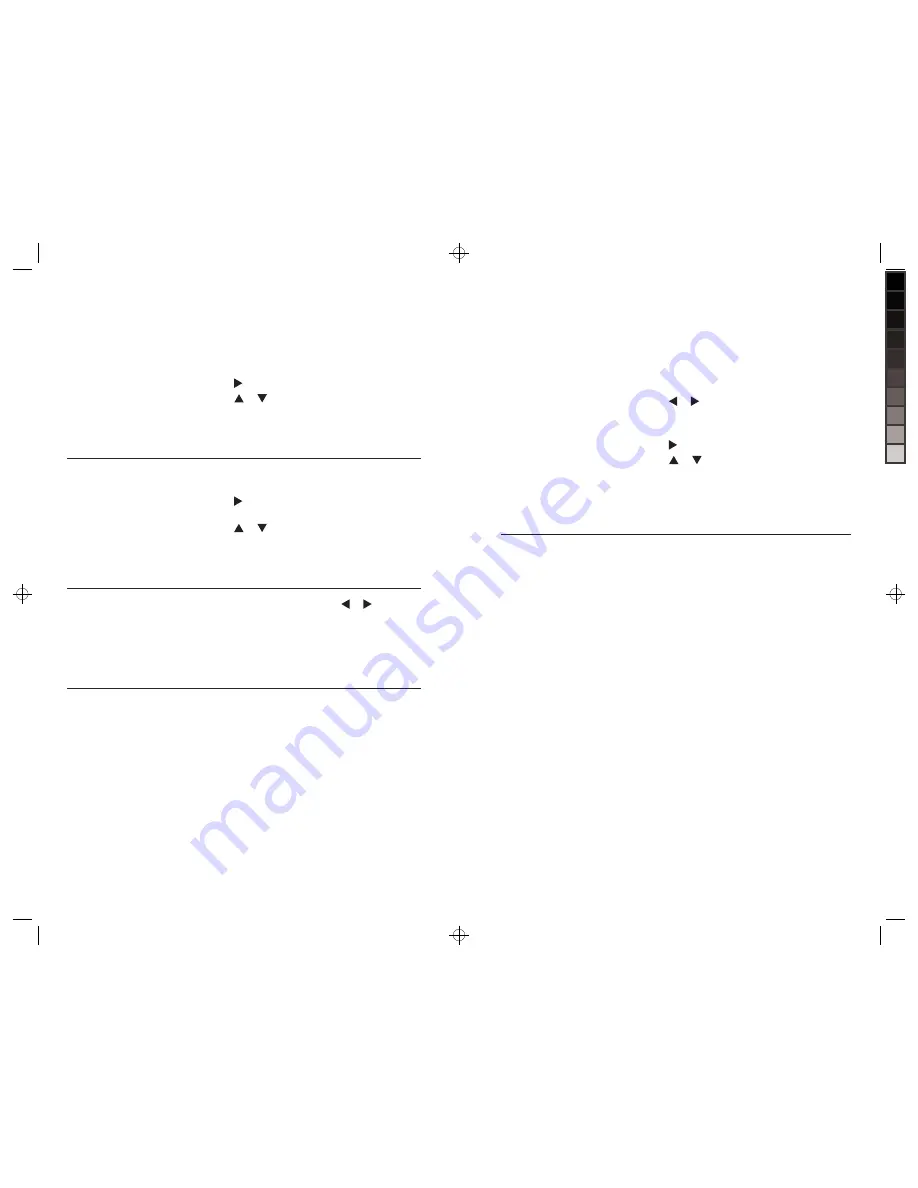
When in either Full Screen or Thumbnail mode,
press MENU.
Press to go to the “Dynamic Lighting”
menu selection.
Press
or to highlight “On”.
Press SELECT to save choice. Selection will
appear in blue at the top of the list.
Press EXIT to exit menu.
1.
2.
3.
4.
5.
Activate Dynamic
Lighting Feature.
PhoTos
(continued)
Arrange my photos
in a specific order
.
Rotate photo.
15
i want to…
Do this…
When in Full Screen mode, press
or to select
photo to rotate.
Press ROTATE. Photo will rotate 90 degrees.
Press ROTATE again to rotate photo another
90 degrees. Photo will be saved in rotated
position when on internal memory only.
1.
2.
3.
The frame automatically arranges photos
by file name numerically, then alphabetically.
For example, a photo with the file name
“01.jpg” will come before a photo with the
file name “a.jpg.”
Using your computer, rename your photo files
numerically or alphabetically and copy the photos
onto the frame.
HelpFul Hints: if ordering photos numerically,
be sure to start with “01”, “02", etc... not “1”, “2”,
as “10” will come before “2.”
1.
2.
3.
Activate Photo
Smooth Feature.
When in either Full Screen or Thumbnail mode,
press MENU.
Press to go to the “Photo Smooth” menu selection.
Press
or to highlight “On”.
Press SELECT to save choice. Selection will appear
in blue at the top of the list.
Press EXIT to exit menu.
1.
2.
3.
4.
5.
28
mUsiC
(continued)
COPY ALL SONGS
Insert your memory card or flash drive
into the frame.
Press or to highlight MUSIC.
Press SELECT.
Press MENU.
Press to go to the “Copy” menu selection.
Press
or to highlight “Copy All.”
Press SELECT.
Prompt will come on screen to confirm all songs
to be copied. Press SELECT to confirm. After all
songs are copied, the unit is in Music List mode.
1.
2.
3.
4.
5.
6.
7.
8.
Copy my music onto
the frame from my
memory card or flash drive
(ADVANCED continued).
i want to…
Do this…
Copy my songs
onto the frame
using my computer.
Insert one end of a USB cable (not included) into
the USB In port on the unit and the other end of
the cable into your computer’s USB port.
The frame display will show “USB Connected”
and an external “MyLifeFrame” drive will appear
on your computer.
Drag and drop music files from your computer
to the “MyLifeFrame” external drive.
Disconnect the “MyLifeFrame” external drive from
the computer properly to avoid any loss of data.
1.
2.
3.
630855_INS_MyLife 8"DigitalFrame_Size: 5.5”Wx8.5”H_Output:100%_Prints:1/1_Blk






















