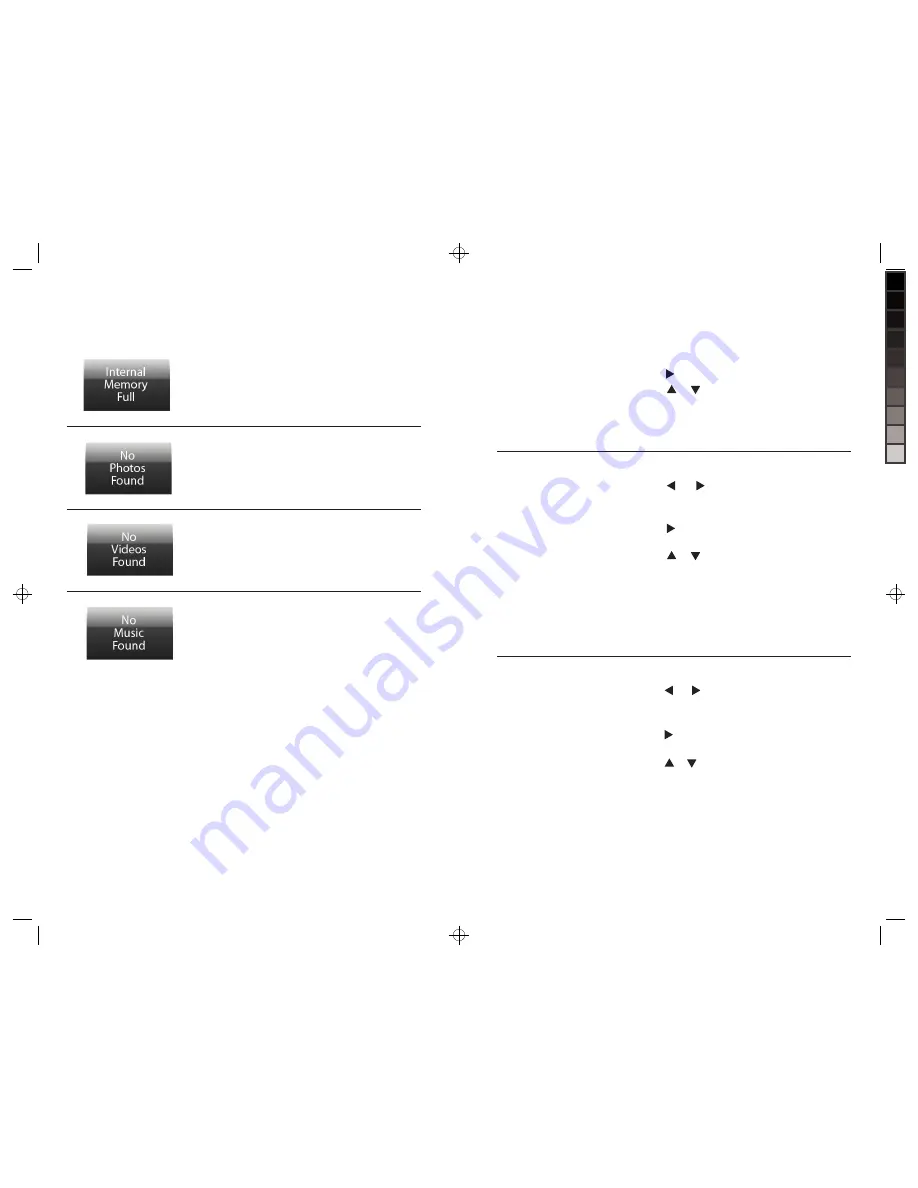
sCreen PromPTs
(continued)
the frame’s internal memory is full.
Files cannot be copied to the frame
until some files are deleted.
the Quick access slide show
button has been pressed and
there are no photo files on the
frame or on the media inserted
into the frame.
the Quick access music button
has been pressed and there are
no music files on the frame or on
the media inserted into the frame.
the Quick access video button
has been pressed and there are
no video files on the frame or on
the media inserted into the frame.
iF you see…
it means…
33
10
Display Time and
Date in a Full Screen
Slide Show.
Press EXIT until you get to the Home Screen.
Press and to highlight CLOCK & SETTINGS.
Press SELECT if no media is loaded on the frame,
or press MENU if media is loaded on the frame.
Press to go to the “Time/Date Display”
menu selection.
Press or to highlight “With Photo.”
Press SELECT to save choice. Selection will
appear in blue at the top of the list.
Press EXIT to exit menu. Display will show Time
and Date in a Full Screen Slide Show.
note: photos will be shown with normal slide show
transition when in clock mode.
1.
2.
3.
4.
5.
6.
7.
CloCK & seTTinGs
(continued)
Activate the Power
Save feature.
Display Time and
Date in a Multi Show.
Press EXIT until you get to the Home Screen.
Press and to highlight CLOCK & SETTINGS.
Press SELECT if no media is loaded on the frame,
or press MENU if media is loaded on the frame.
Press to go to the “Time/Date Display”
menu selection.
Press or to highlight “With Multi Show.”
Press SELECT to save choice. Selection will appear
in blue at the top of the list.
Press EXIT to exit menu. Display will show Time
and Date in a Multi Show.
note: photo features such as photo smooth, Face
Zoom and Dynamic lighting are not available in
clock mode.
1.
2.
3.
4.
5.
6.
7.
When in Clock mode press MENU.
Press to go to the “Power Save” menu selection.
Press or to highlight choice.
Press SELECT to save choice. Selection will
appear in blue at the top of the list.
Press EXIT to exit menu.
1.
2.
3.
4.
5.
i want to…
Do this…
630855_INS_MyLife 8"DigitalFrame_Size: 5.5”Wx8.5”H_Output:100%_Prints:1/1_Blk























