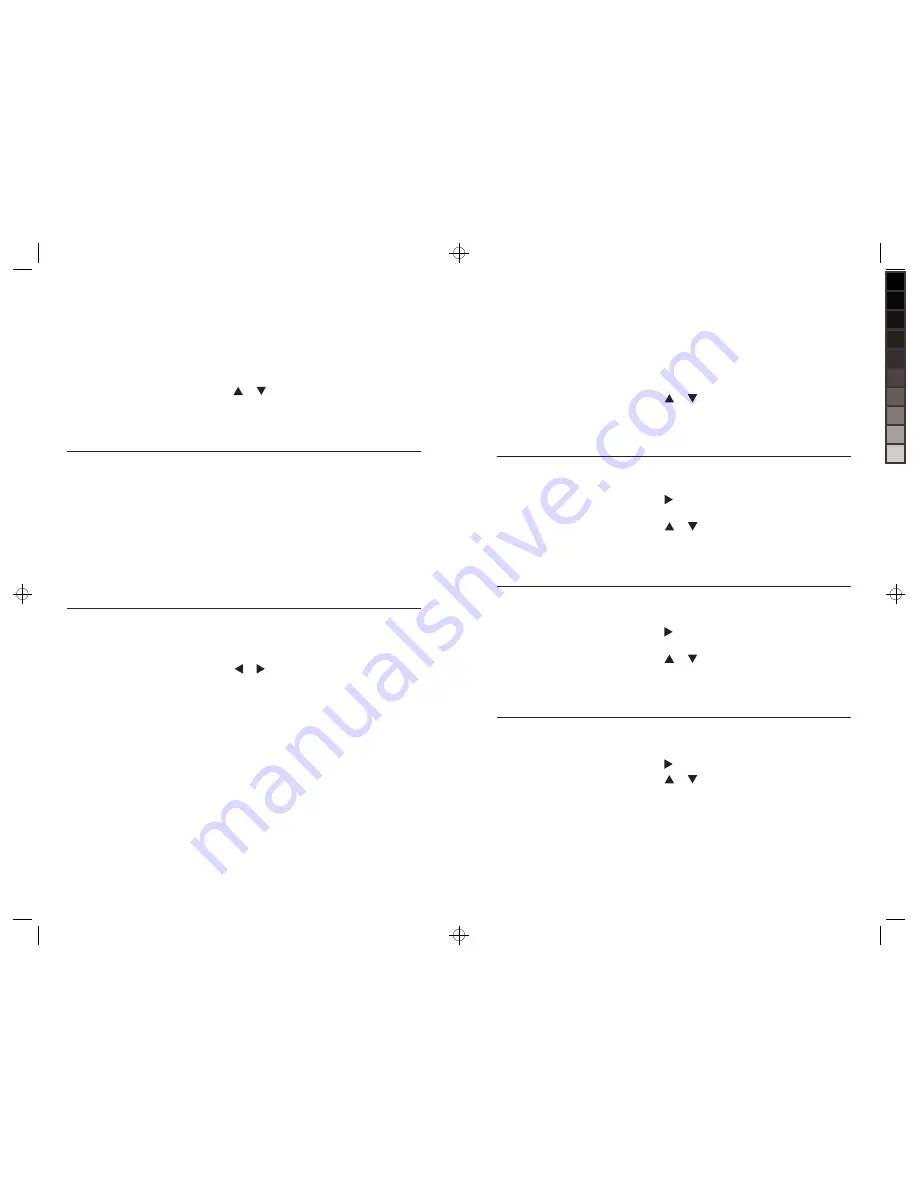
29
QuicK access
Delete songs from
the frame.
DELETE SINGLE SONG
Remove your memory card or flash drive from
the frame.
Press or to highlight MUSIC.
Press SELECT.
Select song to delete in Music List mode.
Press DELETE.
Prompt will come on screen to confirm song to be
deleted. Press DELETE to confirm.
DELETE ALL SONGS
Remove your memory card or flash drive from
the frame.
When in Music List mode, press and hold DELETE
button for 2 seconds.
Prompt will come on screen to confirm all songs to be
deleted. Press DELETE to confirm. After all songs are
deleted the unit will go to the Home Screen.
1.
2.
3.
4.
5.
6.
1.
2.
3.
Arrange my songs
in a specific order.
The frame automatically arranges songs by file name
numerically, then alphabetically.
For example, a song with the file name “01.mp3” will
come before a song with the file name “a.mp3.”
Using your computer, rename your song files
numerically or alphabetically and copy the songs onto
the frame.
HelpFul Hints: if ordering songs numerically, be
sure to start with “01”, “02", etc... not “1”, “2”, as “10”
will come before “2.”
1.
2.
3.
Select music playback.
When in Music List mode, press MENU.
“Playback” menu selection will appear.
Press
or to highlight choice.
Press SELECT to save choice. Selection will appear
in blue at the top of the list.
Press EXIT to exit menu.
1.
2.
3.
4.
5.
mUsiC
(continued)
i want to…
Do this…
When in either Full Screen or Thumbnail mode,
press MENU.
“Slide Show Time” menu selection will appear.
Press
or to highlight choice.
Press SELECT to save choice. Selection will
appear in blue at the top of the list.
Press EXIT to exit menu.
1.
2.
3.
4.
5.
Select Slide
Show time.
PhoTos
(continued)
Select Slide
Show Transition.
Activate Face
Zoom Feature.
Select Slide Show
Photo Order.
14
i want to…
Do this…
When in either Full Screen or Thumbnail mode,
press MENU.
Press to go to the “Slide Show Transition”
menu selection.
Press
or to highlight choice.
Press SELECT to save choice. Selection
will appear in blue at the top of the list.
Press EXIT to exit menu.
1.
2.
3.
4.
5.
When in either Full Screen
or Thumbnail mode, press MENU.
Press to go to the “Slide Show Photo Order”
menu selection.
Press
or to highlight choice.
Press SELECT to save choice. Selection
will appear in blue at the top of the list.
Press EXIT to exit menu.
1.
2.
3.
4.
5.
When in either Full Screen or Thumbnail mode,
press MENU.
Press to go to the “Face Zoom” menu selection.
Press
or to highlight “On”.
Press SELECT to save choice. Selection will appear
in blue at the top of the list.
Press EXIT to exit menu.
1.
2.
3.
4.
5.
630855_INS_MyLife 8"DigitalFrame_Size: 5.5”Wx8.5”H_Output:100%_Prints:1/1_Blk























