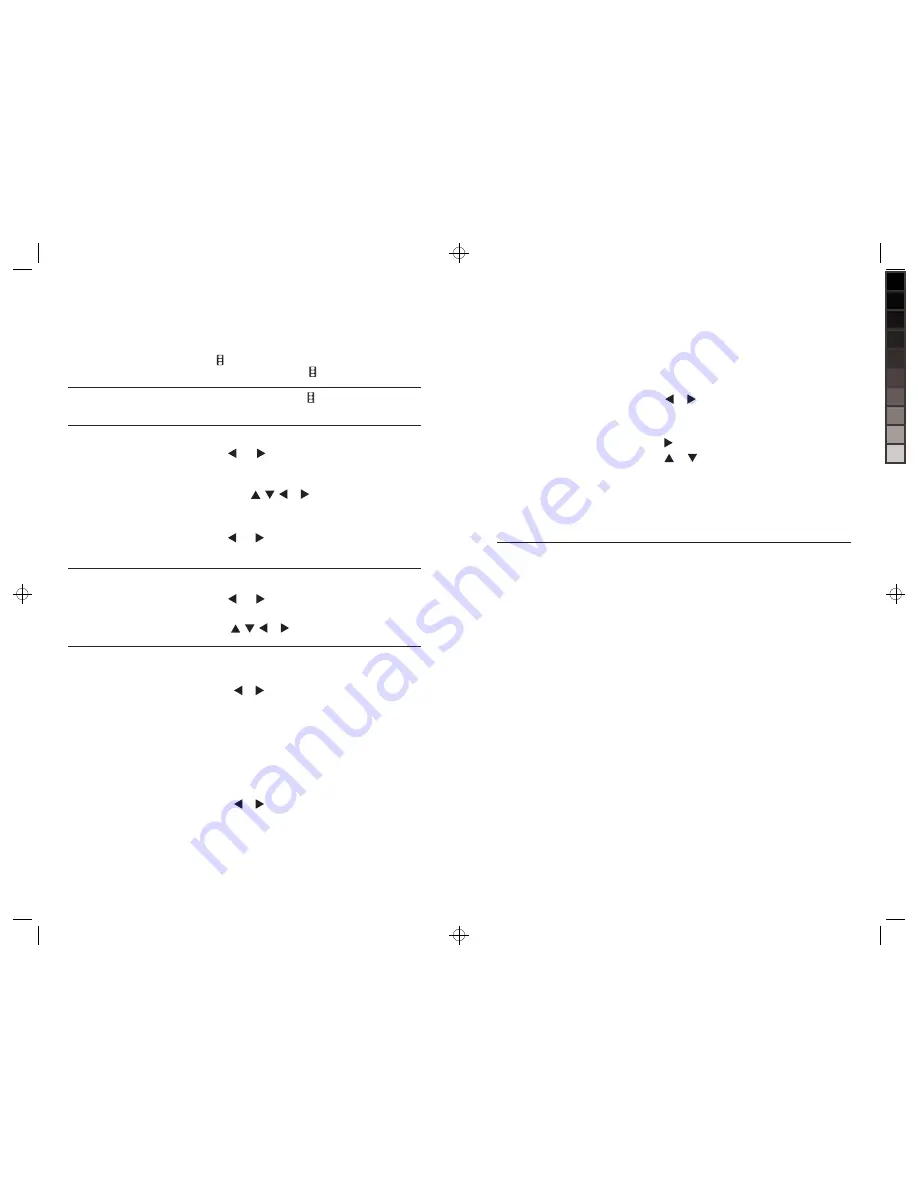
19
Video
COPY SINGLE VIDEO
Insert your memory card or flash drive into the frame.
Press
or to highlight VIDEOS.
Press SELECT.
Select video to copy in Thumbnail mode.
Press COPY.
Prompt will come on screen to confirm video to be
copied. Press COPY to confirm.
COPY ALL VIDEOS
Insert your memory card or flash drive into the frame.
Press
or to highlight VIDEOS.
Press SELECT.
When in Thumbnail mode press and hold COPY button
for 2 seconds.
Prompt will come on screen to confirm all videos to
be copied. Press COPY to confirm.
1.
2.
3.
4.
5.
6.
1.
2.
3.
4.
5.
Play Videos.
View my videos
in Full Screen.
Stop Video.
View my videos
in Thumbnail.
QuicK access
Copy my videos onto
the frame from my
memory card or
flash drive.
i want to…
Do this…
Press . If you are in a menu selection
screen, press EXIT and then .
While video is playing, press to stop the video,
or press EXIT to go to the Thumbnail screen.
Press EXIT until you get to the Home Screen.
Press
and to highlight VIDEOS.
Press SELECT. Unit will be in Thumbnail mode.
Search for video and highlight selection
by pressing , , or .
With chosen video highlighted, press SELECT.
Video will start playing.
Press and to scroll through videos
in Full Screen.
1.
2.
3.
4.
5.
6.
7.
Press EXIT until you get to the Home Screen.
Press and to highlight VIDEOS.
Press SELECT.
Press , , or to scroll through videos.
1.
2.
3.
4.
24
Video
(continued)
DELETE ALL VIDEOS
Remove the memory card or flash drive
from the frame.
Press or to highlight VIDEOS.
Press SELECT.
Press MENU.
Press to go to the “Delete” menu selection.
Press
or to highlight “Delete All.”
Press SELECT.
Prompt will come on screen to confirm
all videos to be deleted. Press SELECT
to confirm. After all videos are deleted
the unit will go to the Home Screen.
1.
2.
3.
4.
5.
6.
7.
8.
Delete videos
from the frame
(
aDvanceD
continued).
Delete videos from
the frame using
my computer.
i want to…
Do this…
Insert one end of a USB cable (not included)
into the USB In port on the unit and the other
end of the cable into your computer’s USB port.
The display will show “USB Connected” and
an external “MyLifeFrame” will appear on
your computer.
Access the “MyLifeFrame” drive.
Select videos to be deleted and drag them
to the trash or select and press delete.
Empty the trash.
Disconnect the “MyLifeFrame” external
drive from the computer properly to avoid
any loss of data.
1.
2.
3.
4.
5.
630855_INS_MyLife 8"DigitalFrame_Size: 5.5”Wx8.5”H_Output:100%_Prints:1/1_Blk


















