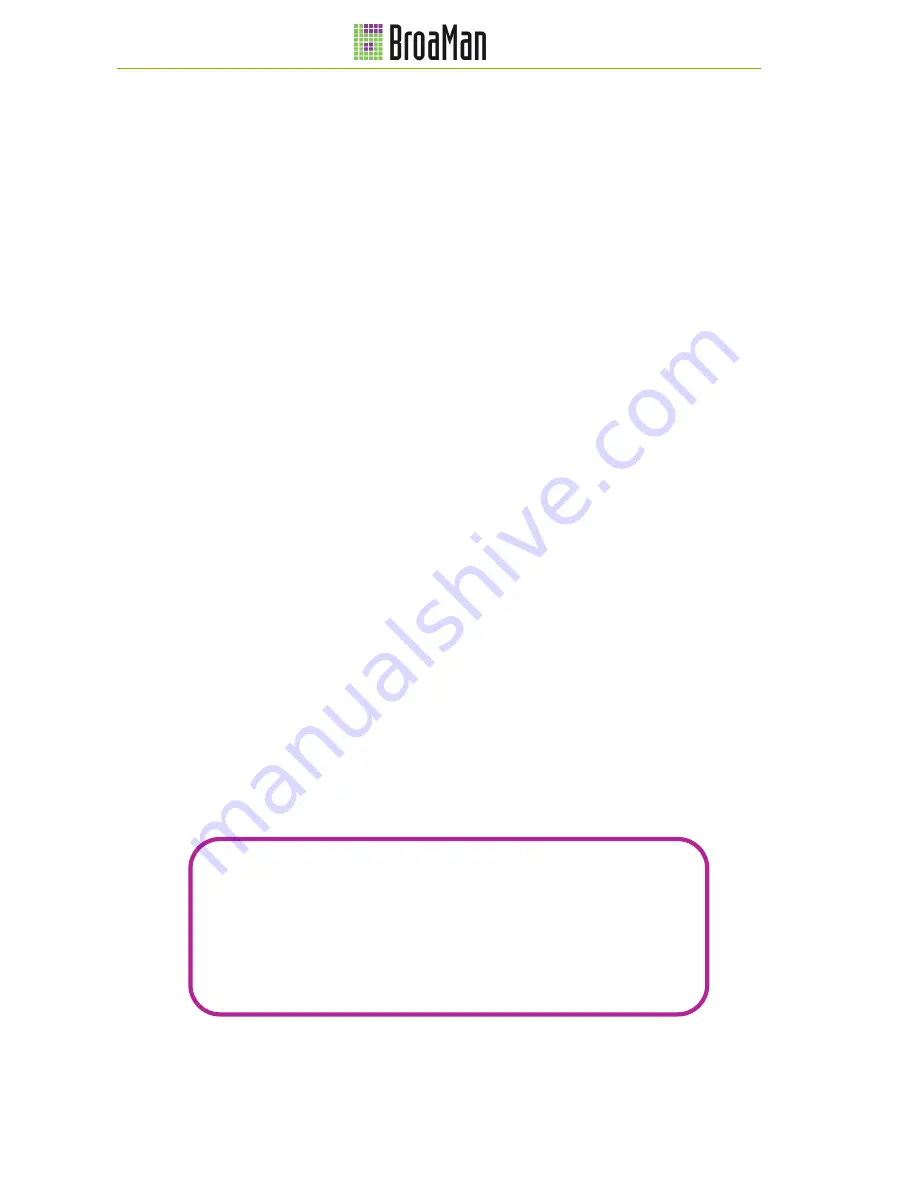
BroaMan MUX22
Operating Manual
Rev. 2.1
4
Owner Information
•
Operating Manual
Please read this manual. If you call for technical support, we will assume that you have already done
so. Study the operating manual carefully in order to familiarise yourself with the device and its
operation. The operating manual contains important information on proper use of the device.
It cannot be guaranteed that this operating manual will not contain typographical mistakes or
misprints. The operating manual is regularly revised and updated.
Modifications, which serve the purpose of technical improvement of the device, may be carried out
without prior notification
.
•
Transport and Shipping
Always ensure careful handling of the device. The device should be transported and shipped in
shock-absorbing transport cases. If these are not available, we recommend well-padded packaging
such as the coated carton in which the device was delivered.
We strongly advise against the use of light weight flight-cases without shock-absorbing rack-in-rack
mounting.
•
Operational Environment
This device can be used in E1, E2, E3, E4, or E5 environments (as listed below) according to the
harmonized European standards EN55103-1 and EN55103-2 “Electromagnetic compatibility –
Product family standard for audio, video and audio-visual and entertainment lighting control apparatus
for professional use”
E1-Residental
E2-Commercial and light industrial
E3-Urban outdoors
E4-Controlled EMC environment e.g. broadcast and TV-studio
E5-Heavy industry
The product is intended for the use in moderate climate.
•
Ventilation
Do not block or cover any ventilation openings. Install the device in accordance to the operating
manual. Allow for sufficient space around the units (at least 200 mm
≡
7,87" free space behind the
rear-panel of the device) and make sure to allow for air circulation near the ventilation openings on
both sides of the device. Keep the rear of the rack open during operation. Do not operate the device
close to heat emitting equipment, such as power-amplifiers. Leave sufficient space (minimum
½
RU)
between the device and any heat emitting devices housed in the same rack.
A BroaMan MUX22 may be placed on top or beneath other BroaMan products, without a space
between the devices for up to 4 adjacent rack spaces.
Please note:
Do not populate more than 4 adjacent rack spaces with BroaMan devices.
Maintain 1RU of empty space between each 4 RU of BroaMan devices.
Keep the equipment rack open during operation.
Ensure air circulation around the devices.
Maintain at least 200mm (~8”) clearance behind the rear panel of the devices.





































