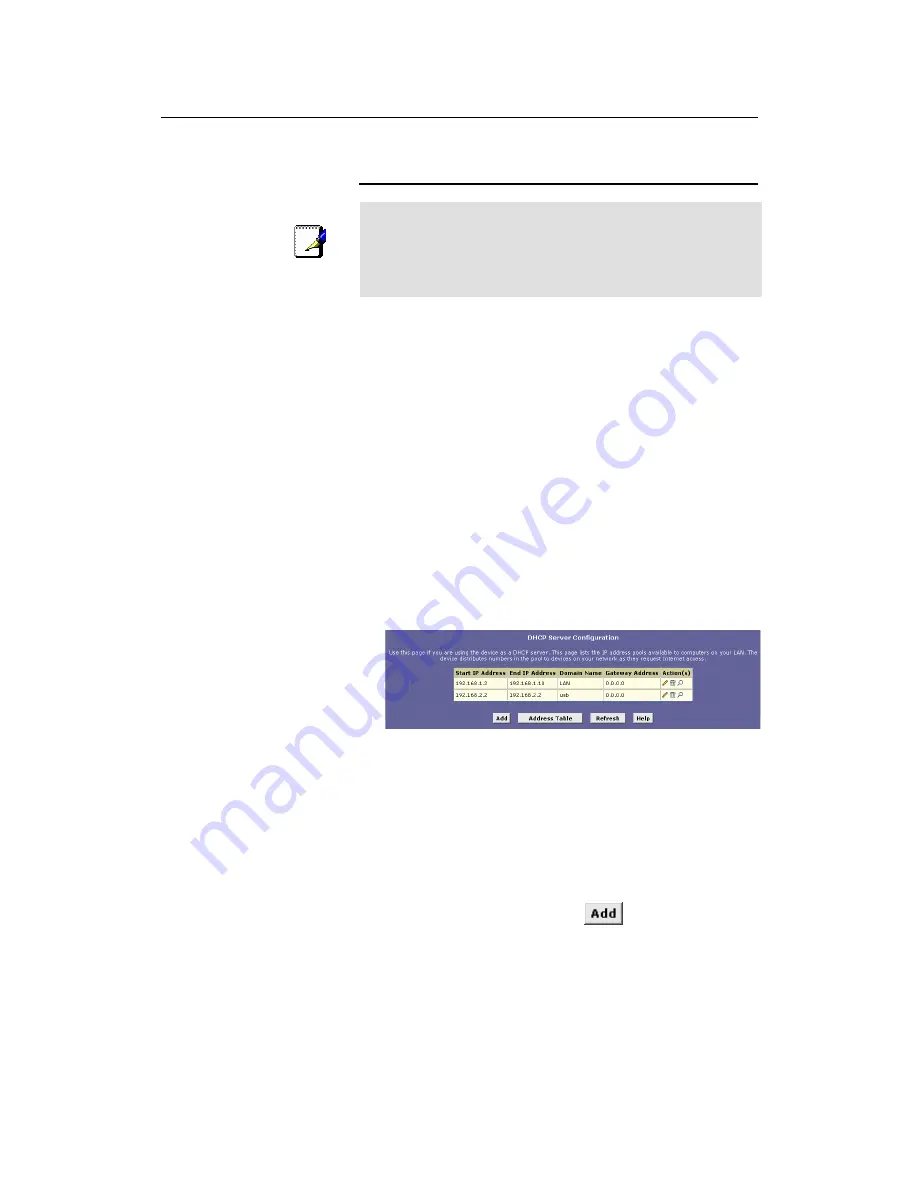
LinkMAX
HSA300 User Manual
45
Configuring DHCP Server
Note
By default, the device is configured as a DHCP server, with a
predefined IP address pool of 192.168.0.3 through 192.168.0.34
(subnet mask 255.255.255.0). To change this range of
addresses, see “Viewing, modifying, and deleting address pools”
on page 50.
First, you must configure your PCs to accept DHCP information
assigned by a DHCP server:
1. Open the Windows Control Panel and display the computer's
Networking properties. Configure the TCP/IP properties to
"Obtain an IP address automatically" (the actual text may
vary depending on your operating system). For detailed
instructions, see the Quick Start chapter, “Part 2 —
Configuring Your Computers.”
Next, you define the pools of IP addresses you want to make
available for distribution to your computers. These addresses can
be multiple public addresses that you have purchased from your
ISP, but are typically private addresses that you create. (LAN
administrators often create private IP addresses for use only on
their networks. See “Overview of NAT” on page 53.)
2. Log into Configuration Manager, click the LAN tab, and then
click
DHCP Server
in the task bar.
The DHCP Server Configuration page displays:
Figure 19. DHCP Configuration Page
Each pool you create displays in a row on the table on this
page.
You can create up to eight pools; however, most users will
need to create only one for their LAN. Some users many want
to create another that distributes an IP address to their USB
computer, which must be in a different subnet than the LAN
computers.
3. To add an IP address pool, click
.
The DHCP Server Pool – Add page displays.
















































