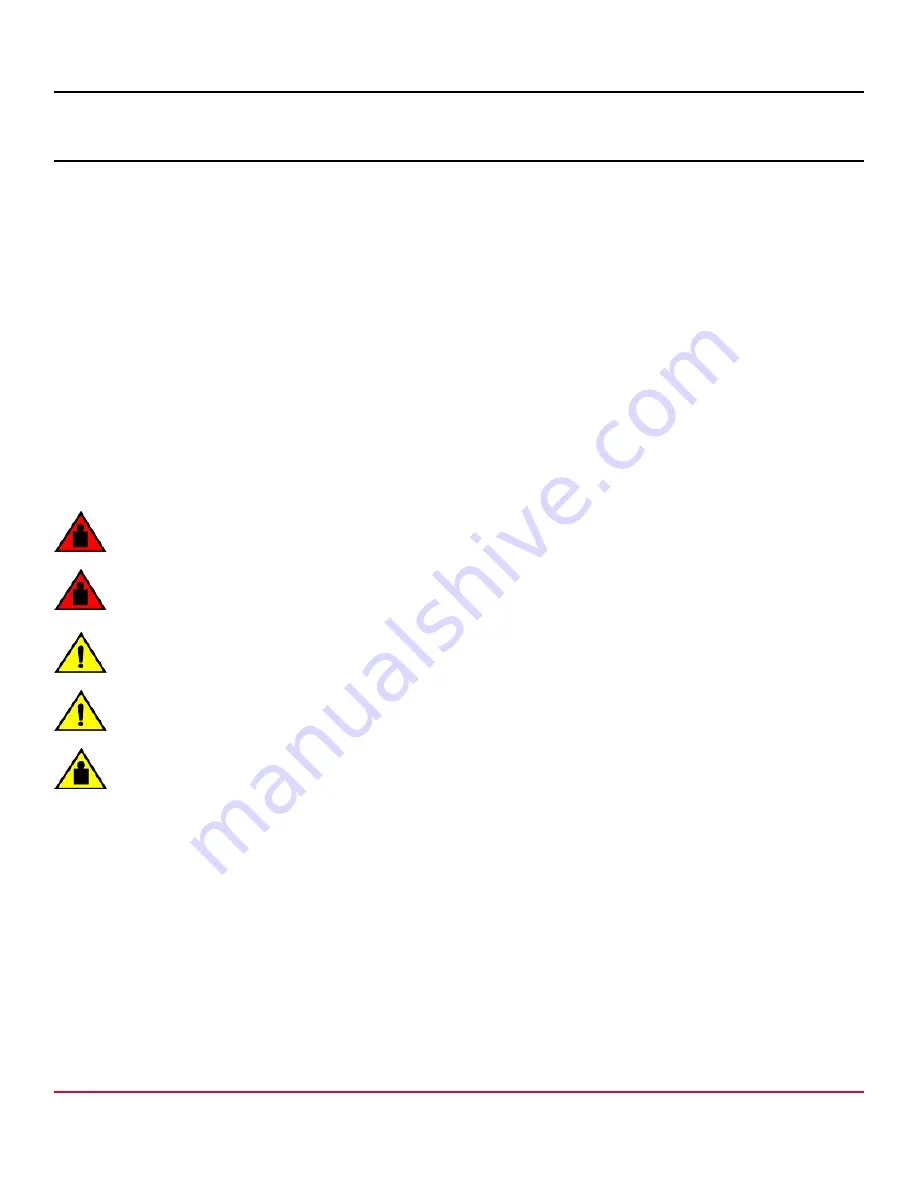
53-1004408-11 Installation Guide
Brocade
®
G610 Switch Hardware Installation Guide
Mounting the Device
Mounting Options
You can install the device in several ways:
•
As a stand-alone unit on a flat surface, for example, a table top. No other equipment is required for desktop installation.
•
In an EIA rack using the 1U Fixed-Mount Rack Kit for Four-Post Racks (XBR-R000162). The optional fixed-mount rack
kit can be ordered from your switch retailer.
•
In an EIA rack using the 1U Mid-Mount Kit for Two-Post Racks (XBR-000165). The optional mid-mount rack kit can be
ordered from your switch retailer.
•
In an EIA rack using the 1U Nonport Side Fixed-Mount Rack Kit (15"-20") for Four-Post Racks (XNA-000072). The
optional nonport-side fixed-mount rack kit can be ordered from your switch retailer.
NOTE
Review the following precautions before mounting the device.
Precautions Specific to Mounting
The following precautions specifically apply to mounting the device.
DANGER
Use safe lifting practices when moving the product.
DANGER
Mount the devices you install in a rack as low as possible. Place the heaviest device at the bottom and
progressively place lighter devices above.
CAUTION
Make sure the airflow around the front and back of the device is not restricted.
CAUTION
Never leave tools inside the chassis.
CAUTION
Do not use the port cover tabs to lift the module. They are not designed to support the weight of the module,
which can fall and be damaged.
Stand-alone Installation
Complete the following steps to install the device as a stand-alone unit on a table.
1.
Unpack the device and verify the items listed under the
2.
Place the device on a sturdy flat surface.
3.
Provide power to the device as described in
NOTE
Do not connect the device to the network until the IP address is set correctly. For instructions on how to set
the IP address, see
53-1004408-11
18
Broadcom
Summary of Contents for G610
Page 74: ......






























