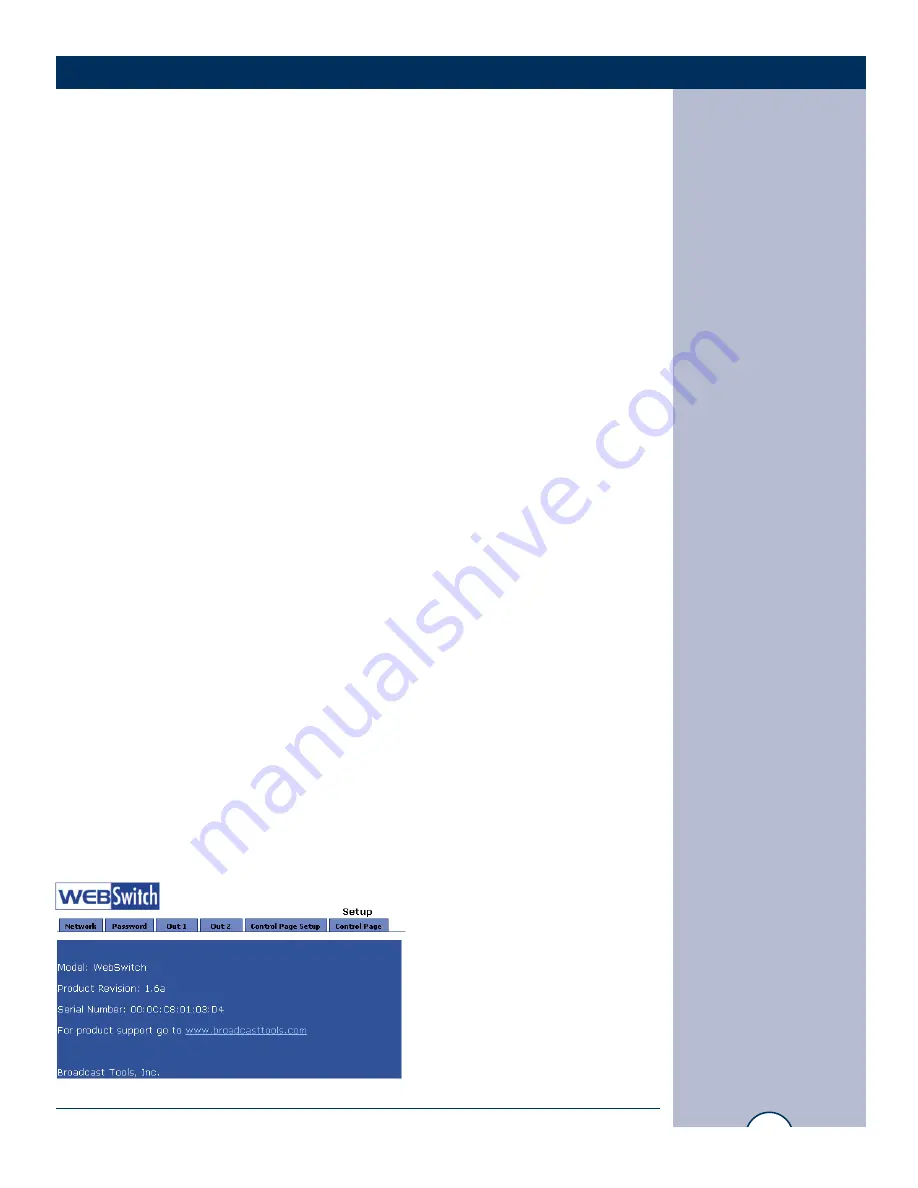
il
@b
d
l
i
360 854 9559
f
866 783 1742
WebSwitch Installation and Operation Manual
SETUP
Step 5:
Before making any changes to the network settings, write down the current
settings (or screen capture the page and print) so that they can be restored once the
unit is configured. Next, select the radio button labeled “Use the following IP
address” and type in the IP address 192.168.1.60. Type in the subnet mask of
255.255.255.0. Leave the default gateway field blank. Click OK to apply the new
settings.
2.2.3 Open Configuration Web Page
Once the network is set up, open the configuration setup page by typing the follow-
ing URL into the browser: http://192.168.1.55/setup.html (replace the IP address
given here with the newly assigned IP address). A password is required to change
any parameters.
The default password is: 1234 (do not include quotes, password is case sensitive).
2.3 Web-Based Setup
WebSwitchTM is fully configurable through HTML 4.0 compliant web browsers
such as Internet Explorer and Mozilla Firefox. Its easy to use tab based menu system
has been designed to allow the unit to be configured easily. Note that in this chapter,
the default IP address of 192.168.1.55 is used in all examples. If the IP address has
been changed, substitute the new IP address for the address shown in the examples.
Before proceeding, make sure a network connection has been established between
the computer and WebSwitchTM. This is done by typing the following URL into the
web browser: http://192.168.1.55/setup.html. Another way to check communica-
tions is to ping WebSwitchTM (from the command prompt type ping 192.168.1.55).
Each setup page is described below.
2.3.1 Main Setup Page
This is the initial page that appears when the URL http://192.168.1.55/setup.html is
entered into the web browser. It provides basic information about the
WebSwitchTM unit.


























