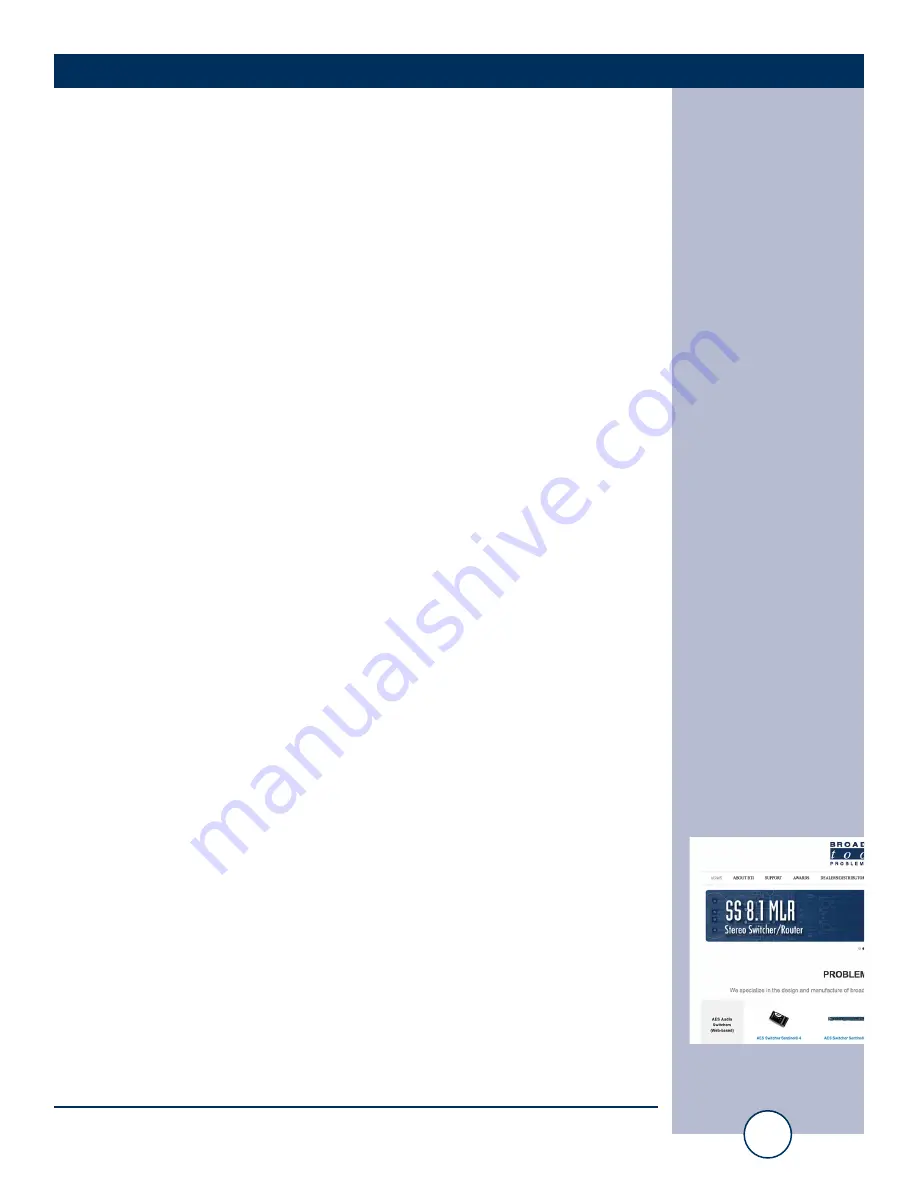
e-mail:
voice:
360.854.9559
fax:
866.783.1742
26
I/O Sentinel 4 G2 Installation and Operation Manual
SETUP
“Email/Network Setup” Web Page – Controls
Save Settings:
After pressing the “Save Settings” button, the device will
reboot (If you changed the IP address, you must navigate your
web browser to the new IP address (if the HTTP port was
changed from port 80, be sure to add the new port number
after the IP: xxx.xxx.xxx.xxx:port #). If you didn’t change the
IP address, then you will be returned to the login screen after
the device reboots.
Reboot Device:
When you press the “Reboot Device” button, the internal web
server restarts.
Send Test Email:
Press this button to send a test email to recipient address #1.
NOTE: After you are done making changes to the Email/Network Setup page,
you MUST press the “Save Settings” button to save your changes.
Reload Defaults:
When you press the “Reload Defaults” button, the device
resets to factory default settings.
Clear Daily Logs:
When you press the “Clear Daily Logs” button, the daily logs
stored in memory will be cleared. Keep in mind that if the
Alarms Cleared Event is enabled, this event will post after the
logs are cleared.
Send Daily Logs:
When you press the “Send Daily Logs” button, the system
will send the daily logs email and clear the log queue.
WEBSITE:
Visit our web site for
product updates and
additional information.


























