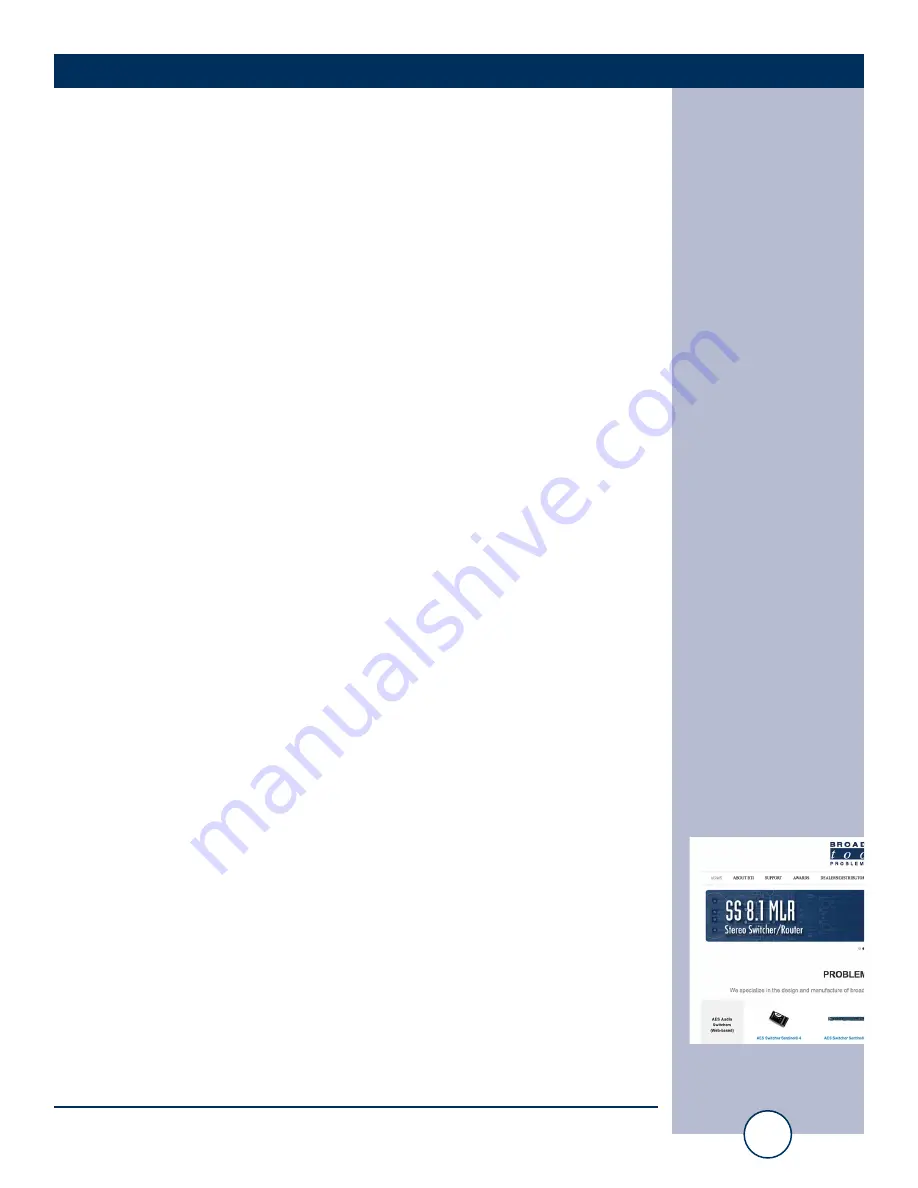
e-mail:
voice:
360.854.9559
fax:
866.783.1742
24
I/O Sentinel 4 G2 Installation and Operation Manual
SETUP
“Email/Network Setup” Web Page – SNMP Manager Settings
SNMP Enable:
Enables or disables SNMP functionality, enabled by
default.
SNMP Enable Traps:
When enabled, SNMP trap messages will be sent. When
disabled, no trap messages will be sent to the manager IP.
SNMP Trap IP Address: This is the IP address of the SNMP manager. The system
will send traps to UDP port 162 at this IP address.
SNMP Read Community: This is the community name used for Read-Only access.
SNMP Write Community:This is the community name used for Read-Write access.
NOTE: A cold-start trap will be sent when the unit boots up if the SNMP
Enable Traps are enabled and trap messages will be sent when a device enters
or exits an alarm condition, depending on whether or not alarms are enabled.
“Email/Network Setup” Web Page – TCP Relay (Relay Extension Cord)
TCP Relay Enable:
Check to pair with a second I/O Sentinel® 4 G2 to form
a relay “extension cord”.
Relay Peer IP address:
Enter the IP address of the second I/O Sentinel® 4 G2.
Relay Peer Port:
Enter the port number configured as the receive port on
the second I/O Sentinel® 4 G2. Example: 8002
Relay Receive Port:
Enter the port number at which the unit will receive TCP
relay commands. Example: 8001
Two different ports must be used, one for the Peer port and one for the Receive port.
For example, if you set the Peer port to 8002 and the Receive port to 8001 on Unit
#1 you must set the Peer port to 8001 and the Receive port to 8002 on Unit #2.
“Email/Network Setup” Web Page – NTP Settings
NTP Enabled:
Enable for NTP network time sync. Default: Enabled
NTP (Time) Server Address: Enter the NTP address here. Default: pool.ntp.org
NTP Port:
Port used to connect to NTP server. Default: 123
NTP Update Interval (Min): Interval between time updates.
Default: 30
WEBSITE:
Visit our web site for
product updates and
additional information.














































