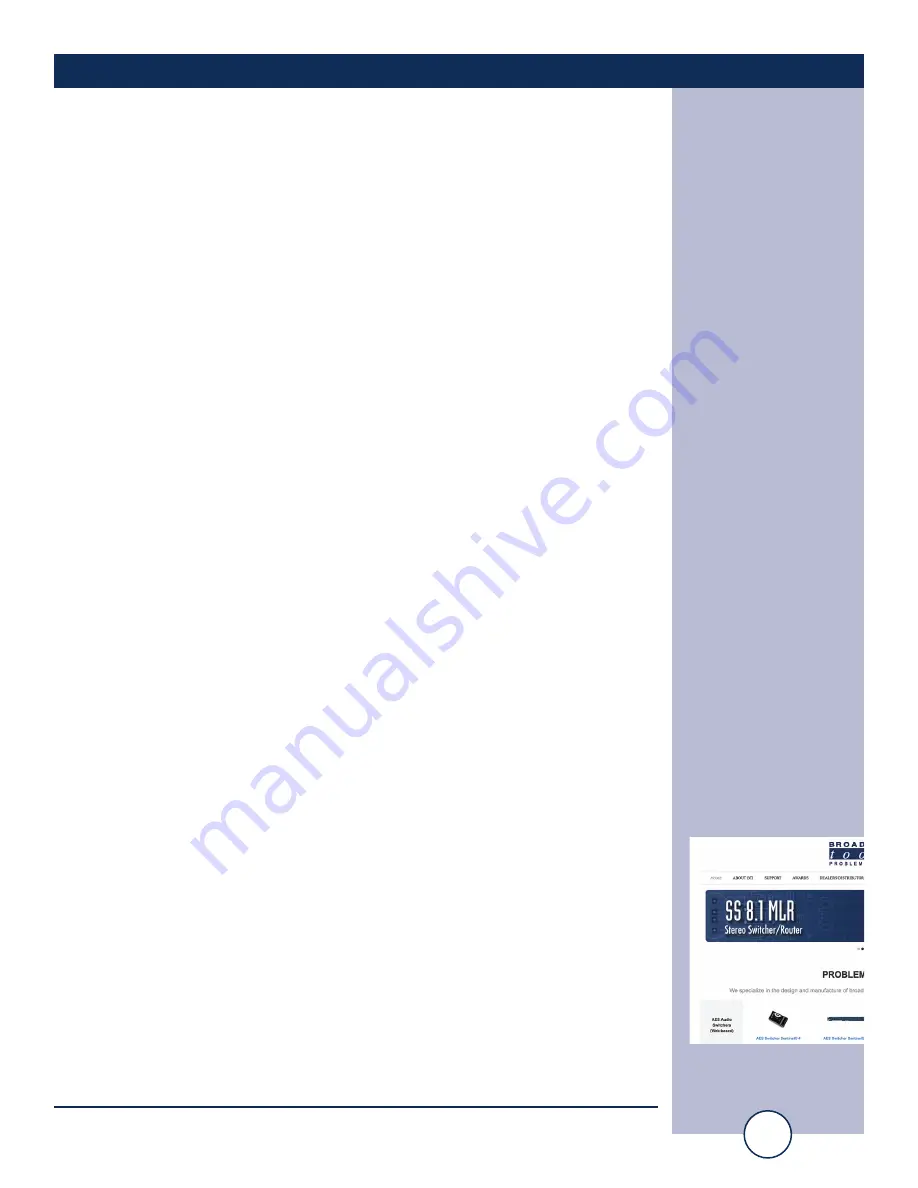
e-mail:
voice:
360.854.9559
fax:
866.783.1742
28
AES Switcher Sentinel
®
2+1 Installation and Operation Manual
WEB SETUP
“Email/Network Setup” Web Page – Controls
Save Settings:
After pressing the “Save Settings” button, the device
will reboot (If you changed the IP address, you must
navigate your web browser to the new IP address (if
the HTTP port was changed from port 80, be sure to
add the new port number after the IP:
xxx.xxx.xxx.xxx:port #). If you didn’t change the IP
address, then you will be returned to the login screen
after the device reboots.
Reboot Device:
When you press the “Reboot Device” button, the
internal web server restarts.
Send Test Email:
This button sends a test email to recipient address 1.
NOTE: After you are done making changes to the Email/Network Setup page,
you MUST press the “Save Settings” button to save your changes.
Reload Defaults:
This button resets all settings to factory defaults.
Clear Daily Logs:
This button clears the daily que/memory. Keep in
mind that if the Alarms Cleared Event is enabled, this
event will post after the logs are cleared.
Send Daily Logs:
When you press the “Send Daily Logs” button, the
system will send the daily logs email and clear the log
queue.
Import Settings:
Browse to locate and import a previously saved .ncs
settings file.
Export Settings:
Clicking save will allow you to download a backup
copy of the settings entered into the unit as a .ncs file.
Firmware:
Browse to locate and apply a firmware update file
saved on your computer. Be sure to follow the update
instructions provided by Broadcast Tools.
WEBSITE:
Visit our web site for
product updates and
additional information.





























