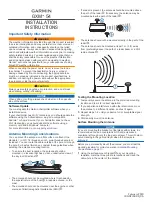__________________________________________________________________________________________
Page
16
of
40
Broadcast IP Systems
Lancaster Court |8 Barnes Wallis Road|Fareham|Hampshire|PO15 5TU|UK
Tel:
+44 (0)1376 390647
www.broadcastipsystems.com
Once you have green lights on RX, TX & Net the modem is ready for traffic.
Ruggedised Modem Configuration for Use with iSite
The ruggedised version of the modem may be fitted with a WIFI router. If this is the case
then by default, the Ethernet connector on the modem will be connected to the LAN side of
the router and the modem will be connected to the WAN side. In this configuration, iSite
discovery and antenna pointing described below will not work on a PC connected to the
Ethernet connector unless it has been specifically set up. To avoid having to setup the router
and PC for use with iSite, it is possible to bypass the router and connect the Ethernet
connector directly to the modem.
To set the modem to bypass mode, remove the acrylic screen at the rear of the modem by
removing the 10 M3 screws.
This will reveal 8 DIP switches. In the normal position (Connection via Router), the external
Ethernet interface is connected to a router LAN port and the modem interface is connected
to the router WAN port. In the bypass position (Direct Connection), the external Ethernet
interface is connected to the modem interface. All 8 switches should always be in the same
position, either normal or bypass.
Bypass Switch Positions Normal Switch Positions
There is a label inside the acrylic screen which shows these switch positions.
In the bypass position, it is possible to use iSite as if the PC was directly connected to the
modem.
In the normal position, IP packets used by iSite for discovery and antenna pointing are
blocked by the router by default. Without discovery packets, a connected modem will not
appear in the list of devices in iSite. To connect to a modem which is not listed, click
File>New to add a new device to the list. Right click the new “Unknown” device, select Login
and enter the IP address of the modem and the password.