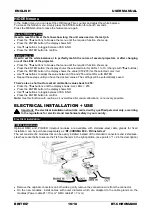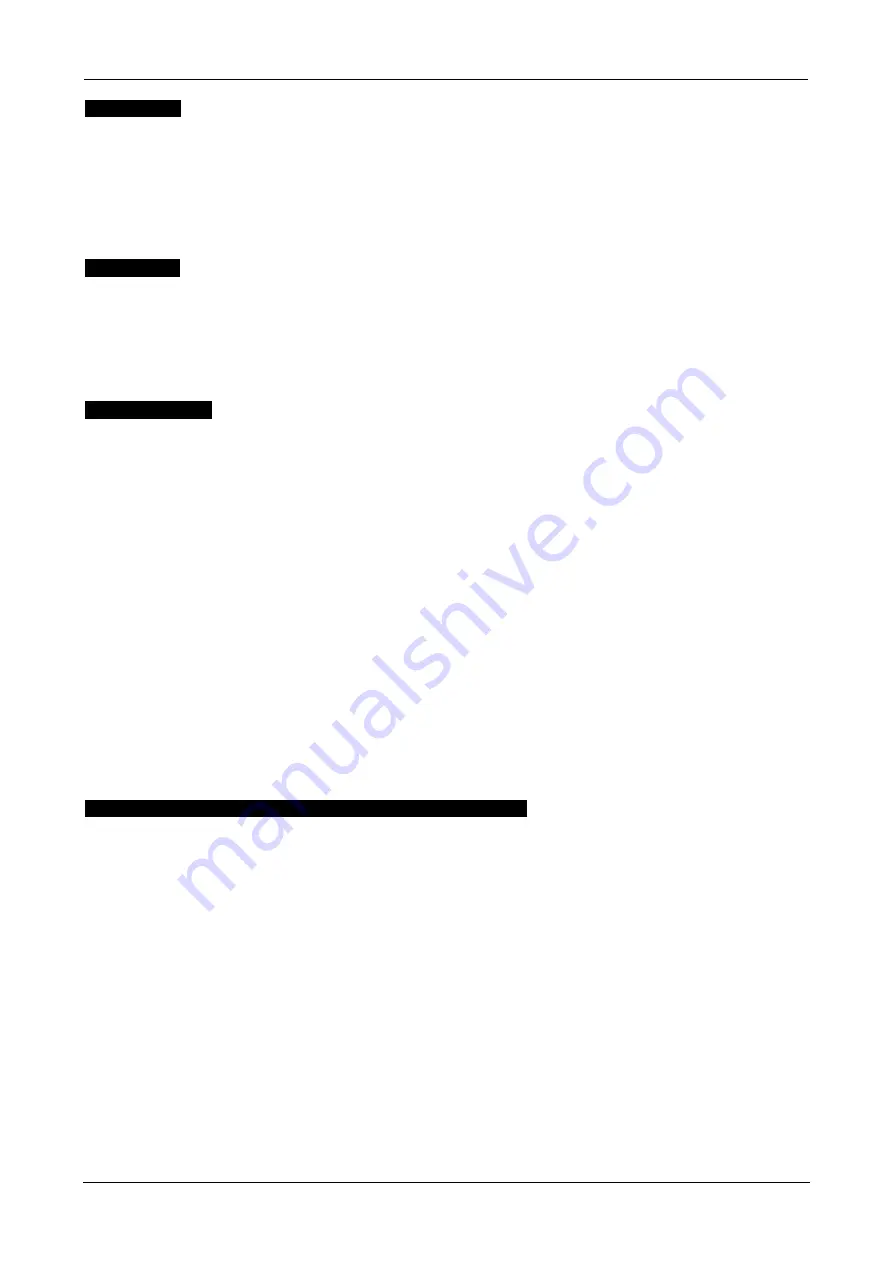
ENGLISH
USER MANUAL
BRITEQ
®
8/18
BT-CHROMA800
AFTERGLOW
Used to select the desired
“afterglow” effect while pixel programs are running.
•
Press the ▼/▲ buttons to browse the menu until the required function shows up.
•
Press the ENTER button: the values can be changed
•
Use ▼/▲ buttons to select the desired speed: 000 (no afterglow) → 255 (long afterglow)
•
Once the desired value shows on the display, press the ENTER button to confirm.
Remark: the program speed depends on the amount of Afterglow: reduce the afterglow value if the program
speed is not high enough.
MASTER DIM
Used to set the master dimmer while used as (stand-alone) master.
•
Press the ▼/▲ buttons to browse the menu until the required function shows up.
•
Press the ENTER button: the values can be changed
•
Use ▼/▲ buttons to select the desired level for the master dimmer.
•
Once you have the desired level, press the ENTER button to save it.
Note: the setting of this option has NO effect while the projector is used as SLAVE or in DMX-mode.
COLOR EFFECTS
Used to set the desired color while used as master: 10 preset 1 custom color + Color fades.
•
Press the ▼/▲ buttons to browse the menu until the required function shows up.
•
Press the ENTER button: the values can be changed
•
Use ▼/▲ buttons to selected the desired color:
•
RED
•
ORANGE
•
YELLOW
•
GREEN
•
CYAN
•
BLUE
•
PURPLE
•
WHITE 3000K
(pleasant warm white light for all kinds of situations)
•
WHITE 4000K
(the preferred color temperature for exhibition booths)
•
WHITE 5600K
(preferred daylight color temperature, good for camera work)
•
SET CUSTOM COLOR
is a custom color that can be set by the user. Follow these steps:
•
Press the ENTER button: the display shows the value (000-255) for RED. (change with
▼/▲ buttons)
•
Press the ENTER button: the display shows the value (000-255) for GREEN. (change with
▼/▲ buttons)
•
Press the ENTER button: the display shows the value (000-255) for BLUE. (change with
▼/▲ buttons)
•
Press the ENTER button: the display shows the value (000-255) for LIME. (change with
▼/▲ buttons)
•
Repeat these steps until you have the desired values. The settings will be automatically saved.
DEFAULT SETTINGS → FACTORY RESET + USER DEFAULTS →
This is your emergency exit if you really messed up the settings: just return to factory settings.
Also 2 user settings can be saved/loaded.
•
Press the ▼/▲ buttons to browse the menu until the required function shows up.
•
Press the ENTER button: the values can be changed
•
Use ▼/▲ buttons to selected the desired settings:
•
Factory Reset
•
USER Defaults
•
Press the ENTER button:
•
Factory Reset
was selected: the display shows LOAD?
•
Press the ENTER button: the display shows CONFIRM
•
Use ▼/▲ buttons to select YES / NO
•
Press the ENTER button to confirm.
•
USER Defaults
was selected: the display shows LOAD?
•
Use ▼/▲ buttons to select LOAD / SAVE
•
Press the ENTER button to confirm: the display shows USER1 / USER2
•
Use ▼/▲ buttons to select YES / NO
•
Press the ENTER button to confirm.
•
SAVE
was selected: the current settings of the setup menu are saved to memory.
•
LOAD
was selected: the previously saved settings are loaded.