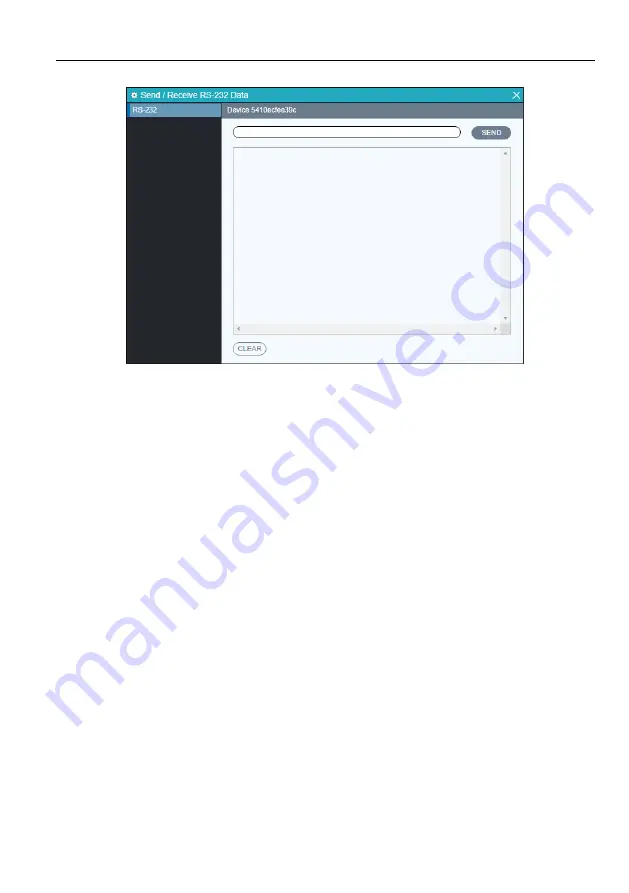
BRIGHTLINK 4K IP AV DISTRIBUTION
27
Note: API Server is used to device debug.
5.10 Infrared Routing Tab
The "Infrared Routing" tab is used to setup and manage IR data distribution for devices.
There are two sections provided in the IPA Manager interface, "Transmitters (TX)" and
"Receivers (RX)". Each device discovered on the network is listed in both groups,
because each can both send and receive IR data.
1)
Select the "Infrared Routing" tab in the IPA Manager interface.
2)
Verify, which Transmitters and Receivers are joined together. Left-click on the
device tile where you want to see the connection status. All joined together tiles will
be highlighted blue.
3)
To pair devices, drag the tile representing the Transmitter (TX) and drop it over the
desired Receiver (RX) to create one-way communication.
4)
To create a bi-directional IR path between two devices, two separate pairings are
required. Repeat the steps above, but in reverse (drop TX on RX) to create the
second pairing.
















































