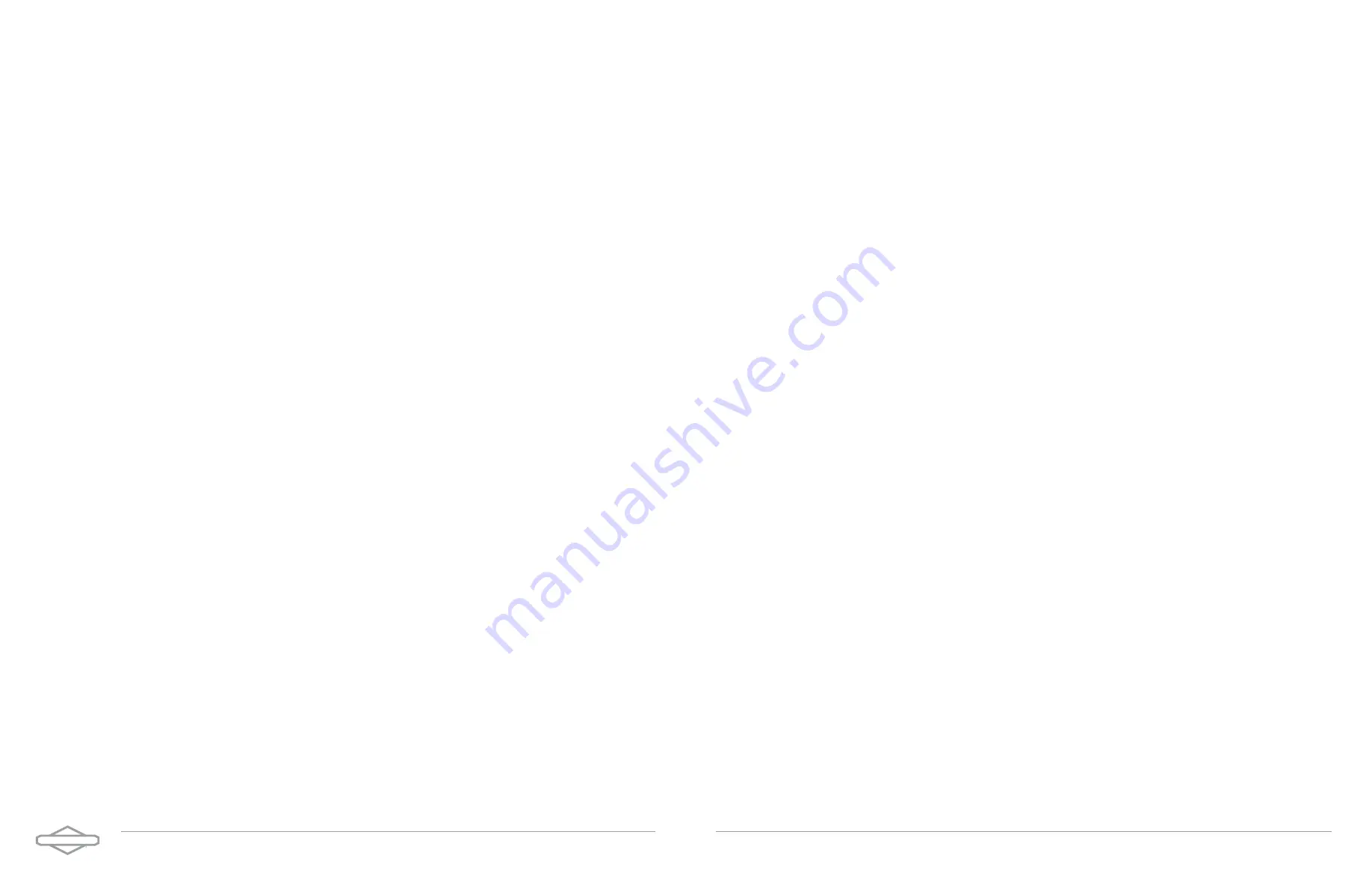
E N E R G Y T R A K U S E R M A N U A L | 1 4
Create a New Site
To create a new Site, navigate to the Sites list and press the CREATE NEW SITE button at the bottom of
the screen.
More information:
Before you are able to commission the SimpliPHI ESS using the EnergyTrak app,
you will first need to create a new Site in the app. A Site represents the physical location where the
product is being installed (typically, a residence or a business).
Start Commissioning
Before you are able to commission the SimpliPHI ESS using the EnergyTrak app, you will first need
to create a new Site in the app. A Site represents the physical location where the product is being
installed (typically, a residence or a business).
Establish Power to the Inverter
Before continuing further, establish power to the inverter (and turn on the batteries, if applicable) at
this time.
The app provides an abbreviated walkthrough on how to do this. However, technicians who are new
to the SimpliPHI ESS are encouraged to review the more detailed guide provided in the SimpliPHI
6kW Inverter Installation Manual and SimpliPHI 4.9kWh Installation Manual. This walkthrough can
optionally be skipped by clicking the SKIP THE INSTRUCTION button.
Connect to Gateway over Bluetooth
Select the appropriate Bluetooth network from the list for the EnergyTrak Gateway that was installed,
and then press the CONTINUE button. If prompted by the mobile device, be sure to allow both the
Bluetooth connection and location services.
More information:
EnergyTrak uses a Bluetooth connection between the EnergyTrak Gateway and
the mobile device running the EnergyTrak app. The Bluetooth list will show all available Bluetooth
networks that are in range of the mobile device. The name of the gateway’s Bluetooth network
matches its ID#, which is printed on the label of the gateway.
If the EnergyTrak Gateway is not in the network list…
For security reasons, the EnergyTrak Gateway is designed to limit the length of time it remains in
pairing mode. The gateway will enter pairing mode for five (5) minutes after it powers ON. After
this period of time elapses, the gateway will need to be power cycled in order to force it back into
pairing mode.
To power cycle the gateway, simply unplug its power cable for 20 seconds and then plug it back
in. After about one (1) minute, the gateway will enter Bluetooth pairing mode and broadcast its
presence to the app.
If you are already on the “Connect to gateway” screen in the app, you can remain on this screen
to see it refresh automatically once the network is detected. If the list does not refresh within one
(1) minute of power cycling the gateway, go back to the previous screen and then advance to the
Connect to gateway screen again to force this list to refresh.
Once a mobile device has been paired with an EnergyTrak Gateway, it will retain this device in
its memory and connect automatically when the device is in range. The gateway does NOT need
to remain in pairing mode throughout the commissioning process; once connected to a mobile
device, it will maintain its connection as long as the mobile device remains in range.
E N E R G Y T R A K U S E R M A N U A L | 1 5












