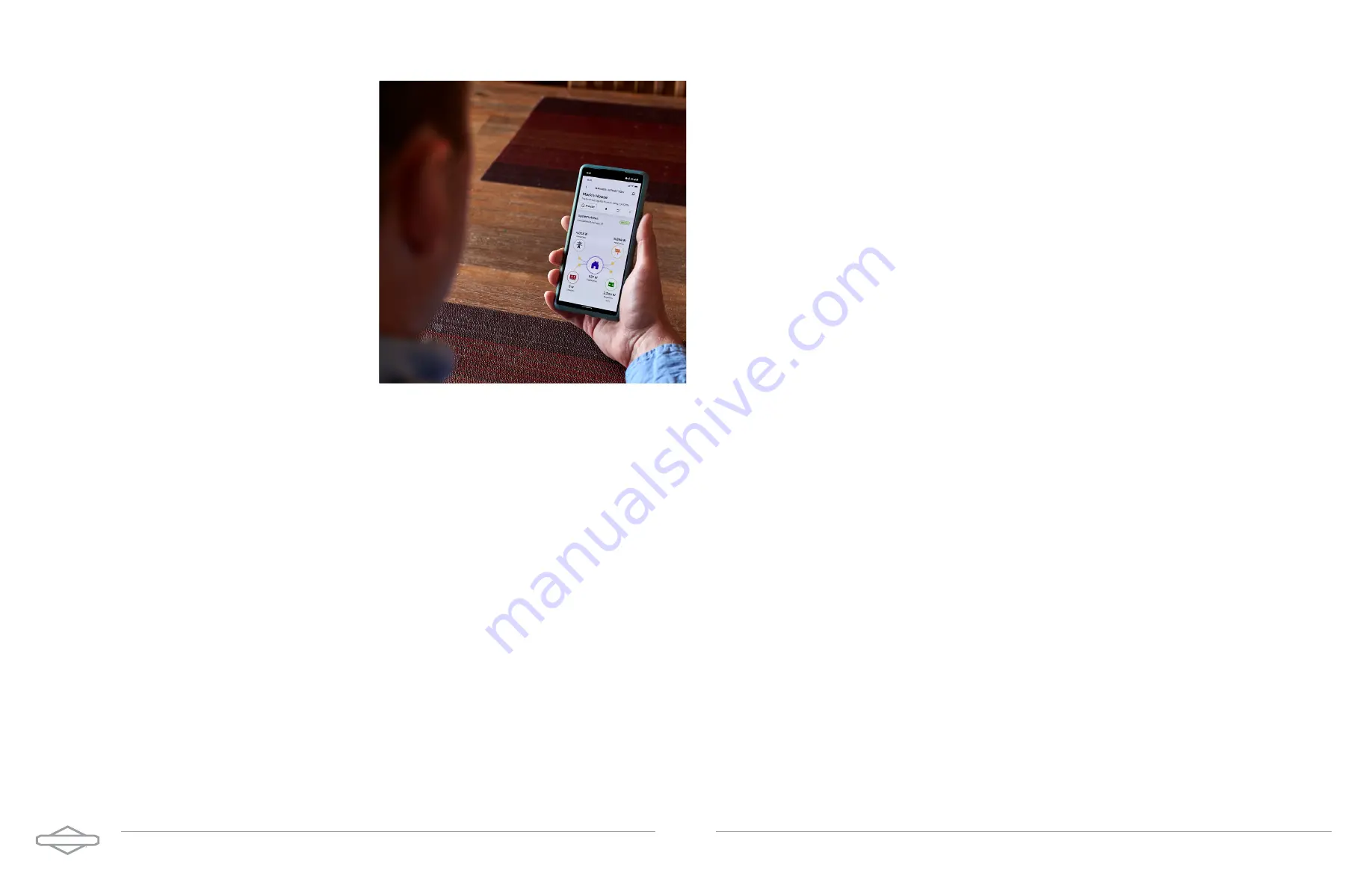
E N E R G Y T R A K U S E R M A N U A L | 1 2
SimpliPHI ESS
Commissioning
with EnergyTrak
Before You Start
There are several preparations and pieces
of information to collect before you start
commissioning the SimpliPHI ESS from the
EnergyTrak app.
SimpliPHI ESS Install
Ensure your SimpliPHI ESS has been properly
installed as outlined in the SimpliPHI 6kW Inverter
Installation Manual and SimpliPHI 4.9kWh
Installation Manual.
Gateway Install
Ensure the EnergyTrak Gateway has been installed properly as outlined in the section above titled
EnergyTrak Gateway Installation.
WiFi Info (optional)
If using a WiFi network connection to connect the EnergyTrak Gateway to the Internet, confirm the WiFi
network credentials (network name/SSID and password) for the site’s network.
WARNING: An unreliable wireless network connection can disrupt timely firmware
updates, which could lead to critical system failures. Therefore, Briggs & Stratton does
not recommend the use of a wireless connection.
Gateway Proximity
Ensure you are within Bluetooth range (10 feet) of the EnergyTrak Gateway.
Grid Profile
Confirm the appropriate “Grid Profile” that should be set in the SimpliPHI 6kW Inverter based on the
installation. Options include IEEE 1547 Default or Off-Grid.
Operating Profile
Confirm the appropriate “Operating Profile” that should be set in the SimpliPHI 6kW Inverter based on
the installation. See the section below titled Choose Operating Profile for more details.
Site Info
The SimpliPHI ESS will be registered to a Site within EnergyTrak. To create a new site, you will need:
•
Site name
•
Street address
•
City
•
State
•
Zip code
A new Site can be created at any time prior to commissioning the system.
System Owner Info
Towards the end of commissioning, you can optionally create a System Owner user account to help
simplify the owner’s use of EnergyTrak and their new SimpliPHI ESS (recommended). Confirm the
owner’s full name, email address, and phone number in order to complete this.
Mobile Device Battery Level
To ensure the commissioning process is not interrupted, ensure the mobile device being used to
perform commissioning in the EnergyTrak app has at least 50% battery level.
SimpliPHI 4.9kWh Battery Charge Level
Ensure that the connected battery (or batteries) have at least a 30% charge level (SoC) prior to
beginning. This ensures that critical processes are not interrupted due to a loss of power.
E N E R G Y T R A K U S E R M A N U A L | 1 3












