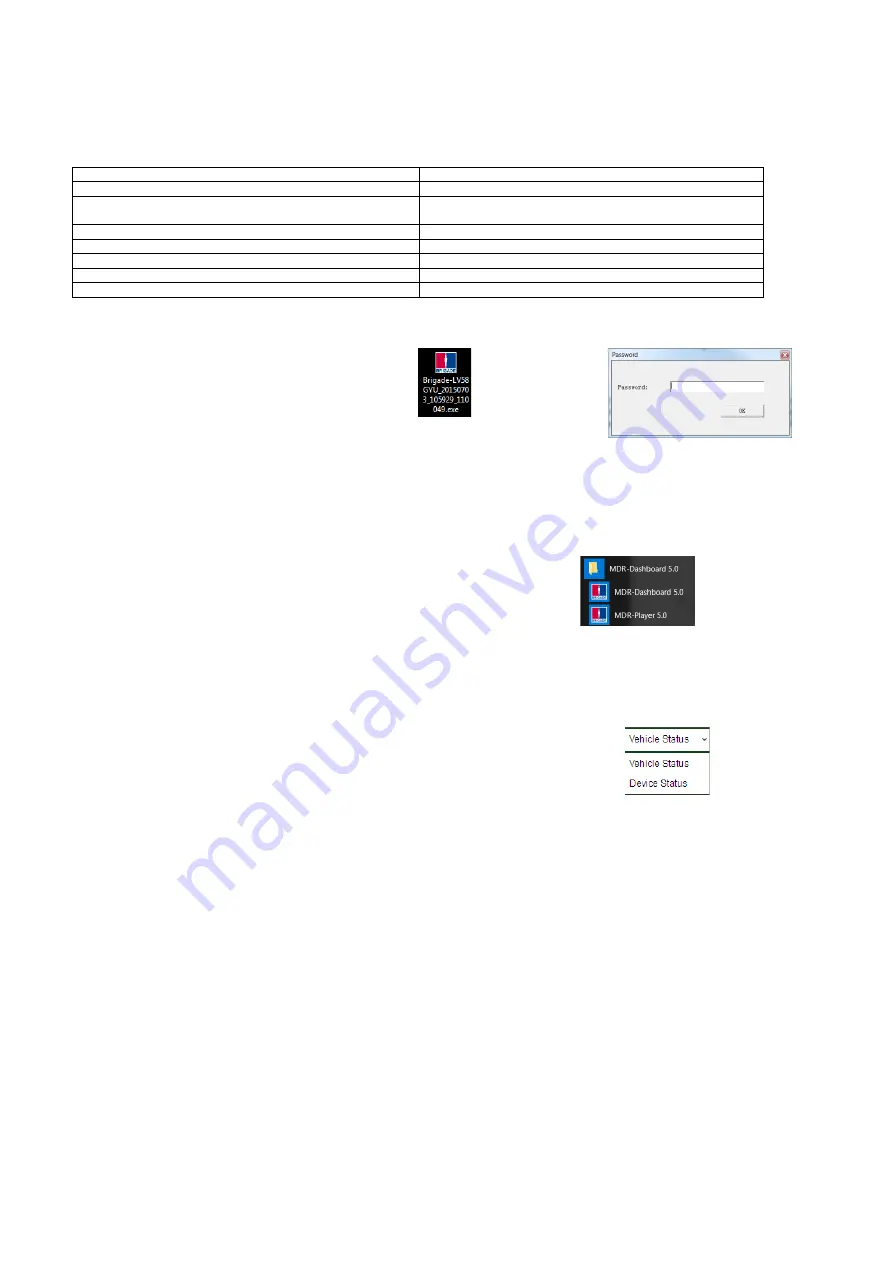
53
10 MDR-Player 5.0
MDR-Player 5.0 is like MDR-Dashboard 5.0 visually and in operation. MDR-Player 5.0 is used mainly to playback executable video files (.exe).
The system is compatible with a PC running Microsoft Windows™ 7, 8.x (32-bit or 64-bit version) and 10 operating systems. To understand the
key feature differences between the software, please see the Table below:
MDR-Dashboard 5.0 vs MDR-Player 5.0
MDR-DASHBOARD 5.0
MDR-PLAYER 5.0
Installation Required
Direct Executable File
Playback Sources
– Server HDD, Local HDD, Local SD
Evidence, Remote Device and Directory Playback (Clippings)
Playback Sources
– Exported files (password protected .exe)
and Directory Playback (Clippings)
Live Mode, Playback Mode and Evidence Mode
Playback Mode
View, Clip and Export Recordings
View Recordings
Choice of Snapshot
Individual Snapshot
View Events and Logs
No option to view events and logs
Channel Blur and Zoom
No Channel Blur and Zoom
10.1 Exported MDR-Player 5.0
•
The embedded MDR-Player 5.0 is a
single executable file that can be
password protected (user choice)
which is generated by the MDR-
Dashboard 5.0.
•
The file contains an exported clip with
the MDR-Player 5.0. By double-clicking
on the .exe file, the MDR-Player 5.0 is
launched and automatically displays
the recordings with metadata. See
Exported MDR Icon Figure 210
Password Prompt Figure 211
10.2 Setting up MDR-Player 5.0
•
MDR-Player 5.0 does not require any installation. If you have
already installed MDR Dashboard 5.0, MDR-Player 5.0 can be
accessed in the start-up menu or via a shortcut found on the
desktop.
•
See
MDR-Player 5.0 Icon Figure 212
. Double click on the
Brigade logo named MDR-Player 5.0 to start the program.
MDR-Player 5.0 Icon Figure 212
10.3 Basic Operations
MDR-Player 5.0 allows three ways of loading the data:
•
From a clip with embedded MDR-Player 5.0 (as explained in section 10.1)
•
Opening a file
Users may access the following information using the dropdown menu. See
•
Channel
•
Speed
•
G-Force
•
Temperature
•
Voltage
Vehicle Status Figure 213
The following interface will appear as shown below.
illustrates a multiple camera view, a timeline with control
buttons and a Google Maps view.
Note: To use the maps feature, an internet connection is required.
Summary of Contents for MDR-504 Series
Page 100: ...100 ...
Page 101: ...101 ...
Page 102: ...24 08 2021 04 11 25 MDR 500 Series Installation Operation Guide v2 0 ENG 6326A docx ...
















































