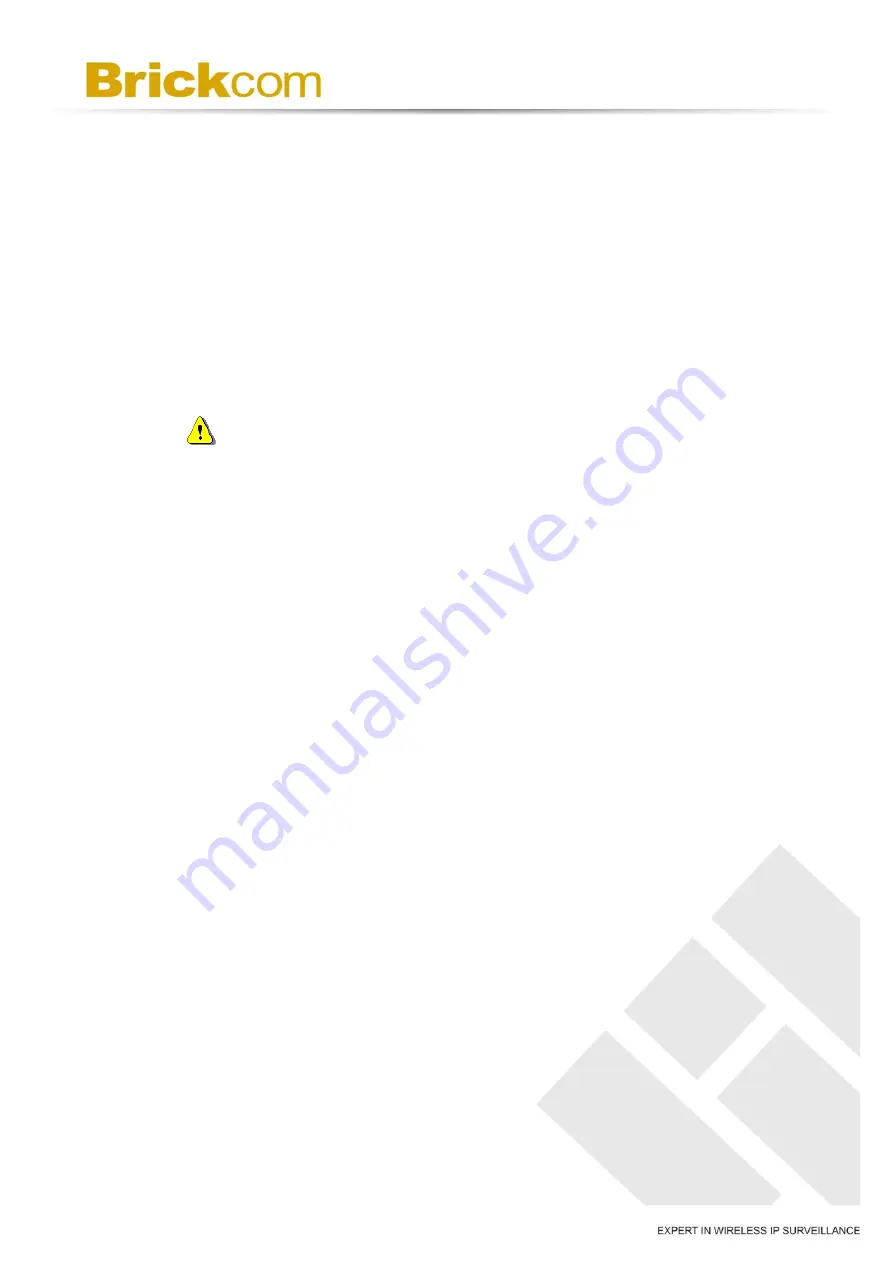
67
To stop running an Auto Pan Path, simply move the cursor to the live
view pane and move the camera in any direction.
9.4 Sequence
The Sequence Line Programming can be found under this path:
PTZ>
Sequence
.
The IP Camera supports totally eight Sequence Lines; each Sequence Line
consists of up to 64 Preset Points. Please refer to the instructions below to
program a Sequence Line.
NOTE-
Before setting this function, users must pre-define at least two
Preset Points.
A. Sequence Setting
Please click on the <Edit> button in <Sequence Setting> section to enter
the Sequence setting menu.
Sequence Line
Please select the number of Sequence Line to be set from the
drop-down list at the top of the Sequence Set menu.
Sequential Preset Points Setting
Please select the Preset Points for the programmed Sequence
Line in order. Assign a Preset Point from the <Name> list for the
specified number of Preset Point (click <Pre Page> or <Next
Page> button to reach preset point 1 to 256) and enter both Dwell
Time (0~127) and Speed (0~14) into the corresponding fields.
When finishing the sequential Preset Points setting, please click
on the button <Save> at the top of the Sequence Set menu.
B. Sequence Run
Select the specified Sequence Line from the drop-down list, click on the
<Go> button, and then the camera will start moving toward each Preset
Point sequentially as programmed.
To view the camera executing a Sequence Line in full screen mode,
please move the cursor onto the live view pane, right-click and left-click
Summary of Contents for OSD-200 20xp
Page 1: ...2 Megapixel Speed Dome Network Camera OSD 200 20xp User s Manual...
Page 9: ...5...
Page 22: ...18...
























