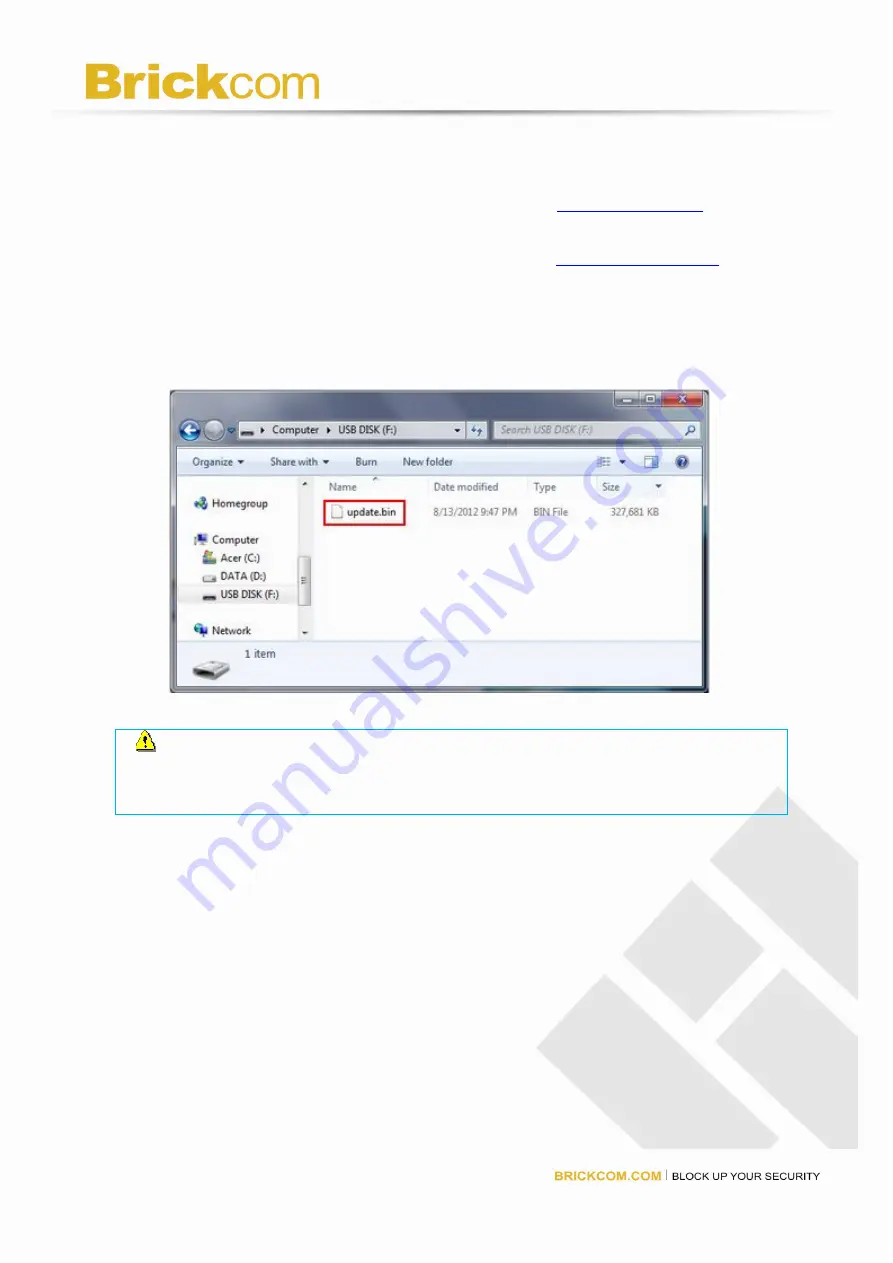
184
Upgrade via Local Display ( directly connect to a local monitor via HDMI,
DVI or VGA connector)
Download latest firmware file from Brickcom website
www.brickcom.com
Brickcom offers new firmware for NVR to update functions. Please download
the latest firmware from the Brickcom website
www.brickcom.com
and
save the firmware file to a local computer.
Completely unzip the file, and save it to USB device
Please save the file to your USB device after downloading and unzipping the
firmware.
Note: To recognize the USB device well, please format the USB device
to FAT32 file system first,and make sure you delete all other files and
keep only “update.bin”)
Instructions to format a USB device to FAT32 file system:
Click on the "My Computer" shortcut on the desktop of your computer
Right-click the flash drive and choose the "Format" option
Change the selection under"File System" to FAT32
Click the "Start" button to begin the formatting process
Connect NVR to a monitor and insert USB device to the port of NVR
Summary of Contents for NR-1104
Page 24: ...23 Left click on the description Run Add on Left click Run to use licensed ActiveX controls...
Page 98: ...97...
Page 100: ...99...
Page 105: ...104...
Page 109: ...108 Select font size and click OK All OSD color will shown as the selection...
Page 128: ...127 click Delete...
Page 140: ...139 Setup event schedule Select the type of event Schedule By Day...
Page 152: ...151...
Page 184: ...183...
Page 190: ...189 Click Reboot to restart the NVR Click Shutdown to turn off the NVR...




















