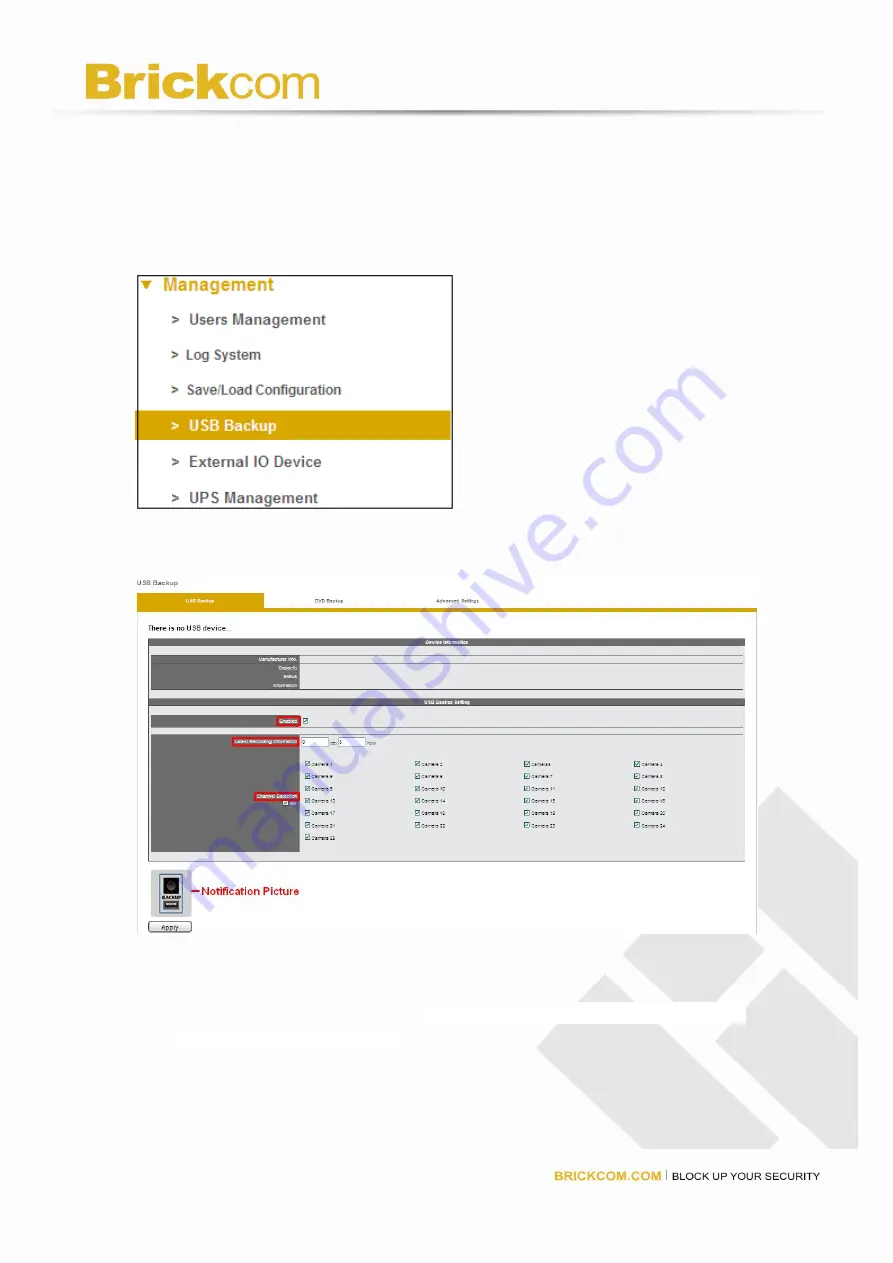
171
USB LED indicator will show red to warn.
Note: USB device format should be FAT32 file system.
To enable the USB Backup button function and to setup the USB Backup
button's channels and the latest time duration for future duplication, please
select “USB Backup” from the drop-down menu of Management
USB Backup Button Setting in Remote Web Browsers
Enable : USB Backup button function can be enabled or disabled, for security
concern.
The latest duration of recordings: Users can set a maximum of days and hours
to backup the latest video files.
Channel Selection: Users can select certain camera channels or click “All”
channels for future backup.
Apply: Please click “Apply” to finish configuration.
Summary of Contents for NR-1104
Page 24: ...23 Left click on the description Run Add on Left click Run to use licensed ActiveX controls...
Page 98: ...97...
Page 100: ...99...
Page 105: ...104...
Page 109: ...108 Select font size and click OK All OSD color will shown as the selection...
Page 128: ...127 click Delete...
Page 140: ...139 Setup event schedule Select the type of event Schedule By Day...
Page 152: ...151...
Page 184: ...183...
Page 190: ...189 Click Reboot to restart the NVR Click Shutdown to turn off the NVR...






























