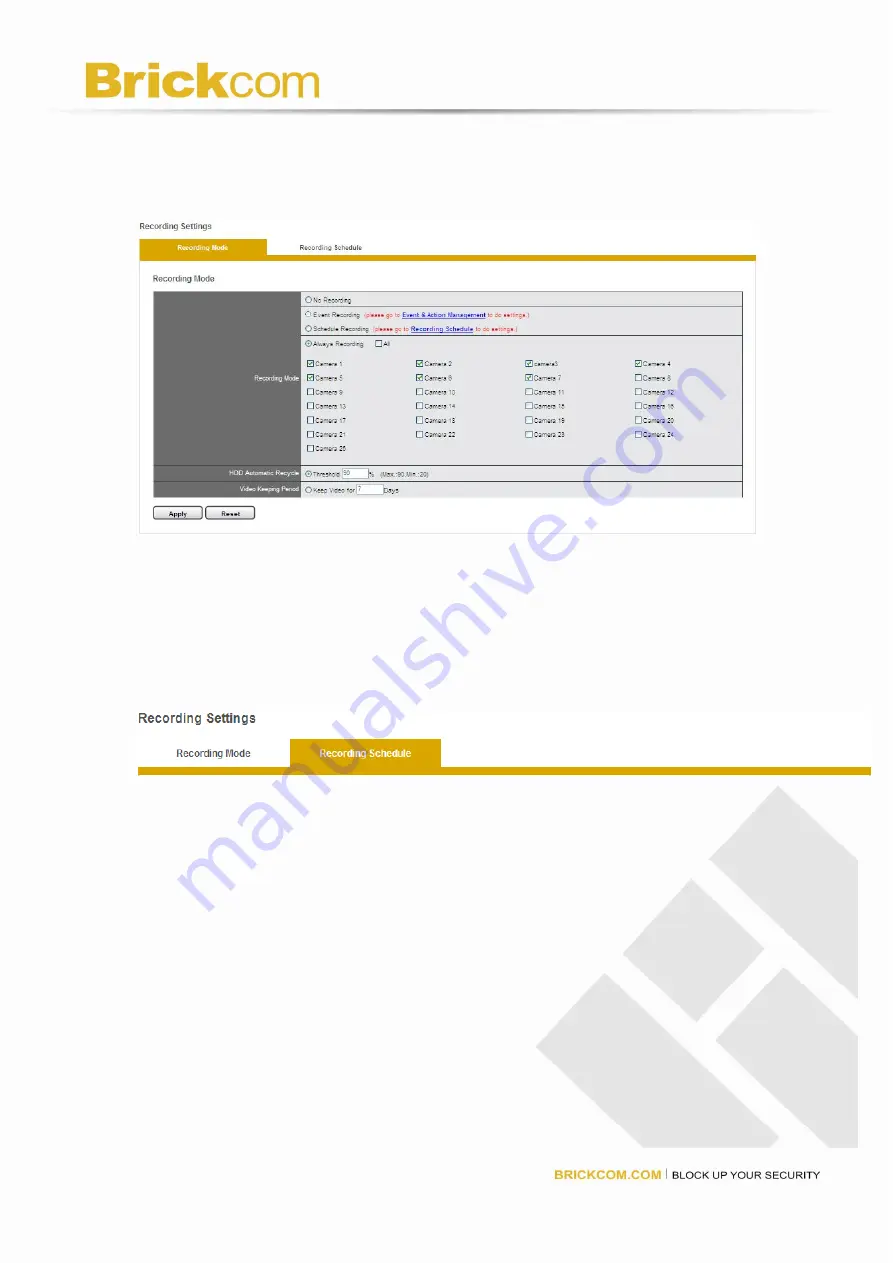
124
Recording Mode
Users can set the mode of “No Recording,” “Event Recording”,
“Recording by Schedule” and “Always Recording” for each connected
cameras.
No Recording: Once “No Recording” is selected, all cameras will be disabled to
record the video.
Event Recording: Once “Recording by Schedule” is selected,
Recording by Schedule: Once “Recording by Schedule” is selected, users can set
the scheduled time to record the video. Users should configure the schedule in
“Recording Schedule” section.
Always Recording:Users can select the camera or click “All” camera to apply
“Always Recording” function. The video will be recorded continuously.
NVR provides two ways to delete the recorded videos.
HDD Automatic Recycle: Users can set recording percentage for keeping videos
to overwrite the oldest video files automatically. The maximum threshold is
90% while the minimum is 20%. For example, once the threshold is set as 70%
and the storage of HDD arrives 70%, server will automatically delete the oldest
recorded videos.
Video Keeping Period: Users can set time period for keeping videos. For
example, once 7 days is set and the storage of HDD has kept over 7 days,
DIGISTOR will automatically delete the recorded videos of the earliest day.
Click “Apply” to apply setting or click “Reset” to change the setting.
Summary of Contents for NR-1104
Page 24: ...23 Left click on the description Run Add on Left click Run to use licensed ActiveX controls...
Page 98: ...97...
Page 100: ...99...
Page 105: ...104...
Page 109: ...108 Select font size and click OK All OSD color will shown as the selection...
Page 128: ...127 click Delete...
Page 140: ...139 Setup event schedule Select the type of event Schedule By Day...
Page 152: ...151...
Page 184: ...183...
Page 190: ...189 Click Reboot to restart the NVR Click Shutdown to turn off the NVR...






























