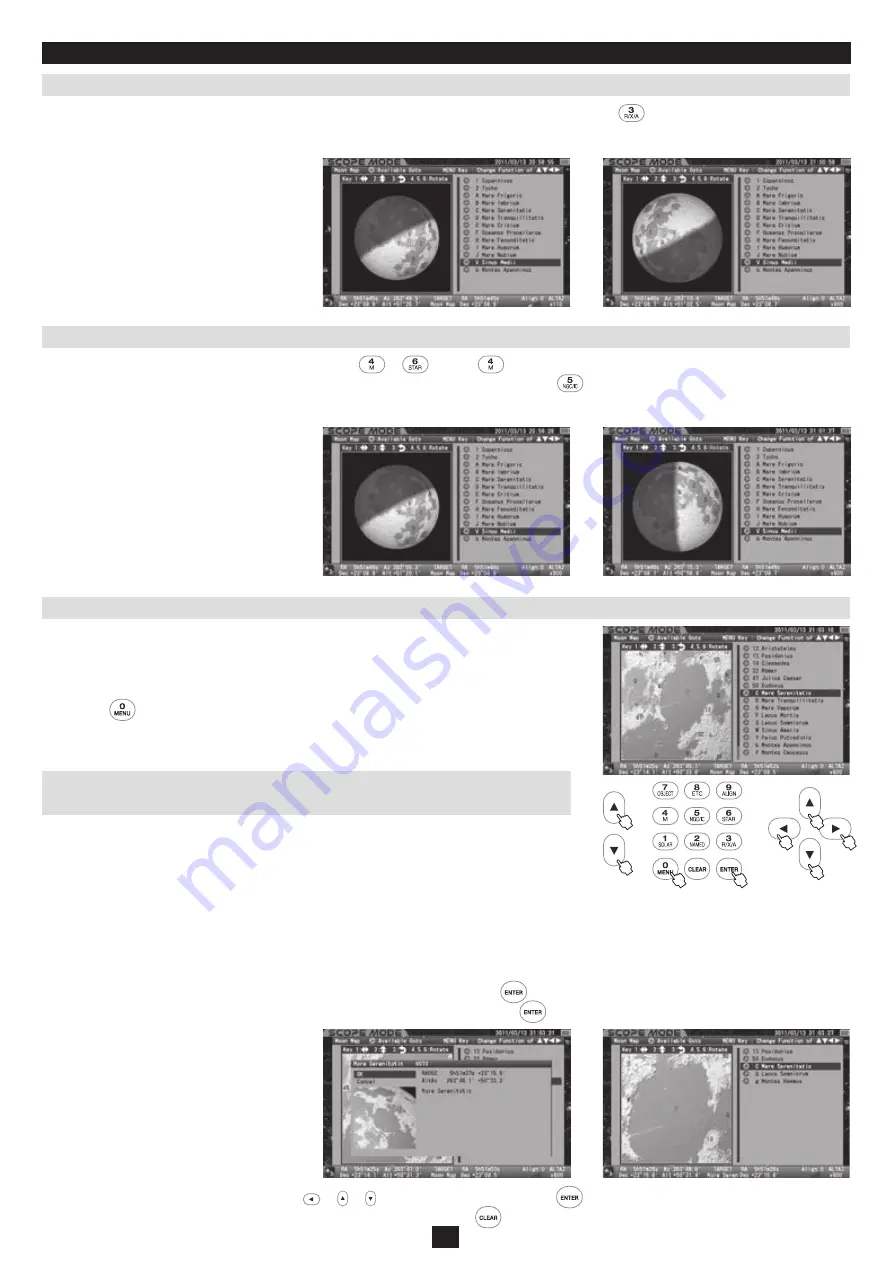
41
Chapter 4 AUTOMATIC GOTO SLEWING
Inverted (180-degree rotated) Moon Map
Rotating the Moon Map Clockwise or Counterclockwise
Go-To Slewing
Note:
Names marked
◎
are available for Go-To slewing as they are located above the horizon but
the terminator in phases of the moon is not considered.
The moon map can be switched from/to the inverted image to/from the ordinary image orientation with press of
the key. The inverted image symbol
on the bar information of the moon map is highlighted in green if you choose this option. It functions along with the mirror-reversed image and rotating
functions.
The moon map can be rotated freely with the selection of the
or
key. The
key is used to rotate the moon map counterclockwise and the key
is used to rotate it clockwise. The rotated moon map is returned to the initial image orientation if the
is pressed. The word “Rotate” on the bar informa-
tion of the moon map is highlighted in green if you choose this option. It functions along with the inverting and mirror-reversed image functions.
The Go-To slewing to geographical features of the moon's surface is available in both SCOPE
MODE and CHART MODE by choosing the name of the location from the list or by choosing
places marked in numbers or letters on the moon map.
Pressing the
key will switch the moon map to the non frame mode so that you can select
the target from the name list of the locations on right side of the moon map. Scrolling and
zooming of the moon map are disabled during this mode.
As soon as you enter the moon map, it appears in frame mode. In SCOPE MODE, select a place you
want to view on the moon map with using the zoom and direction keys.
Mare Serenitatis (Sea of Serenity) is a target here by way of example. Zooming in the moon map
reveals detailed geographical features of the moon's surface.
In SCOPE MODE, the movement of your telescope is linked with the displayed moon map. The telescope may occasionally bring you to the
object that you are targeting without starting the Go-To slewing.
The target is highlighted in red if it comes near the center of the moon map. Pressing the
key will call up the dialog box to ask if you
want to slew the telescope to Mare Serenitatis (Sea of Serenity). Choose “OK” and press the
Key to proceed to the Go-To slewing. As
soon as the Go-To slewing finishes, the moon map around
Mare Serenitatis is displayed.
To stop the Go-To slewing, press the direction key
or or to choose “Cancel” and press the
key. The screen is turned back to
the moon map chosen just before Go-To slewing. To leave the moon map press the
Key.
Ordinary Image orientation
Voluntary rotated Image
Ordinary Image orientation
Switching to a Mirror-reversed Upside-down Image






























