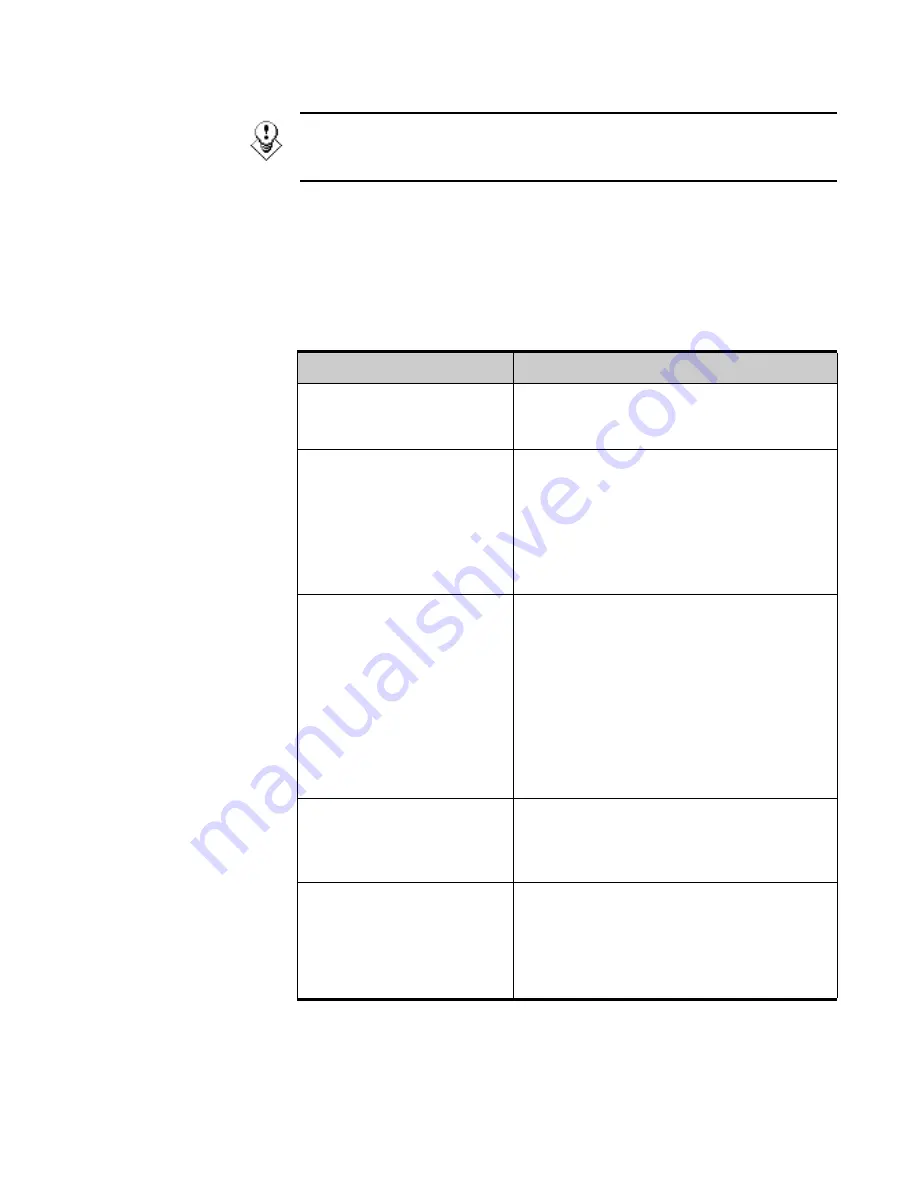
A-16
A
DMINISTERING
LOCKOUT-PRO
LOCKOUT-PRO
TM
ENTERPRISE A
DMINISTRATOR
’
S
G
UIDE
•
•
•
•
•
•
3
To see additional details for an event, double-click on the event.
TIP: It is recommended that you periodically save the LOCKOUT-PRO
TM
event log by right-clicking the LOPE entry in Windows Event Viewer and
selecting the Save option.
Troubleshooting Enterprise Functions
The following table shows the most common problems users are likely to
encounter.
CLIENT-SIDE ERROR CONDITIONS/MESSAGES
Error Conditions/Messages
Possible Causes/Solutions
User gets an error message
box, but no message is
displayed.
User is unable to ping to the server, or the
service on the server side is stopped.
User cannot log on, because
either all the licenses are in use
or the user account is not
found.
1) The user is not a registered user. Users
logging on for the first time may see this error if
they remain in the Pending Users list.
2) The maximum number of floating licenses
has been reached. The user will have to wait
until another user logs out and releases a
license.
Remote path not found. Check
connection settings.
Default base file path not found
on server.
Cannot retrieve date/time of
base template on server.
User group not found or
assigned.
Any of these errors might occur if, by accident,
folders on the server are deleted or not copied
due to an installation error.
Check to see if all shared folders exist on the
server. (
See “Figure 1: Folder Structure for
LOCKOUT-PRO
TM Enterprise Installed Files”
)
If any folders are missing, copy them from the
LOCKOUT-PRO
TM
CD, or call Brady Technical
Support.
User group not found or
assigned
The user may not be assigned to a user group.
To fix the situation, add the user to a group. (See
“Managing User Groups” on page 1-12 for
details.)
Access denied
The user may be trying to perform a function not
included at the permission level set for that user.
(See “Maintaining Users & Permission Levels”
for details.)
(continued)
















































