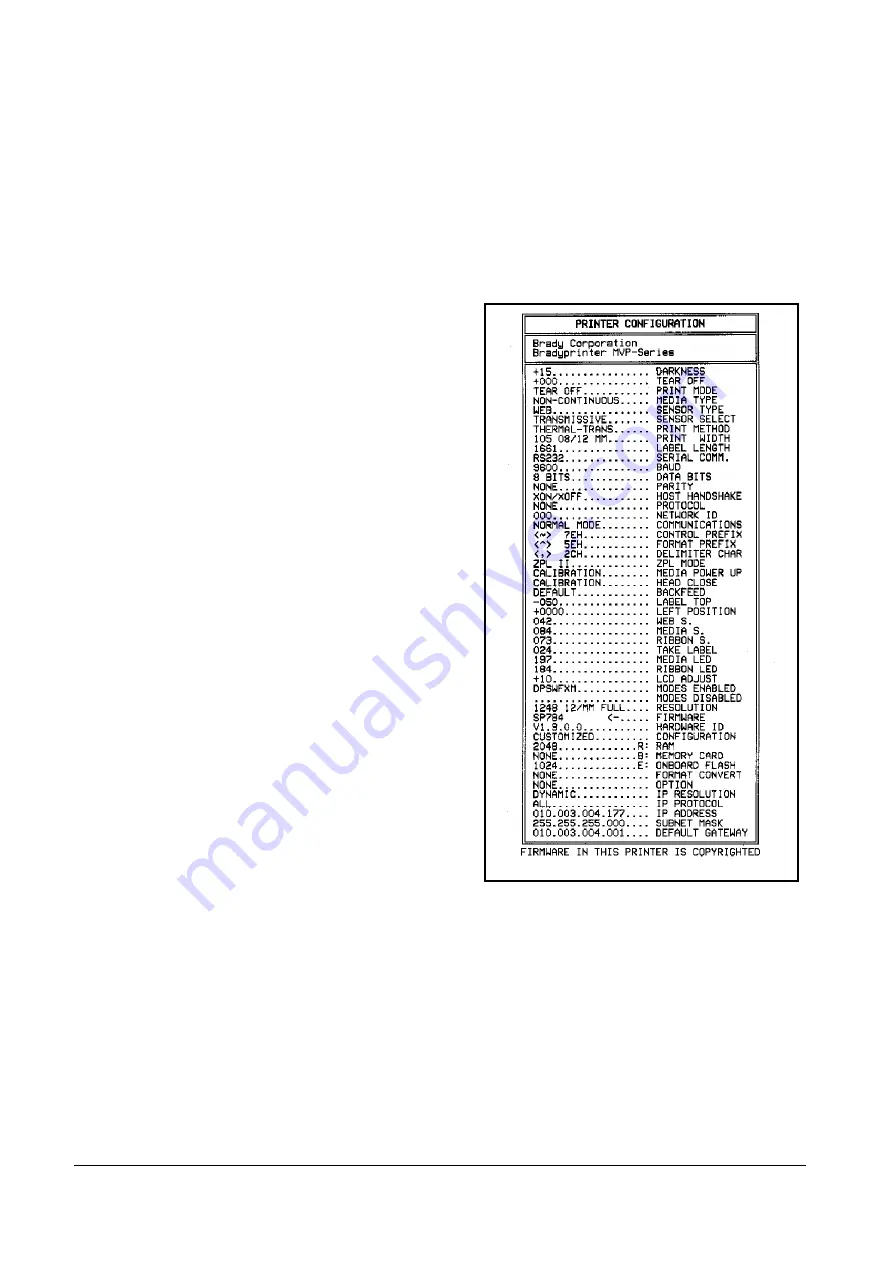
16
Bradyprinter 200MVP and 300MVP User’s Guide
&RQILJXULQJWKH6RIWZDUHRI3ULQWHU'ULYHU
Many printer settings may also be controlled by your printer’s driver or label
preparation software. Refer to the driver or software documentation for more
information.
3ULQWLQJD7HVW/DEHO
To print a test label:
1. Turn off the printer.
2. Press and hold the CANCEL key while
turning on the printer.
3. Release the key after the DATA light turns
off (approximately five seconds).
A configuration label prints showing the
printer’s currently stored parameters (similar
to the label shown in Figure 11).
If you encounter any problems while you are
configuring the printer or printing a test label,
refer to “Troubleshooting” beginning on
page 67. Otherwise, refer to “Establishing
Communication” beginning on page 17 to set
up the communication parameters.
Figure 11
All manuals and user guides at all-guides.com
all-guides.com
Summary of Contents for Bradyprinter 200MVP
Page 3: ...Bradyprinter 200MVP and 300MVP User s Guide iii All manuals and user guides at all guides com...
Page 4: ...iv Bradyprinter 200MVP and 300MVP User s Guide All manuals and user guides at all guides com...
Page 10: ...x Bradyprinter 200MVP and 300MVP User s Guide All manuals and user guides at all guides com...
Page 88: ...78 Bradyprinter 200MVP and 300MVP User s Guide All manuals and user guides at all guides com...
Page 94: ...84 Bradyprinter 200MVP and 300MVP User s Guide All manuals and user guides at all guides com...
Page 110: ...100 Bradyprinter 200MVP and 300MVP User s Guide All manuals and user guides at all guides com...






























