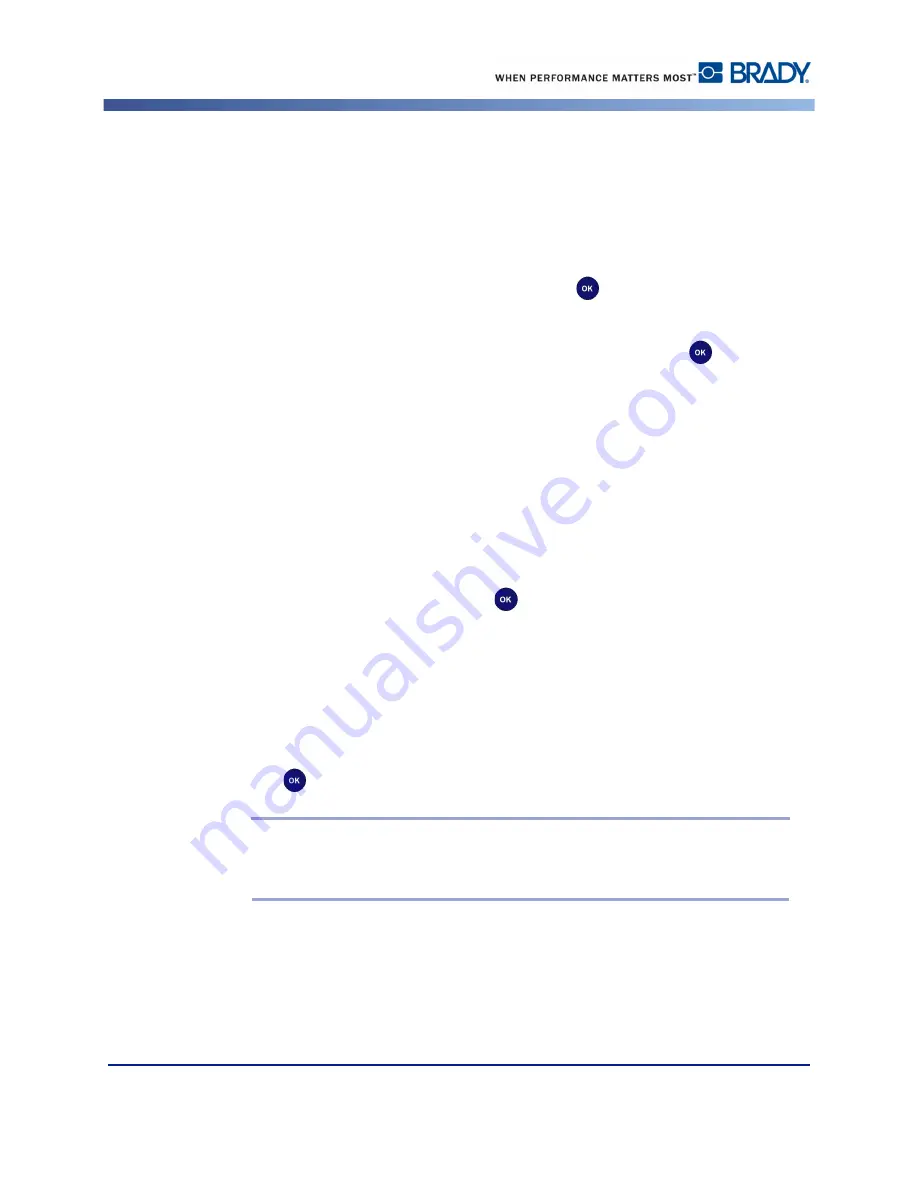
Diagnostics
BBP
®
30 User’s Manual
26
Rev A
Keyboard Setup
This procedure configures the printer to use the selected regional USB keyboard.
To configure a keyboard:
1.
Access
Diagnostic
mode (see
page 21
).
2.
Press
or
to go to
Keyboard Setup
, then press
. The list of keyboard options
displays.
3.
Press
or
to select the regional configuration you want, then press
. The printer is
configured for use with the selected keyboard.
4.
Press
repeatedly to exit to the main menu.
Info
Lists the length of label media printed, number of cuts made and the last errors displayed.
To view printer information:
1.
Access
Diagnostic
mode (see
page 21
).
2.
Press
or
to go to
Info
, then press
.
3.
Press
or
to select the information you want displayed:
•
Printed
: Displays the number of ft (mm) of media printed to date.
•
Cuts
: Displays the total number of cuts made to date. (
Note
: The number actually
reflects the number of times the printer has retracted the material for a new print.)
•
Last Errors
: Displays the last 15 printer error message numbers.
4.
Press
to
display
the error messages.
Note:
The errors displayed are for
actual
messages received. So, if you get the
same error multiple times, the screen will display that error once for each
occurrence (up to 15).
5.
Press
repeatedly to exit to the main menu.
Advanced Diagnostics
A password is required to enter the advanced diagnostic procedures. Contact your Brady
Technical Support contact for help with these diagnostics.
Summary of Contents for BBP 30
Page 1: ...BBP 30 LABEL PRINTER USER S MANUAL...
Page 2: ......
Page 8: ......
Page 16: ...User Interface Menu Structure BBP 30 User s Manual 6 Rev A User Interface Menu Structure...
Page 50: ...Printer Maintenance BBP 30 User s Manual 40 Rev A...
Page 55: ......
Page 56: ...Y4181115 2015 Brady Worldwide Inc All Rights Reserved...






























