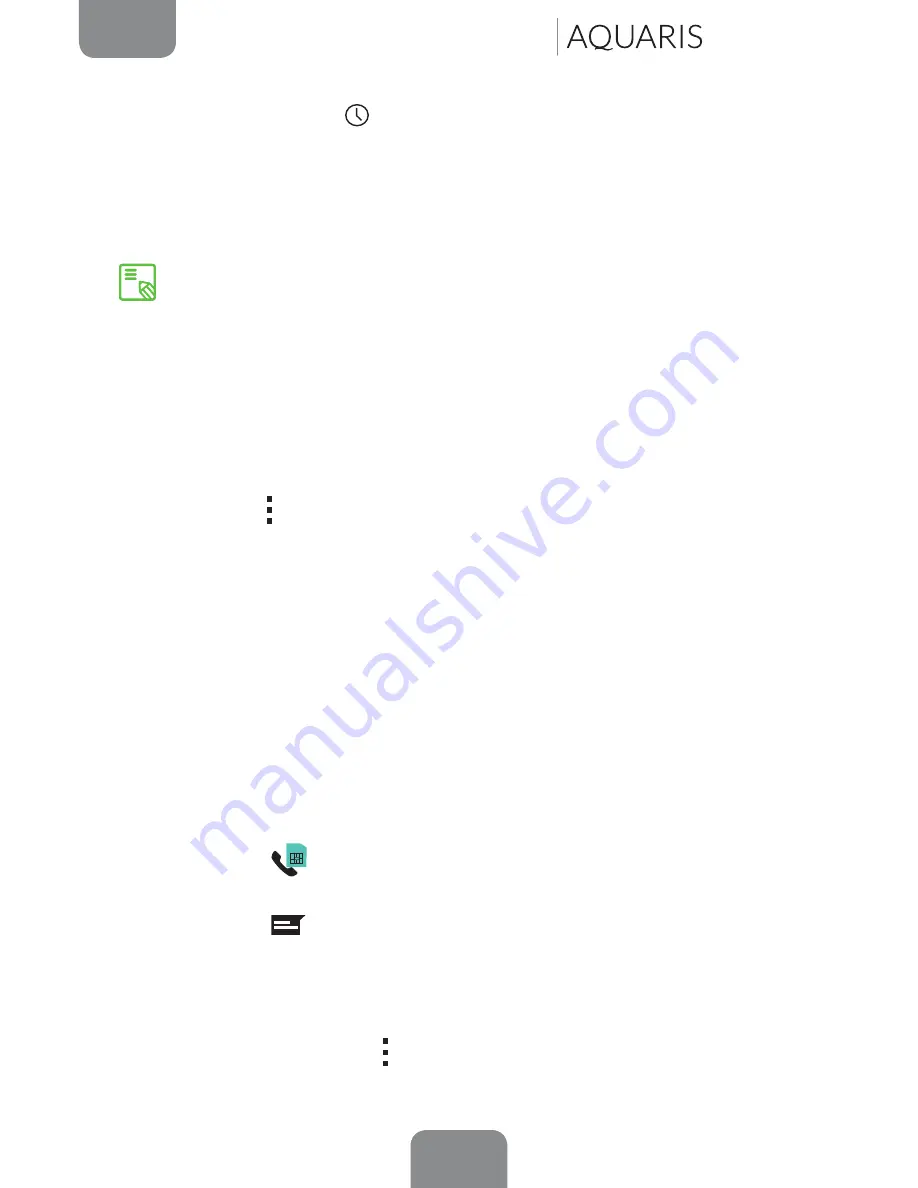
29
ENGLISH
Complete User Manual
E5 4G
To add a contact via
Call log
, press the Contact icon on the left of the number you
want to add (pressing directly on the number will call that number) and then press
the
Create new contact
icon on the right. You can also select an existing contact if
you want to add a new number. Then select the account where you want to store
the new contact, and fill in the details as described above.
Editing an Existing Contact
1.
Open the
Contacts
app via the
Home screen
.
2.
Select the contact you want to edit.
3.
Press the icon and select the
Edit
option.
4.
Press one of the existing fields to edit it, or select
Add another field
to save
new information.
5.
Press
Done
to save your changes.
Using a Contact
You can use the
Contacts
app to make a call, send a text message or communicate
via other channels with contacts you have stored on the list.
To do so, press the name of the person you want to contact and select the
corresponding option. You can also press on the contact photo to bring up quick
menu. You can:
· Make a call
- Press the
icon of the number you want to call.
· Send a text message
- Press the
icon and write your text message.
· Send an email
- Press the desired email address
- Select the desired email client (Mail, Gmail, etc.)
· Other options (press the icon in top right-hand corner)
- Share: send this contact with another of your contacts
We recommend that you always save your contacts to your Google account, so
that you always have a backup copy in case your device is lost or stolen. This will
also give you remote access to your contacts from any other device.
Telephone






























