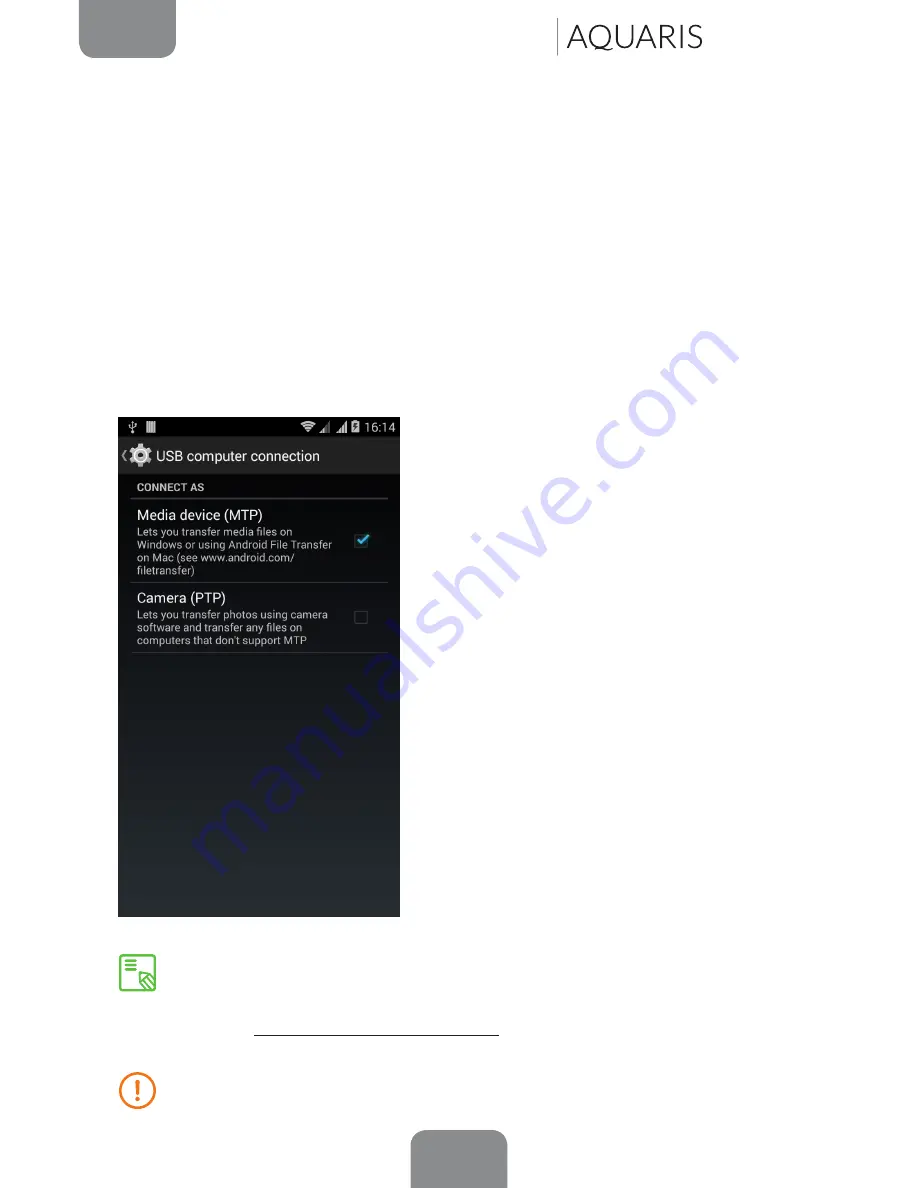
15
ENGLISH
Complete User Manual
E5 4G
If you connect your smartphone to a computer using the USB cable, you can also
transfer files between the two devices (to/from the phone’s internal memory, or
the MicroSD card, if one is in use ). This will allow you to use, copy or store images,
videos, music, text documents, etc. on one or both devices.
You can select the file transfer mode when you connect your bq Aquaris to a
computer. Swipe down (with a single finger) from the top of the screen in order
to display the various options for
USB computer connection
. The phone will be
connected as a
Media device (MTP)
by default or you can also connect it as a
Camera (PTP).
There are a number of ways to transfer files. The steps below will show you how to
transfer them via USB:
1.
Connect your bq Aquaris to a computer
using the micro-USB to USB cable supplied.
Insert the micro-USB connector into
the corresponding port on the device,
and the generic USB connector into the
corresponding port on the computer.
2.
Select and copy the desired files onto your
smartphone or computer. Remember that
you can store them on either the internal
memory or on the MicroSD card if you are
using one.
To transfer files in
MTP
or
PTP
mode from your phone (and/or MicroSD
card) onto a computer running Mac OS (and vice versa), you will need
to download and install the free
Android File Transfer
app onto your
computer:
www.android.com/filetransfer/.
Do not disconnect the cable while files are being transferred.
Getting Started






























