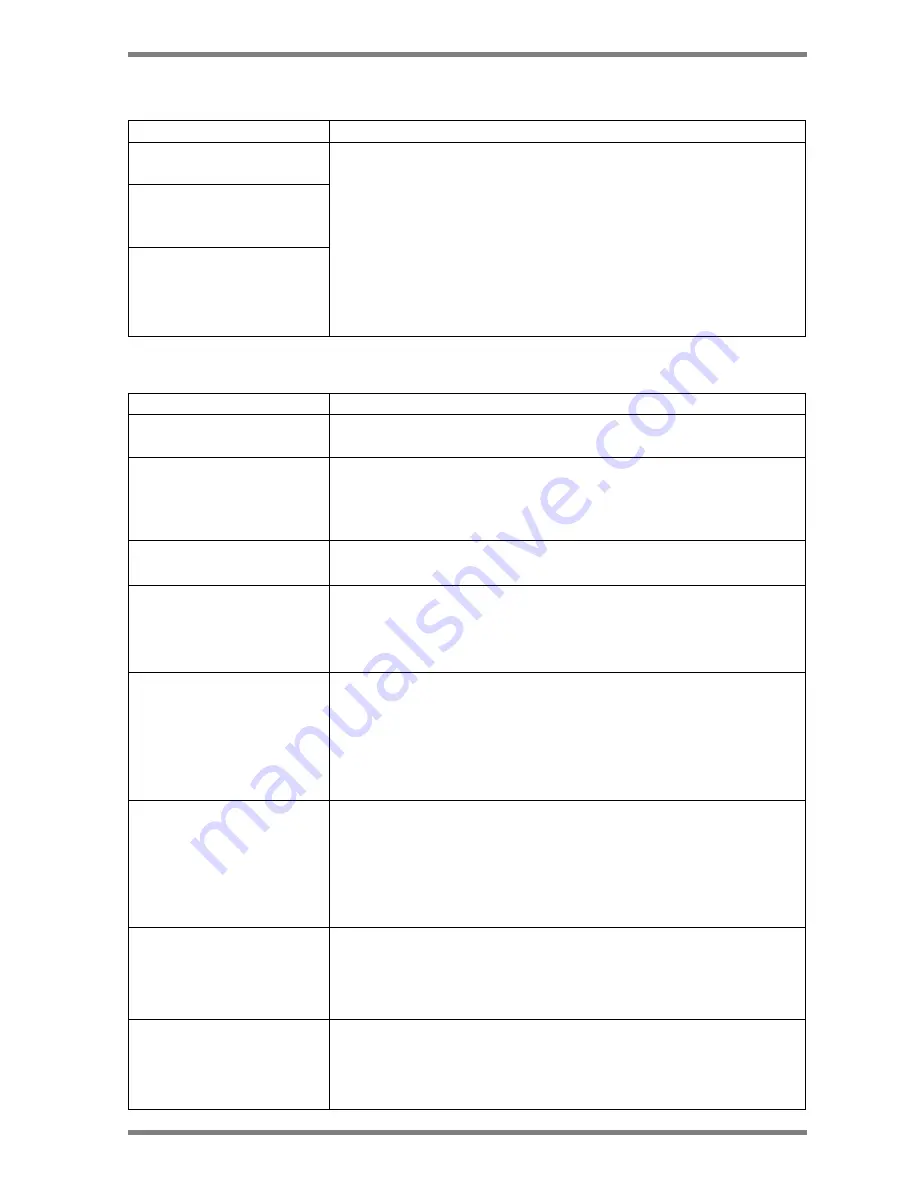
DLP
™
Digital Projector User’s Guide
32
Image Source
Symptom
Cause and Solution
The S-Video image source
does not appear.
Only the start-up screen
appears and not the image
from the image source.
The image source is
connected but a “No
Signal Message” appears.
•
Be sure to use the cable that comes with your projector. Some
inexpensive cables are not compatible with the projector.
•
Verify that the cables are connected correctly.
•
Verify that the proper image source is connected and the
proper functions are enable of the menu.
•
Make sure that the image source is turned on.
•
Turn off everything and power up again following the proper
process.
•
Make sure that your laptop’s external video port is turned on.
Image Quality
Symptom
Solution
Color or text is not being
projected.
•
Adjust the brightness up or down until the text is visible.
Some text or fonts are not
as sharp on the projector
as they are on the
computer.
•
For optimal results, set the computer’s resolution to
1024x768. (Refer to your computer user manual.) This
projector is capable of projecting up to 1280 x 1024.
Image isn’t centred on the
screen.
•
Be sure that the projector is at a 90
°
angle to the screen.
•
Reposition the image.
Image is out of focus.
•
Make sure that the projection screen is at least 5 ft (1.5m)
from the projector.
•
Turn the projection lens till the image is focused.
•
Check the projection lens to see if it needs cleaning.
Image and menus are
upside down.
Check main menu of Setup to make sure projection type is
correct in accordance with the projection status.
•
If projecting from a ceiling mount, make sure that the ceiling
projection function is selected.
•
If projecting from an upright position, make sure that Front or
Rear projection is selected.
Image and menus are
reversed from left to right.
Check main menu of Setup to make sure projection type is
correct in accordance with the projection status.
•
If projecting from behind a screen make sure that Rear
projection is selected.
•
If projection in front of a screen, make sure that Front or
Ceiling Projection is selected.
Image appears flat with no
contrast.
To adjust the contrast:
1. Press Menu key on the remote and go into ”Main” menu.
2. Select “contrast” and use the cursor keys +/- to increase or
decrease the contrast to the desired level.
Image appears washed out
or dark
•
Check projection lens to see if it needs cleaning.
•
To adjust the brightness
1. Press Menu on the remote and go into ”Main” menu
2. Select
“Brightness” and use arrow keys +/- to increase or






































