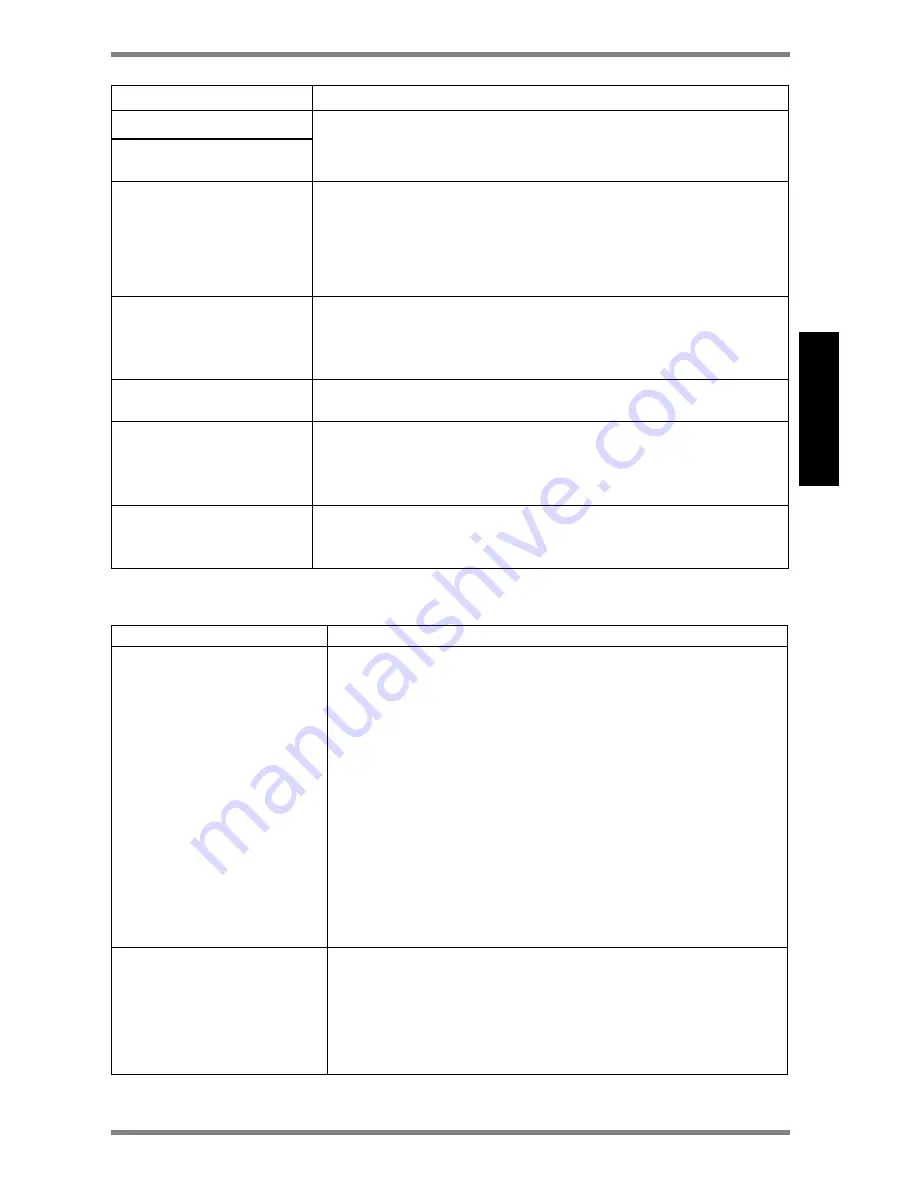
DLP
™
Digital Projector User’s Guide
33
ENG
L
ISH
decrease the brightness to the desired level.
Image is blocked
PIP window can not
display video
Press Menu on the remote and go into the main menu of Utility
•
To disable PIP Size function
•
To check PIP Input selection
Image is “noisy” or
streaked.
•
To adjust the frequency
1. Press Menu to go into main menu of “Setup”.
2. Adjust “Frequency” and “Tracking” to an optimal setting.
•
Try connecting with another computer. The problem might be
due to the video card of the connected computer itself.
Image is wider at the top
or bottom of the screen.
This keystone effect is caused by the projection angle not being
perpendicular to the screen. To achieve a square image, raise or
lower the front legs or prop up the back of the projector, or adjust
keystone function thru remote, EZ Key on top cover of main set.
Image is wider at one side
than the other.
Make sure the projector is set at a 90 degree angle to the screen.
Projected colors don’t
match the computer or
video source colors.
Press menu to go into main menu of “Color Manager” and adjust
color temperature & gamma to optimize the colors.
The Image Manager settings work best if you reset the Main
Menu prior to setting Color Manager.
Adjust Function can not
find from Ezkey on main
set or remote
Press menu key on the remote to go into several function keys
selection.
Lamp
Symptom
Cause and Solution
No light is coming from the
lamp.
•
Make sure that the power cable is properly connected to a
fully functional AC electric outlet.
•
Make sure that the power cord is properly connected to the
projector.
•
Make sure that you have removed the lens cap on the
projector lens at the front of the projector.
•
Make sure you have pressed the power button and the
power LED light is a steady green.
•
Check the projector’s lamp to make sure that it is securely
connected in the lamp module.
•
Make sure that the lamp module door is fully closed.
•
Make sure that the cable connectors do not have any bent
pins.
•
Replace the lamp
Lamp shuts off
•
A minor power surge may cause the lamp to shut off. Press
the power button twice to turn off the projector. (The
power light continues to blink and the fan continues to run
until the projector cools down.) Wait at least one minute,
then press the power button again.
•
Replace the lamp module.



















