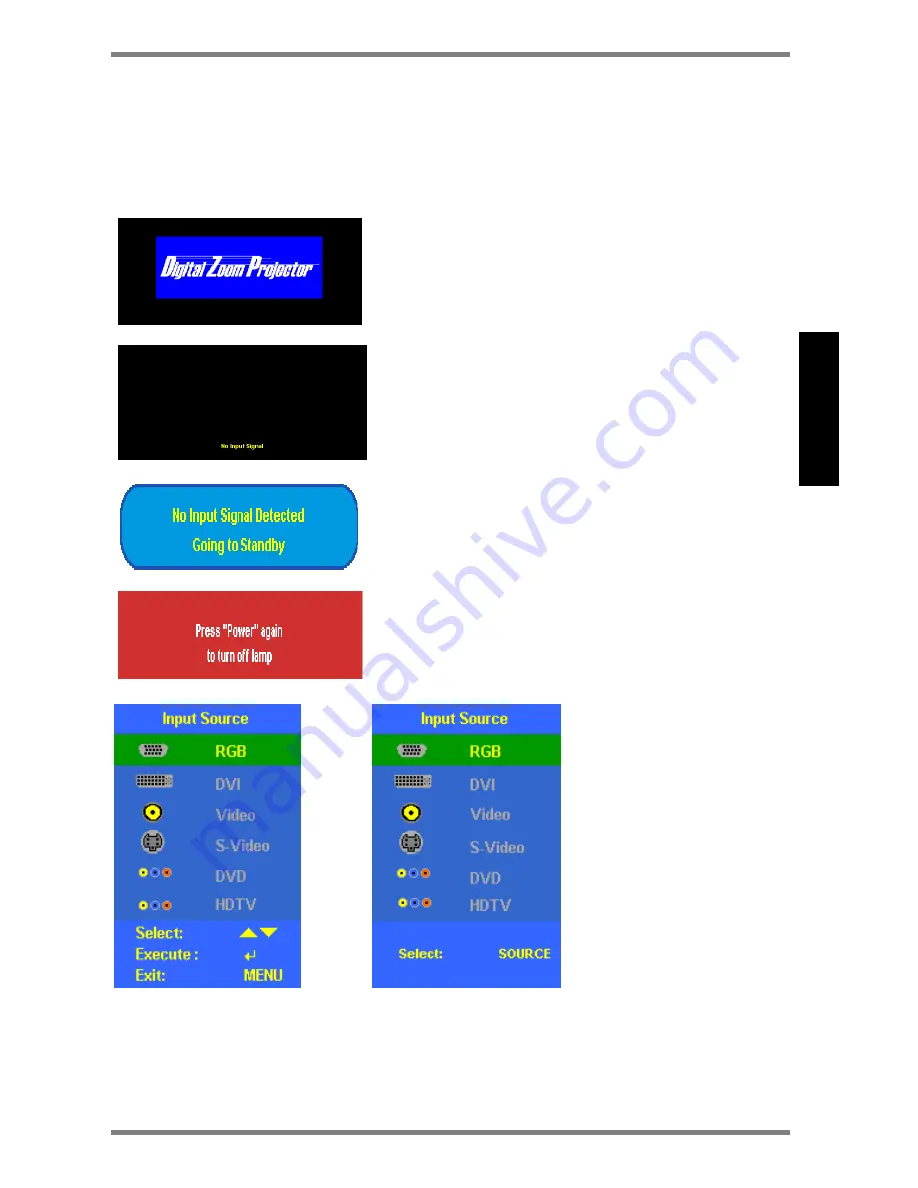
DLP
™
Digital Projector User’s Guide
19
ENG
L
ISH
On-Screen-Display Menu Format and Description
The OSD menu will appear if any button is pressed thru using the control pad and remote
control.
Input Source OSD
Display Logo
The projection image will appear in full brightness
within 10-15 seconds and the “Digital Zoom
Projector” logo will appear on the screen.
No Input Signal
“No Input Signal” will show on the screen when
there is no active signal detected within 16 seconds.
Standby
When input signal is not detected for 16 seconds, the
splash screen will appear until a signal is detected.
Power off
The splash screen will be displayed for 6 seconds
requesting power off confirmation.
Source button on Remote control
Source button on control pad
Input Source
The splash screen will
be displayed upon
pressing the “Source”
button on the top
cover or remote
control.
Press “
bc
” or
“Source” to select
the desired input
source.
















































