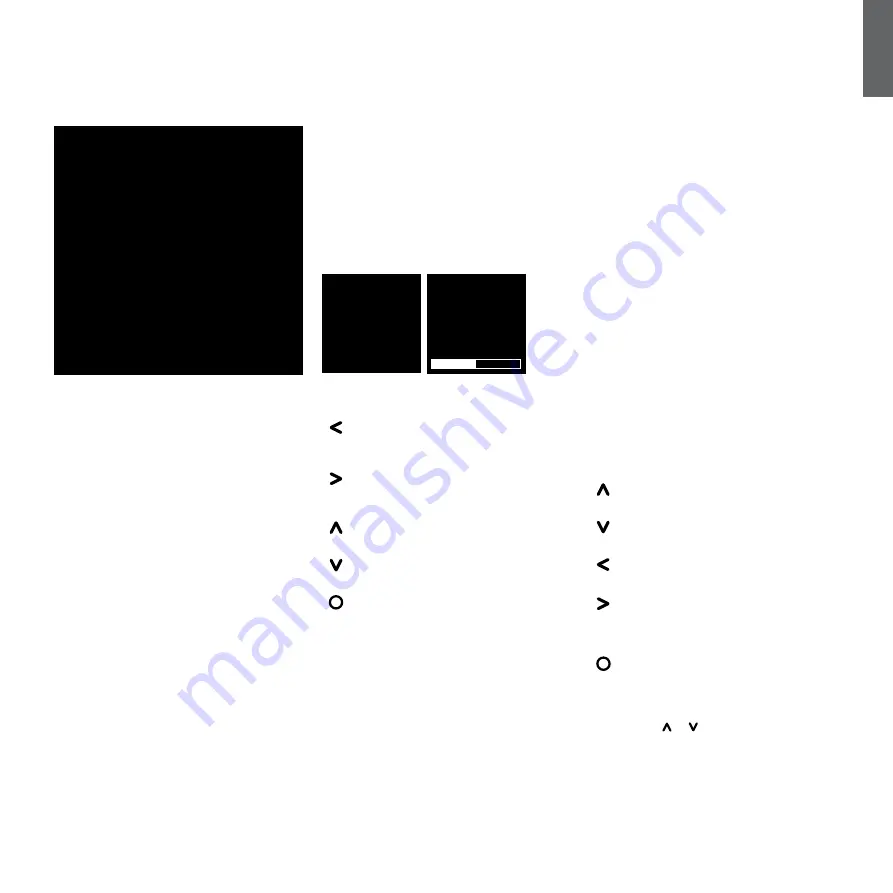
9
ENGLISH
5.1 The user interface
This Section of the manual covers setup and control of
the PV1D using its front panel buttons and display. Use
of the PV1D SubApp™ PC application is described
in the program’s internal help file. Its instructions may
also be downloaded from the PV1D support page of
our web site.
Once the PV1D is positioned in the listening room
and connected to power and signal cables it can
be switched on from its on/standby button, which
carries the Bowers & Wilkins logo. On power up, the
LED indicator changes from red to blue and the five
navigation touch buttons appear. The last preset
used will be recalled and the screen illustrated above
will be displayed.
Out of the box, the display screen will show that Preset
1 is selected and that the Volume Trim is set at 0dB.
In the screen shot above, the name 'Movies' has been
added to Preset 1. You can add a name of up to 10
(basic ASCII) characters to any or all of the 5 Presets,
but only using the SubApp™ PC program.
After 30 seconds of non-use, the navigation buttons
will disappear and the screen will dim to avoid possible
distraction when watching movies in a darkened room.
Touching the button pad will restore the full brightness
and the buttons will become operational once again.
When the PV1D setup is complete and it is returned
to normal operational mode, the Volume Trim can
be adjusted and Preset selected as described in
section 5.1.
In normal operational mode the PV1D front panel
buttons behave as follows:
Accesses first the manual Preset selection
screen and subsequently toggles between that
and the Volume Trim adjustment screen.
Accesses first the Volume Trim adjustment
screen and subsequently toggles between that
and the manual Preset selection screen.
Increases Volume Trim or selects next Preset on
the appropriate screen.
Decreases Volume Trim or selects previous
Preset on the appropriate screen.
Press and hold to enter the PV1D setup mode.
The Volume Trim function has a range of +/-6dB and is
intended to provide occasional on-the-fly adjustment
and does not affect the volume setting stored within
any preset. If the PV1D is switched to standby and on
again, the Volume Trim is reset to 0dB.
5. Switch on and setup
In setup mode, the PV1D front panel user interface is
based on navigation around hierarchical menus and
the selection of options. The selected menu item is
indicated by a coloured outline, which is normally blue.
A red outline indicates that a Preset parameter has
been adjusted but not saved. The five navigation
buttons behave as follows:
Selects the next menu item up or increases a
parameter setting.
Selects the next menu item down or decreases
a parameter setting.
Returns to the previous menu screen without
saving changes.
Advances to the next menu screen if the outline
has a signpost shape, indicating a subsequent
menu screen. The current setting of the
parameter is also shown within the outline.
Returns to the previous menu screen after
saving any changes. Pressing and holding the
button at any time will enter or exit the PV1D
Setup Mode.
Whenever the or buttons are used to
increase or decrease a parameter, such as
volume level or frequency, holding the button
down will cause the parameter to ramp.
Preset 1
Movies
Volume Trim
0dB
Presets
1
Movies
Volume Trim
0
dB
Presets
1
Movies

































