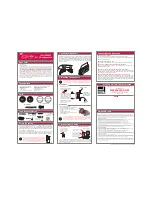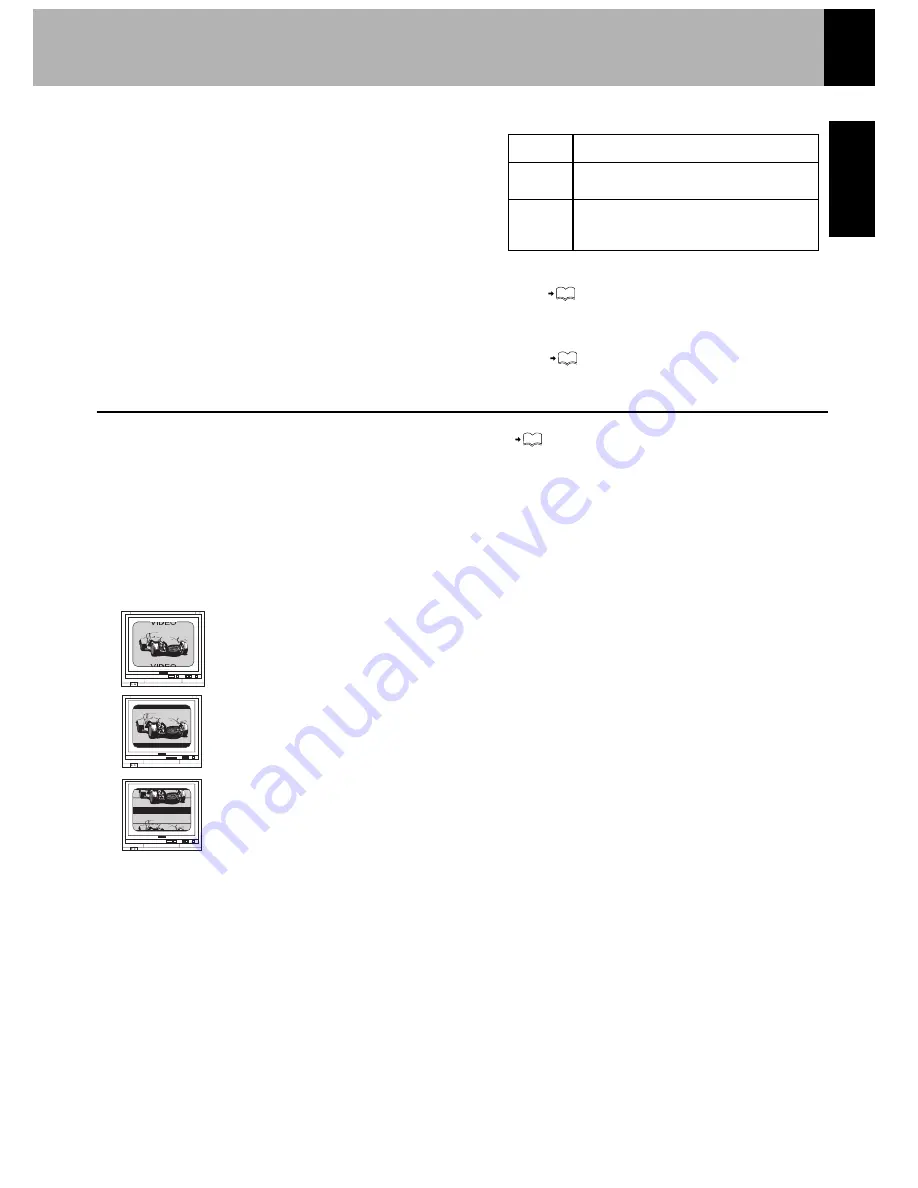
16
16
9
ENGLISH
Video Formats
The TV picture display and disc signal systems can be
divided roughly into two TV formats (NTSC and PAL).
They are variable depending on countries and areas.
TV formats of major countries
TV Format Major Countries & Areas
Japan, Taiwan, Korea, USA, Canada, Mexico,
Philippines, Chile, etc.
China, U.K., Germany, Australia, New
Zealand, Kuwait, Singapore, etc.
NTSC
PAL
When the video formats are different
:
Try playing the disc. If the video formats of the disc and TV
do not match, the played video may be black and white or become as
shown below.
Top and bottom edges are not displayed.
Top and bottom areas are dark.
Picture turbulence due to sync unmatching.
Checking the Video Format (“Preparation for Set Up” )
Check the video format of the TV to be used
16
(For Europe and Australia)
This unit has a function for changing the video format according to the TV type. ( ) The initial setting of this unit for “TV
Type” is NTSC. Please confirm the type of your TV.
(For other countries)
This unit has a function for changing the video format according to the TV type. ( ) The initial setting of this unit for “TV
Type” is PAL. Please confirm the type of your TV.
Summary of Contents for Avidea 610
Page 58: ...58 ENGLISH ...
Page 59: ...59 ENGLISH ...