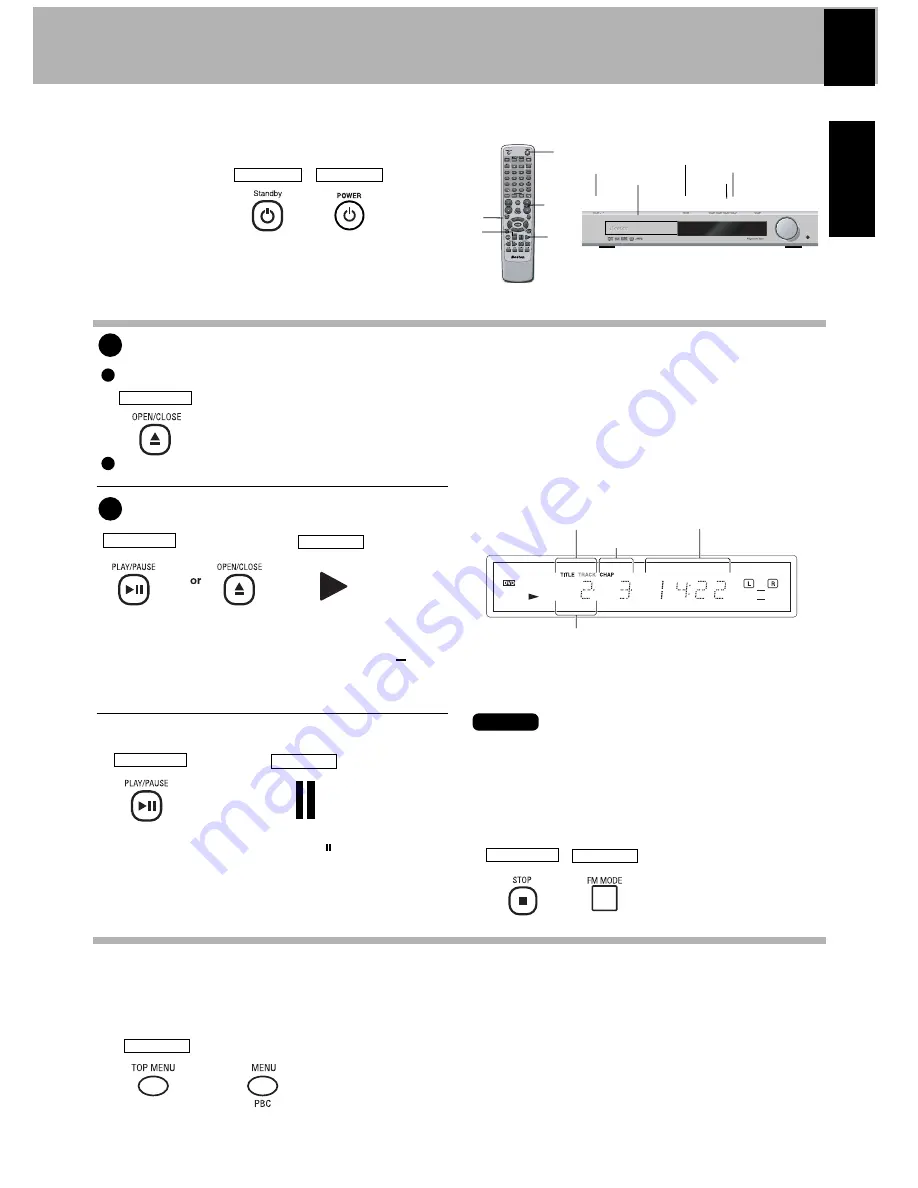
Preparation
Press POWER.
Play a Disc
Basic Play
Load a disc
Start playback
To Stop Playback
Open the tray.
Place a disc.
When the PLAY/PAUSE button or open/close ( ) button
is pressed while a tray is open, the tray closes automatically,
and then playback begins.
When a Disc Menu appears on the screen
In case of interactive DVDs, a Disc Menu appears on the screen.
Press ENTER to select a specific menu you want to play by using
the cursor buttons.
When a menu screen is recorded on the DVD disc,
the menu screen will be displayed when the TOP
MENU button or MENU button is pressed. At the
menu screen, the menu can be selected by pressing the
cursor buttons.
RESUME playback (only DVD)
When the
Q
(Stop) button has been pressed once during
playback to stop the playback, and then playback is started
again, play will start from the point where the playback had
been stopped. This is called the RESUME function. When
the
Q
(Stop) button is pressed again during stop, the
RESUME function is cancelled.
Volume
Phones
Volume
W
1
2
1
2
Note
After the power is switched ON, there is a delay
of about 3 seconds before the display is lit.
MAIN UNIT
MAIN UNIT
REMOTE
MAIN UNIT
REMOTE
Pause
REMOTE
MAIN UNIT
REMOTE
TITLE No. (DVD)
Time Display
CHAPTER No. (DVD)
TRACK NO. (CD/VCD)
Each press of the
PLAY/PAUSE button on
the main unit, pauses and
plays the disc alternately.
Press the (pause) button
on the remote.
OR
Standby
Disc tray
Play/Pause
Top Menu
Power
Volume
buttons
Stop
Stop
Open/Close
Play
35
ENGLISH
MAIN UNIT
REMOTE
Summary of Contents for Avidea 610
Page 58: ...58 ENGLISH ...
Page 59: ...59 ENGLISH ...






























