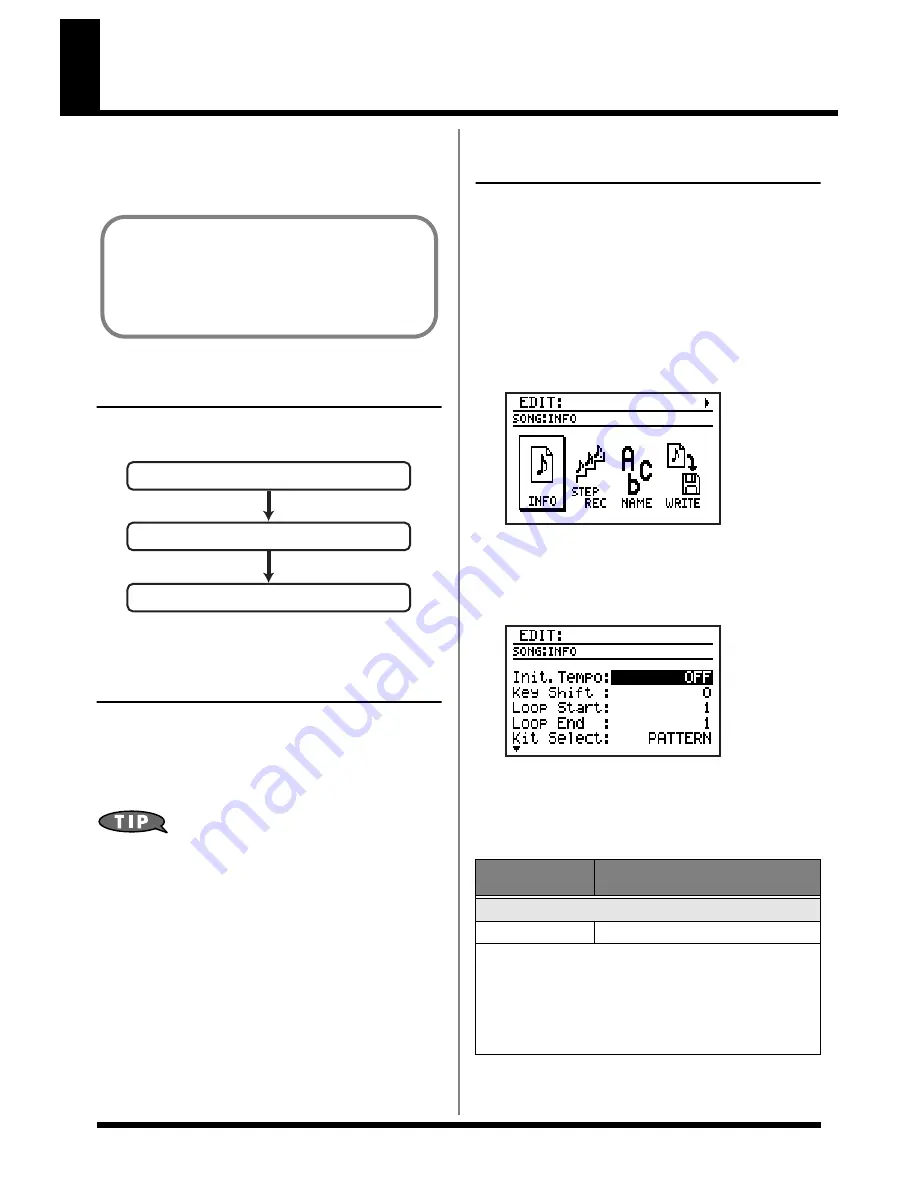
76
Recording a song
To record a song, you use “step recording” to
specify each pattern in the desired playback
order.
Before you begin recording
Here’s the procedure for recording a song.
fig.03-020
<1> Selecting the user song
you want to record
1.
Access the Song Play screen.
2.
Use the VALUE dial to select a user song
(001–100).
You can also erase a song that’s been previously
recorded and use that location. Refer to “Clearing
(erasing) a song” (p. 80).
<2> Making basic settings
for the song
Here’s how to make basic settings for the song.
* You can also change these settings after recording.
1.
In the Song Play screen, press [EDIT].
The edit menu screen appears.
2.
Move the cursor to the “SONG” icon and
press [ENTER].
The song edit menu screen appears.
fig.03-031d
3.
Move the cursor to the “INFO” icon and
press [ENTER].
The song information screen appears.
fig.03-040d
4.
Move the cursor to the parameter you
want to edit, and use the VALUE dial to
edit the value.
●
You can record up to 100 songs.
●
One song can contain up to 500 patterns,
and all songs can together contain a total
of 50,000 patterns.
<1> Select the user song you want to record
<3>
Step-record the song
<2> Make basic settings for the song
Parameter / Val-
ue
Explanation
Init.Tempo
OFF, 20–260
Tempo setting for the song
OFF:
The song will play at the tempo specified by each pat-
tern.
20–260:
The tempo specified by each pattern will be ignored,
and the song will play at the tempo you specify here.
Summary of Contents for Dr. Rhythm DR-880
Page 2: ......
Page 21: ...21 Quick Start ...
Page 48: ...48 ...
Page 74: ...74 ...
Page 84: ...84 ...
Page 115: ...115 Chapter 8 Convenient function System settings ...
Page 144: ...144 ...
Page 145: ...145 Appendices ...
Page 168: ......






























