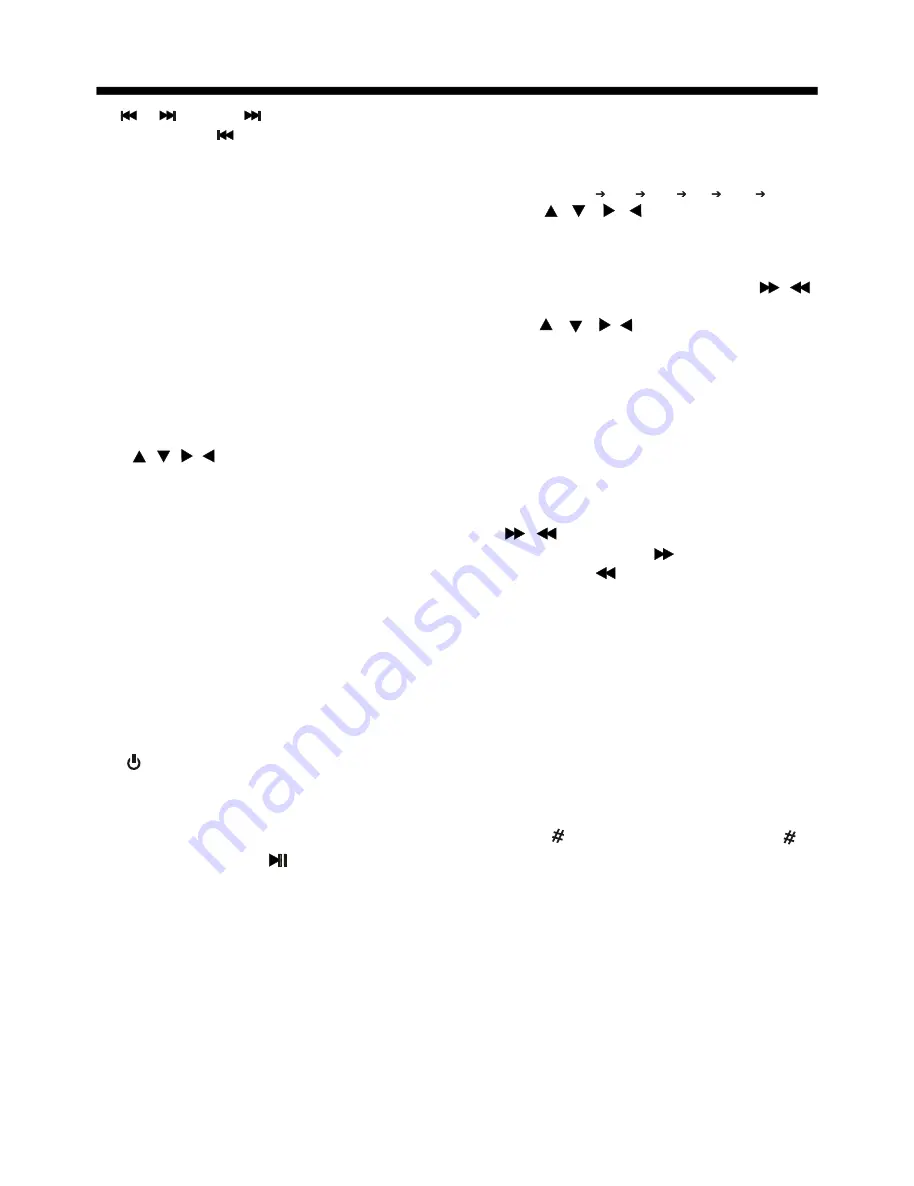
REMOTE CONTROL
9. /
Press to skip to the next
track & press to skip back one track.
switch
between BASS,TREBLE,BALANCE,
FADE,COLOR, RIGHTNESS,
CONTRAST, TINT, BT, REG(in radio
mode), PI(in radio mode),TA(in radio
mode), AF(in radio mode), LOUD, SWF,
EQ, TIME 12H/24H, CLOCK, BEEP,
EUR/USA FREQ, ANIMATION.
After switching on the desired mode
above, rotate VOL knob to set it.
11.
VOL+/VOL-
Press it to adjust
volume level
.
12. / / /
Use these buttons to
navigate the various menus present in
the product.
13.
MENU
/
SUB WOOFER
Press to
display the root menu of the Digital Video
disc.
switch
SWF FREQ between 80HZ, 120HZ and 160HZ
14.
BAND(OSD)
In Radio mode, press
this button repeatedly to switch between
the five radio bands
.
In Disc Playback modes, Press this
button to see information about the disc
currently in play.
15. /MOD
Press this button to turn the
unit ON , press and hold to turn the unit
OFF. Press it briefly to select
16.
PLAY/PAUSE ( )
In DISC mode,
starting playback, stopping picture/track.
17.
MUTE
Press this button to turn off the
audio. Press again to restore the sound
to its prior volume level.
18.
TITLE/PBC
(A/PS)
Display the
TITLE menu which is recorded on the
. changing between PBC
ON and PBC OFF on the VCD disc.
In radio mode, press shortly to scan the
preset station, press longer to enter into
automatic memory storing function .
10.
Press and hold to
Press and hold this button to
.
a desired
work source.
Digital Video
SEL
19.
ZOOM
Press this button to active
the ZOOM function . Each press of the
zoom button changes the screen in the
sequence : 2x 3x 4x ½ 1/3 1/4 .
Use the / / / buttons to move
through the zoomed picture .
Note :
during the JPEG playback, press
the ZOOM button, the “ZOOM 100%” will
appear on screen, then press the /
button to increase/decrease in size,
use the / / / buttons to move
through the zoomed picture .
20.
ANGLE
Changing of the view angle
on multi-angle Digital Video disc.
21.
EQ/LOUD
Press it briefly to turn to
equalization function. Press it longer to
switch the LOUDNESS function between
LOW, MIDDLE, HIGH and OFF.
22. /
In DISC mode, Press to start forward
rapidly. Press to reverse rapidly
.
23.
ENTER
Confirm the Track/Chapter
selected with the number key or selected
with the cursor buttons on TV screen.
24.
0 - 9(0/TA & 9/AF)
25.
+10/
Tens digit select button,
cooperatively used with numeric buttons.
In BT menu, it serves as the
button on your mobile handset.
26.
RADIO PRESET
Six preset memory
buttons.
Use to input numerical values during
programming, with the GOTO
button,
or to directly select a track to play .
In Radio mode, (when the RDS
engaged,), 0 serves as TA function,
9 serves as the AF function .
All manuals and user guides at all-guides.com










































