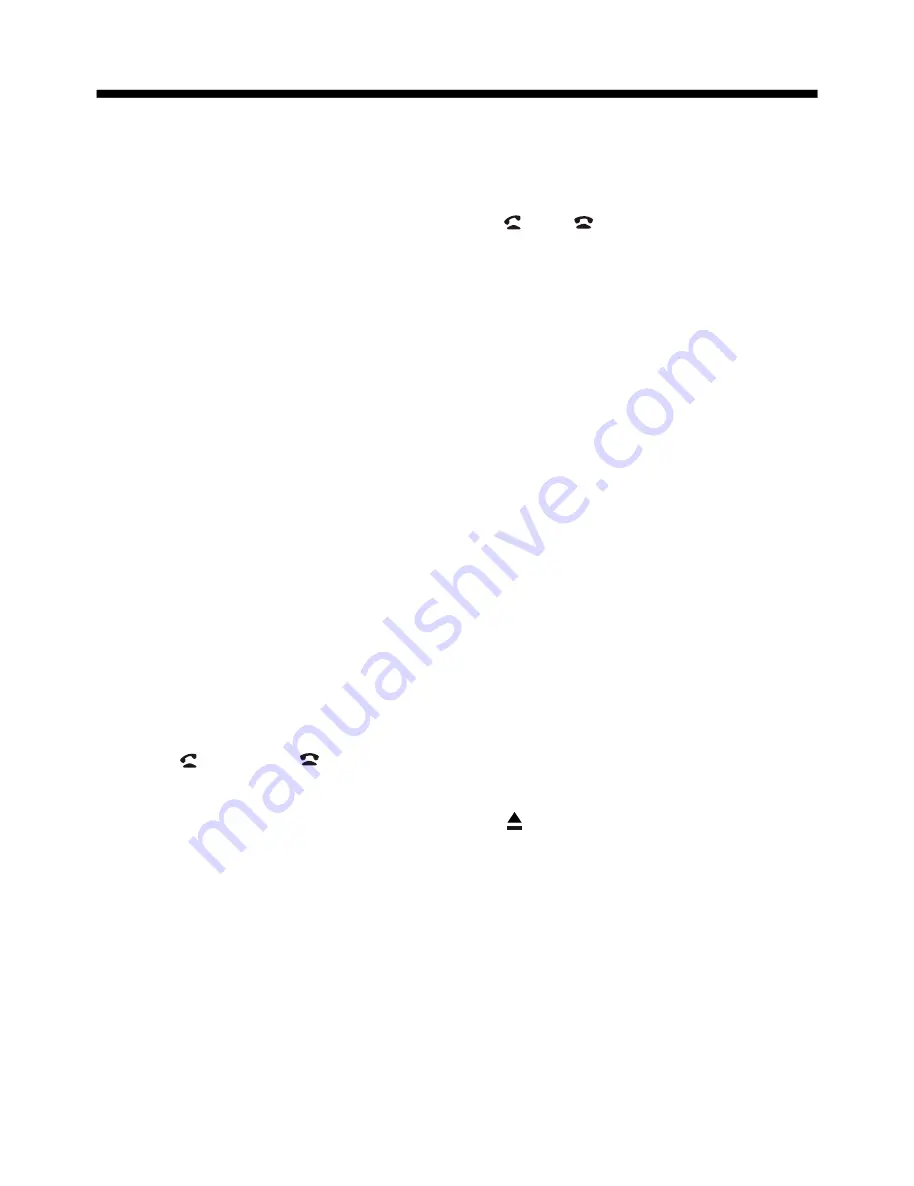
BASIC OPERATION
5. BAND Button
In Radio mode, press this button repeat-
edly (or the BAND button on the remote
control) to cycle through and select the
desired radio band, the designation of
the corresponding level- FM1, FM2,
FM3, AM1(MW1), AM2(MW2)- is shown
in the TFT.
6
.
MUTE/PTY Button
Press this button to turn off the audio.
Press again to restore the volume to the
prior level. You can also disable the
MUTE function by turning the VOL +/-
knob.
TY
7/8.
In Radio Mode, press this button and
hold for a bout 2 seconds to select the
P
of the grogram type (examples of
such types of program are :
NEWS, POP.....)
>>|/ and |<</ Buttons
In radio mode,
Long pressing |<< or >>|
button can automatically search down
or up for an available station beginning
from the current frequency; Briefly
pressing |<< or >>| button can manually
search down or up for a your desired
station beginning from the current
frequency.
In media mode, pressing |<< or >>|
button can play previous or next track;
continuously and long pressing |<< or
>>| button can fast backwards or
forwards at the following multiple of
normal speed: x2, x4, x8, x20.
9
4
15. AUX INPUT JACK
For information about using an AUX IN
audio source, refer to AUX operation.
17. USB PORT
For information about connecting a
USB device.
19. CARD SLOT
For information about connecting a
memory card device.
-1 . PRESET STATION MEMORY
In RADIO mode, Go to any preset station
by pressing one of the 6preset station
(1-6) ,if one of these buttons is pressed
for more than 2 seconds, the stations
currently being listened to will be
memorized into the selected preset button.
16. TFT Display
(liquid crystal display)
The operation of the TFT, refer to TFT
Monitor Adjustment .
18. MIC
(
Microphone position )
20. (EJECT) Button
In DISC playing ,Press the Open button
to flip down the front panel, then you
can press the this button to eject the disc .
21. RESET Button
Press this button to return to factory
settings.
In home interface, rotate the VOL knob
or press the </> button on remote to
do selection.
In SETUP or SWC mode, press and hold
the SEL button to back to previous mode;
In SETUP mode, press setup button to
back to home interface.
The other mode, press the SEL button
to back to home interface
* In BT MUSIC mode, the function of the
fast forwards or backwards is disabled.
In BT PHONE mode, for the function of
the and buttons, please refer to
the part of the BT Operation.
All manuals and user guides at all-guides.com













































