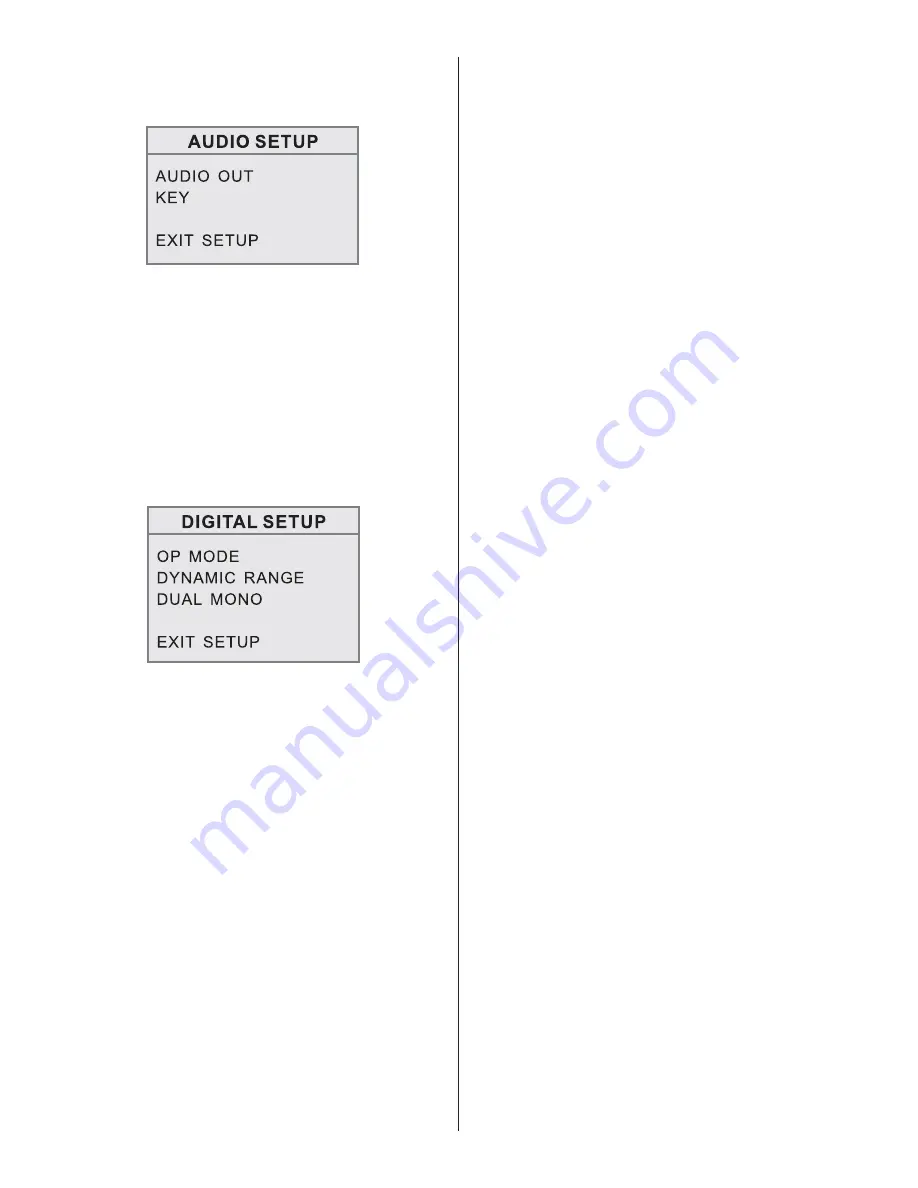
1. GENERAL
2. DVD PLAYER
3. RADIO
FM
AM
Power Supply Requirements
DC 12 Volts, Negative Ground
Chassis Dimensions
178(W)x160(D)x 50(H)
Tone Controls
- Bass (at 100 Hz)
±10 dB
- Treble (at 10 kHz)
±10 dB
Maximum Output Power
4x60 watts
Current Drain
15 Ampere (max.)
Signal to Noise Ratio
> 55 dB
Channel Separation
> 40 dB
Frequency Response
20Hz - 20 KHz
Frequency Coverage
87.5 - 107.9 MHz
IF
10.7 MHz
Sensitivity (S/N=30dB)
4µV
Stereo Separation
>25dB
Frequency Coverage
530 - 1710 KHz
IF
450 KHz
Specification
Audio Setup
Digital Setup
When you open the AUDIO menu, you will
see the following screen:
1) AUDIO OUT: Change among
SPDIF/OFF, SPDIF/RAW and
SPDIF/PCM.
2) KEY: Change among b,-4, -2, 0, +2,
+4, #.
When you open the DIGITAL SETUP
menu, you will see the DIGITAL SETUP
screen:
1). OP MODE: Change among LINE
OUT/RF REMOD:
- LINE OUT: LINE OUT mode, with
digital dialog normalization.
- RF REMOD: RF REMODULATION
mode, with heavy compression and
digital dialog normalization.
2). DYNAMIC RANGE: Change among
FULL, 6/8, 4/8, 2/8, OFF.
3). DUAL MONO: Change among
STEREO, MONO L, MONO R, MIX
MONO.
BV4450T User’s Manual - page 21



































