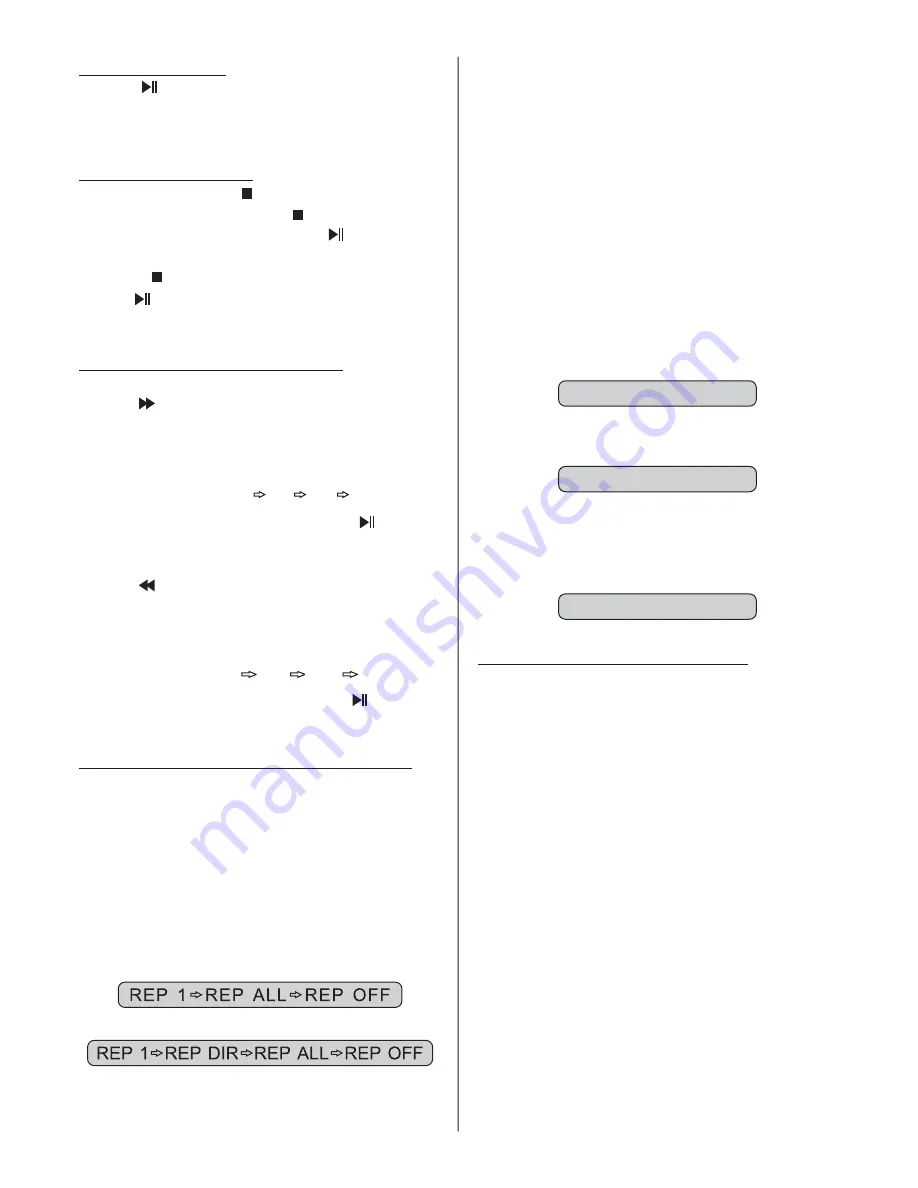
In fast-forward
, press
button
(20) to re
normal playback.
Press
button (33) during playback.
Each time the button is pressed, the
speed of fast-reverse
as
follows:
mode
the
turn to
2. Fast-Reverse
increases
BACKWARD 2X
4X
8X
20X
In fast-reverse mode, press the
button
(20) to resume normal playback.
Use this function when you wish to repeat
a whole disc, a track or a directory in the
disc.
Press
button (22) repeatedly
to select different repeat modes.
For different types of discs, pressing
button 22 has different
effects.
For CD:
Repeat Play/ Paragraph Repeat Play
- Repeat play:
REPEAT
1)
REPEAT
2)
(
)
For MP3
:
NOTES:
REP 1:
REP DIR:
REP ALL:
REP OFF:
Paragraph Repeat Play:
A-B
A-B
A-B
Only a track (file) is played
repeatedly .
Only tracks (files) in a folder
are repeatedly
.
An entire disc is
repeatedly.
The mode returns to normal
playback.
A-B repeat allows a selected passage to
be repeated continuously.
Press
button (23) at the start of the
desired passage.
Press
button
at the end of the
passage.
Then the unit will repeat playing the
passage you just set from A to B.
To return to normal playback, press
button again.
playing
played
(23)
-
REPEAT A-
REPEAT CANCEL
REPEAT A-B
Playing In Random Sequence
Press
button (39) to switch the
random mode on/off In this mode
tracks (files) on the disc will be played in
a random sequence.
RDM
.
,
FORWARD 2X
4X
8X
20X
Pause Playback
Stopping playback
Fast-Forward / Fast-Reverse
Press
button (20) to pause CD/MP3
playback. Press it again to resume
playback.
Briefly press the
button (31) to stop
the playback
hen the
button is
pressed and
then press
button
, normal playback
resume.
Press
button (31) twice and then
press
button to stop the playback and
go back to
track.
Press
button (34) during playback.
Each time the button is pressed, the
speed of fast-forward increases as
follows
1. Fast-Forward
-
.
:
W
you
(20)
will
-
the first
BV4450T User’s Manual - page 12










































