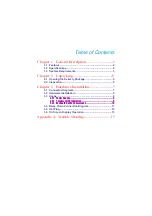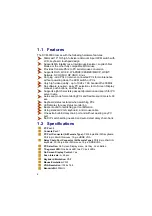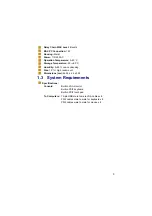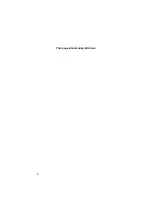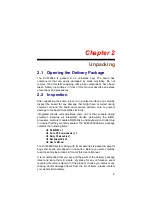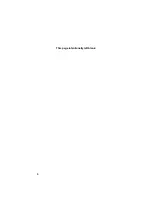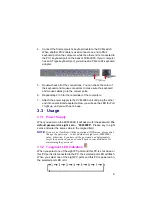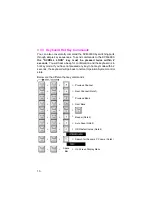11
Example:
A. To access a computer attached to Port 6 of the fifth Bank, you can
press the hot keys as below:
Scroll lock + Scroll lock + “5” + “0” “6”
B. To access a computer attached from Bank 3 to Bank 4, you can
press the hot keys as below:
Scroll lock + Scroll lock + Page Down
NOTE1:
You also could press “up arrow key” or “down arrow key” for a
period of time to speed up selecting the destination port
NOTE2:
The default Beeper function is ON and beeper control is only
available for Scan Mode
NOTE3:
To get out of Auto Scan Mode, press any key or SPACE bar
NOTE4:
Password not included
NOTE5:
Search for PC name starting from 1
st
PC port)
NOTE6:
Bank no. and Port no. selection must be made using the numeric keys
on the keyboard. Numeric keys on the keypad are not available as a
hot key command.
3.4 Daisy Chain Connection Diagram
Please use the attached 3-foot 3-in-one daisy chain cable kit for the
KVM-9000.
A. Connect keyboard, mouse and monitor to the console port (white
color block) of bank 1 KVM-9000.
B. Use one end of 3-in-one cable kit to connect the daisy chain port of
bank 1 while the other end for the console port (white color block)
of bank2 KVM-9000.
C. Please repeat item B to daisy chain more banks as you want. But,
the maximum daisy chain bank is eight.
D. Before chaining the slave bank up to six banks, you need a VGA
extender between the fifth bank and the sixth bank to enhance the
VGA signal.
Summary of Contents for KVM-9000
Page 6: ......
Page 10: ...4 This page intentionally left blank...
Page 12: ...6 This page intentionally left blank...