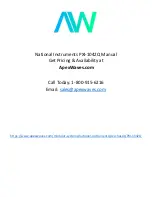Summary of Contents for Power Systems EMX0 PCIe Gen3
Page 1: ...Power Systems Chassis management card for the EMX0 PCIe Gen3 I O expansion drawer IBM ...
Page 2: ......
Page 3: ...Power Systems Chassis management card for the EMX0 PCIe Gen3 I O expansion drawer IBM ...
Page 16: ...xiv Power Systems Chassis management card for the EMX0 PCIe Gen3 I O expansion drawer ...
Page 24: ...8 Power Systems Chassis management card for the EMX0 PCIe Gen3 I O expansion drawer ...
Page 72: ...56 Power Systems Chassis management card for the EMX0 PCIe Gen3 I O expansion drawer ...
Page 84: ...68 Power Systems Chassis management card for the EMX0 PCIe Gen3 I O expansion drawer ...
Page 85: ......
Page 86: ...IBM ...