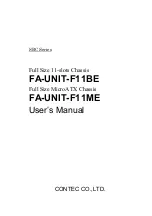Summary of Contents for SC826E1-R800LP
Page 35: ...4 17 Chapter 4 Chassis Setup and Maintenance Figure 4 14 Placing the System Fan ...
Page 46: ...SC826 Chassis Manual 5 8 Notes ...
Page 50: ...SC826 Chassis Manual A 4 Notes ...
Page 52: ...SC826 Chassis Manual B 2 Notes ...
Page 85: ...D 22 Appendix D SAS 826EL Backplane Specifications Notes ...