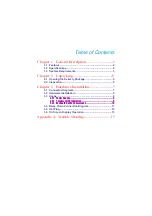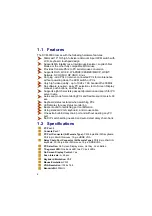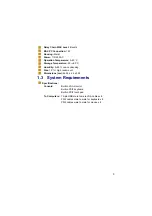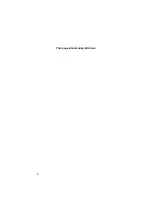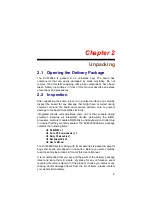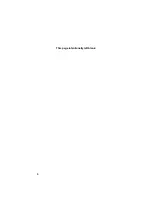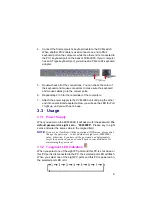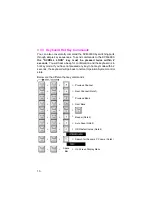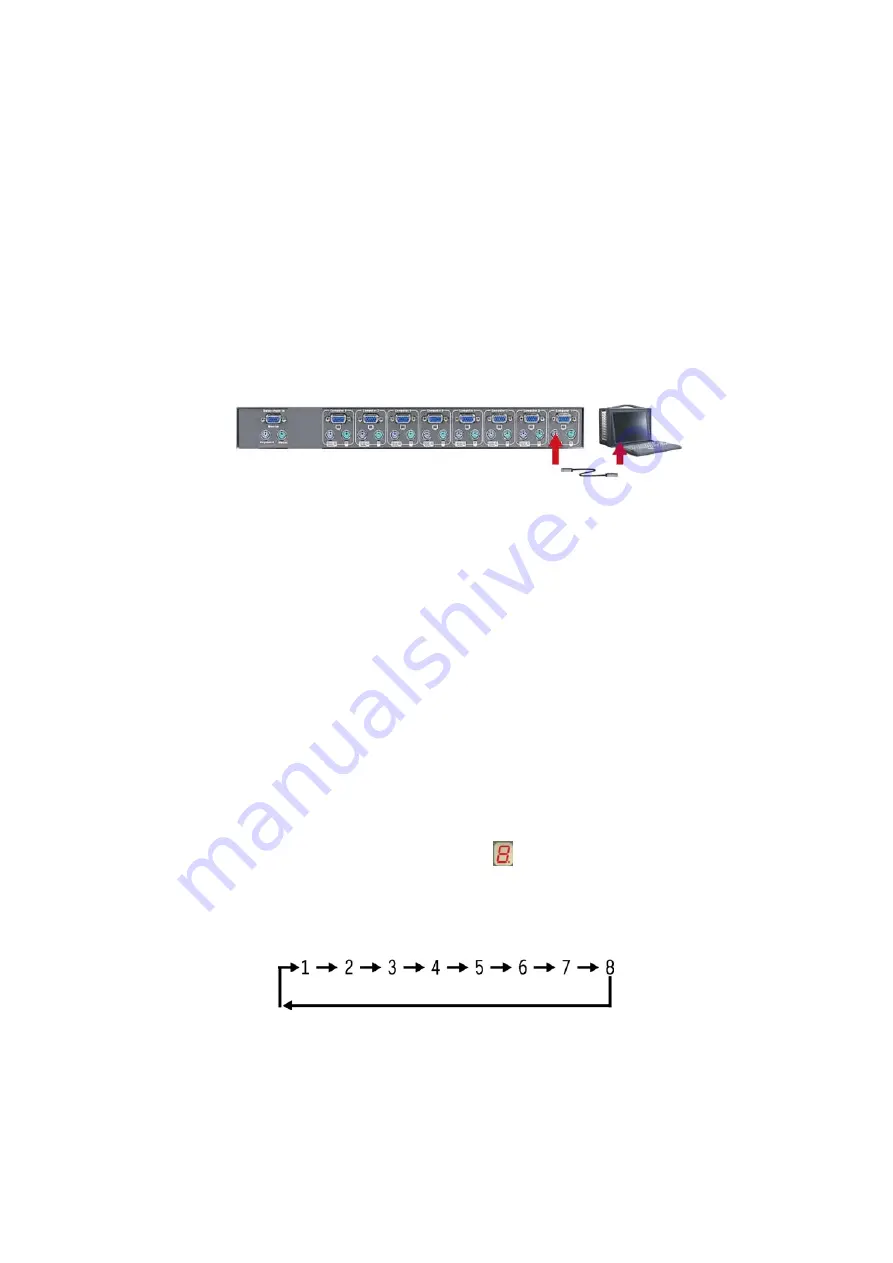
9
4. Connect the first computer’s keyboard cable to the KVM switch.
When another PS/2 cable is used connect one end to PS/2
keyboard port on the computer, while the other end is connected to
the PC1 keyboard port on the back of KVM-9000. If your computer
has an AT type keyboard port, you will need a PS/2 to AT keyboard
adapter.
5. Double-check all of the connections. You can check the color of
the keyboard and mouse connectors to make sure the keyboard
and mouse cables go to the correct ports.
6. Repeat step2 to 5 for the remainder of the computers.
7. Attach the power supply to the KVM-9000 unit and plug the other
end into an electrical receptacle. Now you will see the LED for Port
1 light up, and you will hear a beep.
3.3 Usage
3.3.1 Power Supply
When you power on the KVM-9000, it will ask you for the password,
the
default password is eight zero – “00000000”
. Please key in eight
zeros and enter the same value in the retyped field.
NOTE:
If you are not familiar with the operation of OSD menu, please don’t
change the password – i.e. keep default at eight zero (00000000)
value, otherwise, if you have set the password and unfortunately
forget the password, you need send it back to your distributor for
maintaining the password.
3.3.2 7-segment LED Indication
When you select one of the eight PC ports and this PC is shut down or
this PC port is disconnected to the PC, the selected port LED will flash.
When you select one of the eight PC ports and this PC is powered on,
the selected port LED is lit.
Summary of Contents for KVM-9000
Page 6: ......
Page 10: ...4 This page intentionally left blank...
Page 12: ...6 This page intentionally left blank...