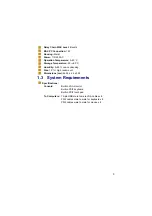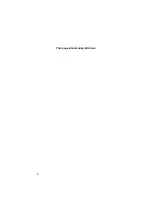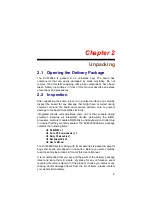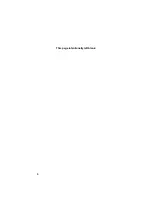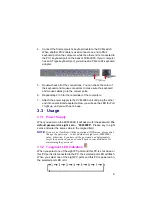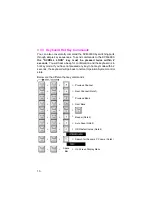17
Appendix A
Trouble Shooting
1.
Make sure that all cables are well seated. Label all of cables with
the number for each respective computer to avoid confusion.
2.
The recommended VGA and PS/2 cable distance is 5 meters
maximum without ghosting and degradation. Normally, the
cable length is based on driver capacity of your VGA card and
PS/2 port. If you need longer VGA or PS/2 cable, please use
VGA and PS/2 extender to accomplish your applications.
3. Don’t press any keys on the keyboard while the selected
computer is booting up; otherwise, it might cause the keyboard
to err or not to be detected by PC.
4. The booting of computer is fine, but keyboard doesn’t work,
meaning that you have to:
−
Make sure the keyboard port works on the computer.
−
Try an independent keyboard with the computer.
5.
If the mouse is not detected during the booting up of the PC, it
means that you have to:
−
Make sure the mouse port works on the computer.
−
Try an independent mouse with the computer.
−
Avoid moving the mouse or press the mouse button
when switching ports.
−
Avoid switching ports during shutting down the PC.
−
Switch one PC port to another by setting the scan time at
5 sec. or more. Normally, it takes a few seconds for the
VGA monitor to change from one resolution mode to
another.
6. If forgetting the “password” you typed, please contact your
supplier.
Summary of Contents for KVM-9000
Page 6: ......
Page 10: ...4 This page intentionally left blank...
Page 12: ...6 This page intentionally left blank...