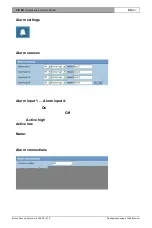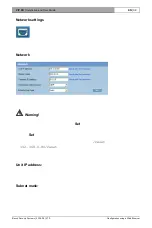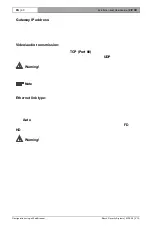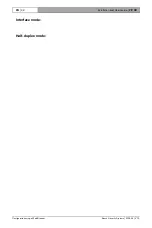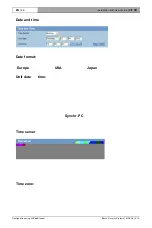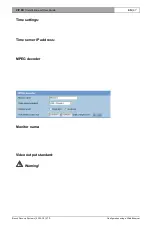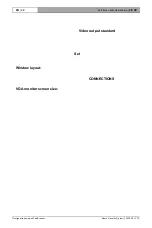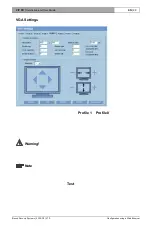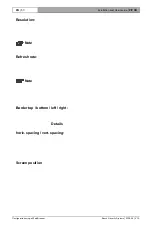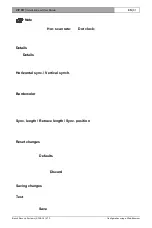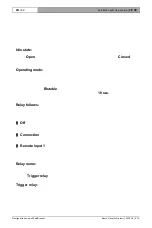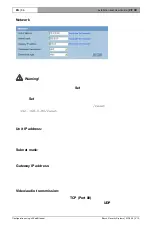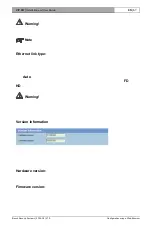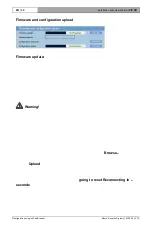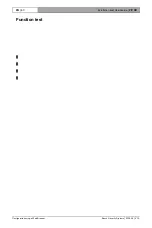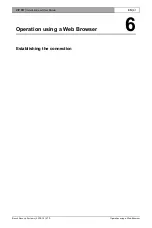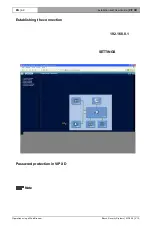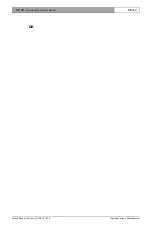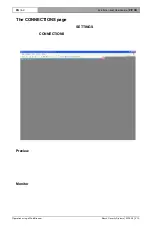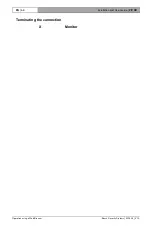VIP XD
| Installation and User Guide
EN
| 51
Bosch Security Systems | 2005-05 | V1.0
Configuration using a Web Browser
Note
If the horizontal and vertical scaling of the monitor image is changed, the
new values for
Hor. scan rate:
and
Dot clock:
are immediately displayed
in the fields above the monitor graphics for information. You cannot enter
or change these values directly in the fields.
Details
The
Details
window allows you to adapt the video output signal to specific
requirements in more detail. In addition, you can set the frame color for the
image border.
Horizontal sync. / Vertical synch.
Here, you can select the way in which the relevant synchronization pulse is to
be output.
Bordercolor
Here, you can set the desired gray tone for the outer frame and any separating
lines between the video images for four-way division of the screen.
– Click on the arrows or move the slider with the mouse button held down.
Sync. length / Retrace length / Sync. position
Here, you can adjust the settings for the synchronization signals to specific
requirements if necessary.
Reset changes
You can undo all changes and reset each profile to its original settings.
– Click on the
Defaults
button to reset the settings for the profile currently
visible to their default values.
– If you want to discard changes to a profile that have not yet been explicitly
saved, click on the
Discard
button. You will see the last saved settings for
that profile.
Saving changes
When you have tested your settings on the connected monitor by clicking on the
Test
button, you can save the new settings. Saving only applies to the profile
that is currently displayed.
– Click on the
Save
button to save the current profile with the values displayed.