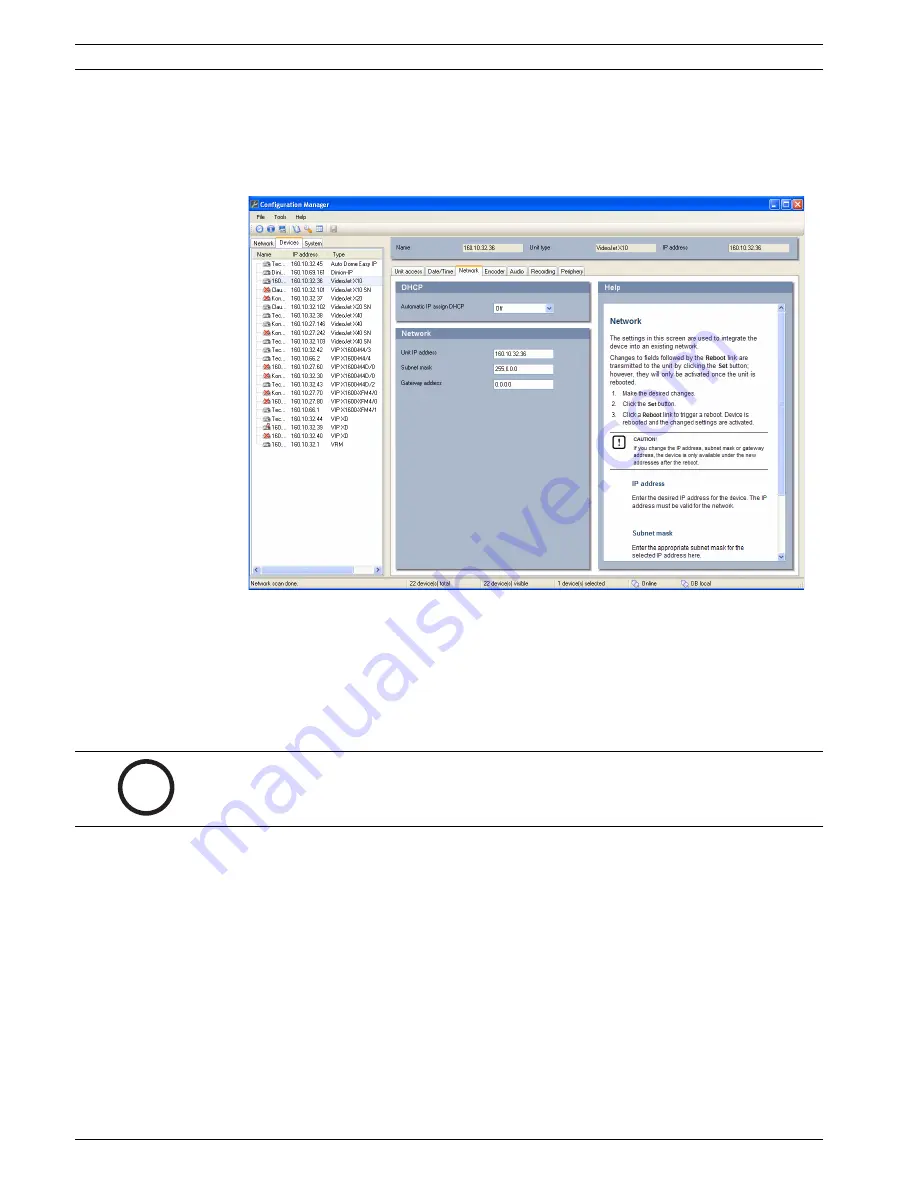
26
en | Installation
VideoJet X10
DOC | V4.0 | 2009.06
Installation and Operating Manual
Bosch Security Systems
Configuring the VideoJet X10
You can start the Configuration Manager immediately after installation.
1.
Double-click the icon on the desktop or start the program via the Start menu. After the
program has started, the network is immediately searched for compatible video servers.
2.
You can start the configuration if a VideoJet X10 is shown in the list in the left section of
the window. To do this, right-click the entry for the unit.
3.
Click
Unit network settings...
in the popup menu.
4.
In the
Unit IP address
field, enter a valid IP address to operate on your network (for
example
192.168.0.10
) and click
OK
. The unit reboots and the IP address is valid.
5.
If required, enter an appropriate subnet mask for the IP address, and additional network
data.
Reboot
You can trigger the reboot directly with the assistance of the Configuration Manager.
X
Right-click the entry for the unit in the list in the left section of the window and select the
Reset
command from the context menu.
Additional Parameters
You can check and set additional parameters with the assistance of the Configuration
Manager. You can find detailed information on this in the documentation for this program.
i
NOTICE!
You must reboot to activate the new IP address, a new subnet mask or a gateway IP address.
Summary of Contents for VideoJet X10
Page 1: ...VideoJet X10 Network Video Server en Installation and Operating Manual ...
Page 2: ...VideoJet X10 ...
Page 123: ......
















































